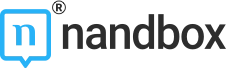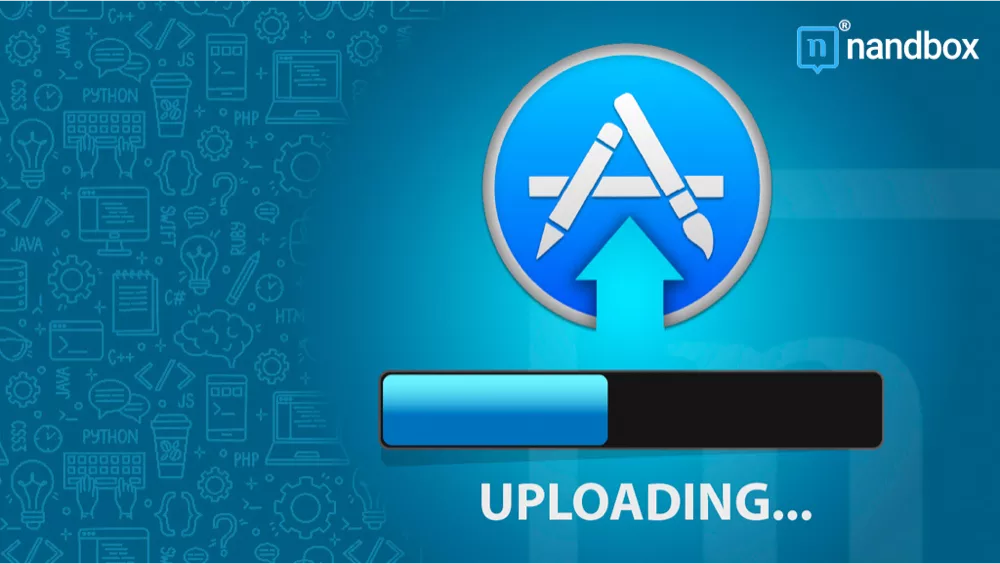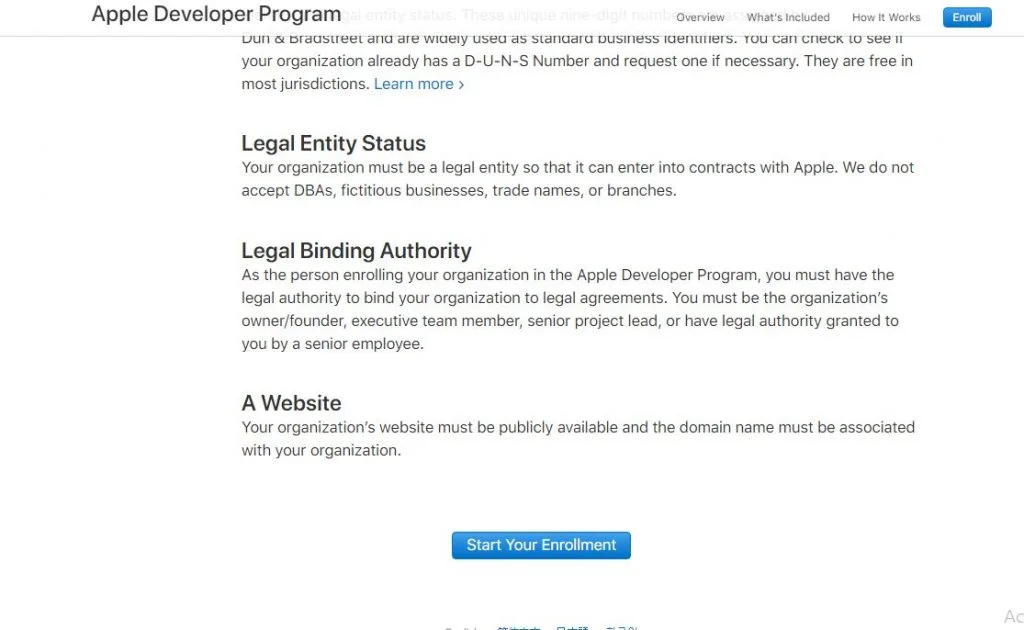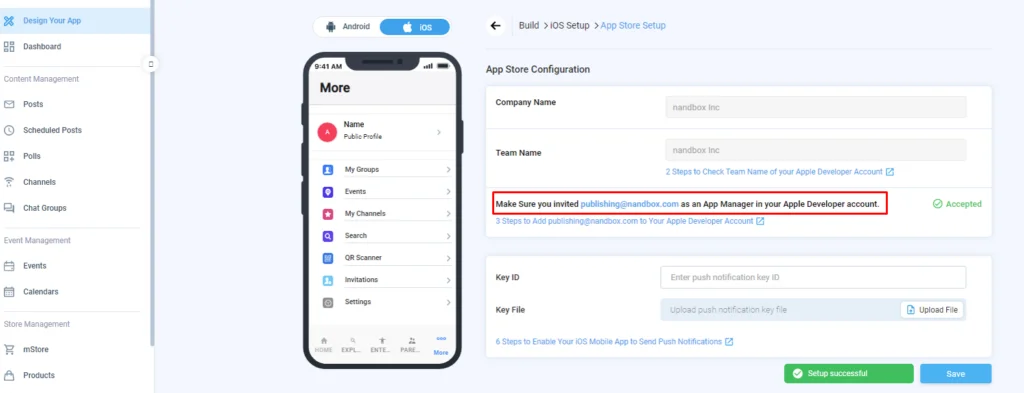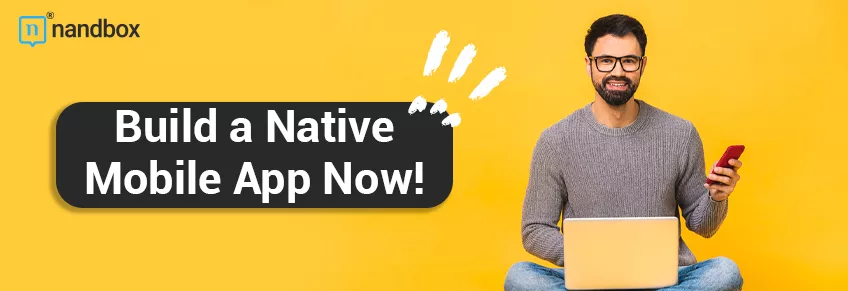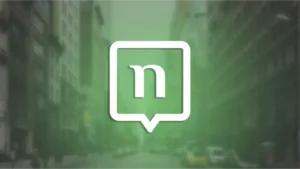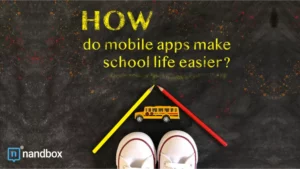You’re One Step Away From Publishing Your App on The App Store!
To publish your mobile app on Apple’s App Store, you first have to enroll in the Apple Developer Program. Afterward, you have to fill in some info on the nandbox App Builder. This step is necessary to give access to the nandbox publishing team, who will take over publishing your app on the App Store.
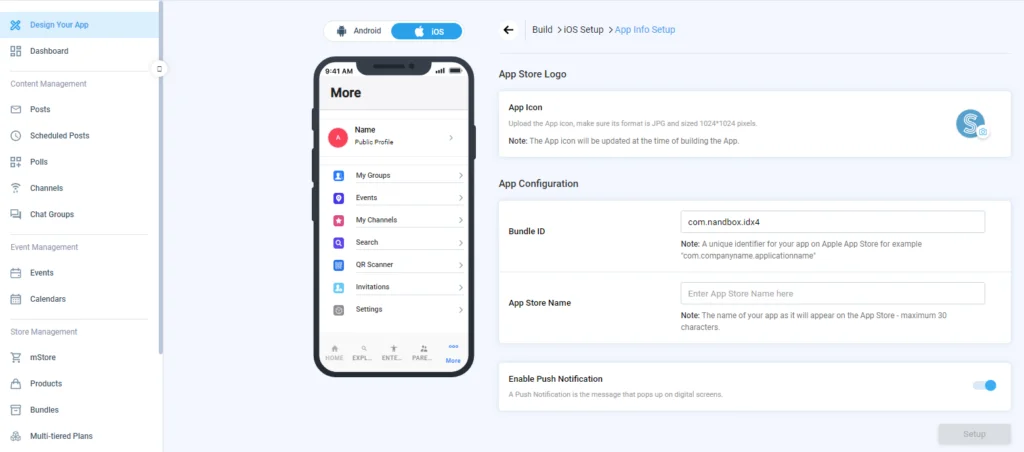
What is nandbox App Builder?
nandbox is a Canadian mobile app development platform, established in 2016. The SaaS platform has developed a no-code, mobile app builder, which enables everyone to make mobile apps with the best-in-class capabilities. With nandbox App Builder you can build personalized, native, hosted-ready mobile apps with simple drag-and-drop. Neither coding, nor upfront costs needed – but a 14-day free trial and life-time app support.
Here are seven steps to create an Apple developer account:
Step 1:
Go to developer.apple.com/programs/enroll/ and tap Start Your Enrollment.
Step 2:
Sign in with your Apple ID. Create account from Apple Developer website if you don’t have.
Step 3:
Read the Apple Developer Agreement and check the box to confirm your consent, then Submit.
Step 4:
Review and confirm your data: name, email address, and country location. Then choose between one of the two entity types: Individual or Organization.
Individual Entity Type
Go for this option in case your company is not yet authorized, or you are running a single person business. Please note that your account, in this case, will be a single-user account. That’s why we require your account’s username and password, in case you need us to publish the app on your behalf. Hence, fill in this information on the page Store Publishing Info, placed on the nandbox Dashboard of your app, at nandbox App Builder.
Organization Entity Type
Select this option if your company/organization got legal recognition and owns a Dun and Bradstreet (DUNS) number. This nine-digit number identifies your business and verifies its existence globally. It takes up to two business days to get it.
If you are not sure that your company has a DUNS number, check from here.
Keep in mind that by opting to the Organization Entity Type, you get a multiple-user account. Hence, it is possible to add many users with different roles.
Don’t forget to add “publishing@nandbox.com” to the users as an Account Manager to take over releasing your app on the App Store.
Step 5:
Read the Apple Developer Program License Agreement, check the box, then click Continue.
Step 6:
A new sign-in page will appear to you once you click Purchase. Then Continue after filling in the billing info.
Step 7:
Within 24 hours, Apple will send you a confirmation email on your account on the Apple Developer Program.
By this account, you now have full control over your app. You can also monitor more than one mobile app on the same account.