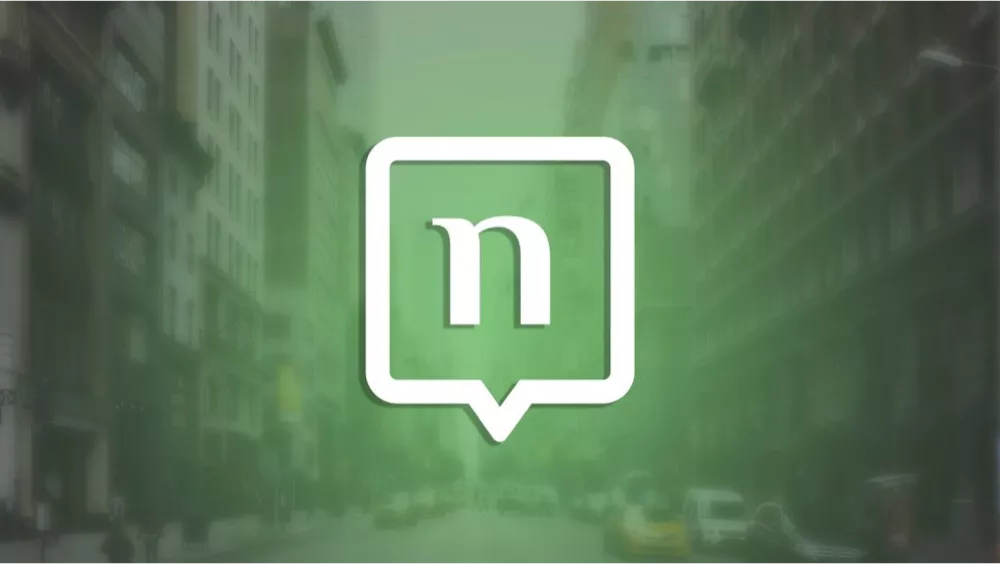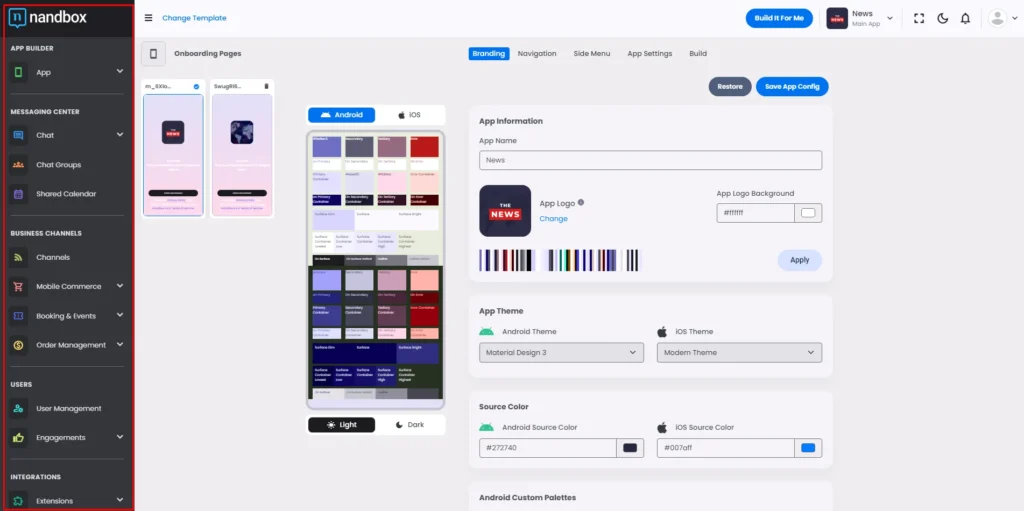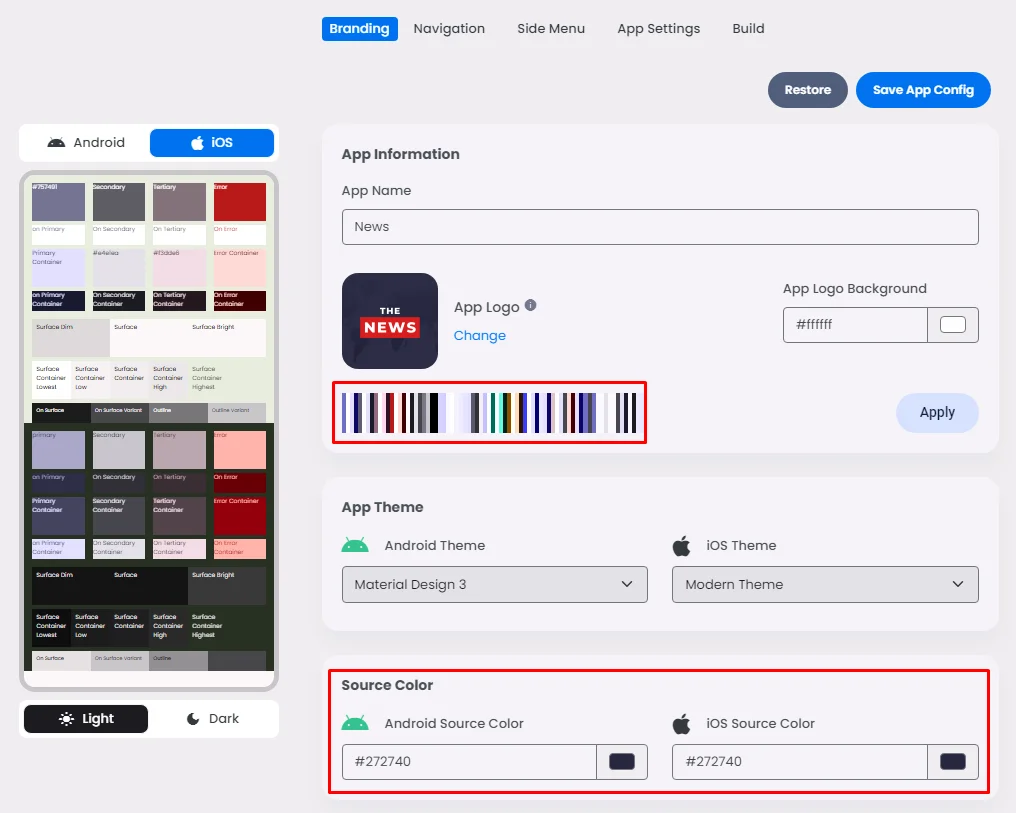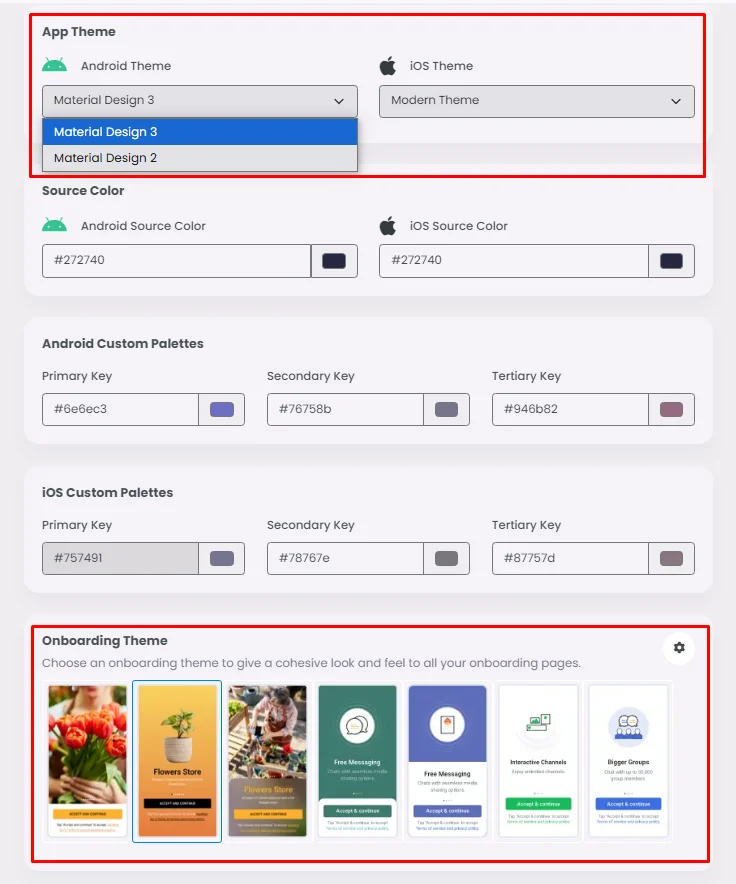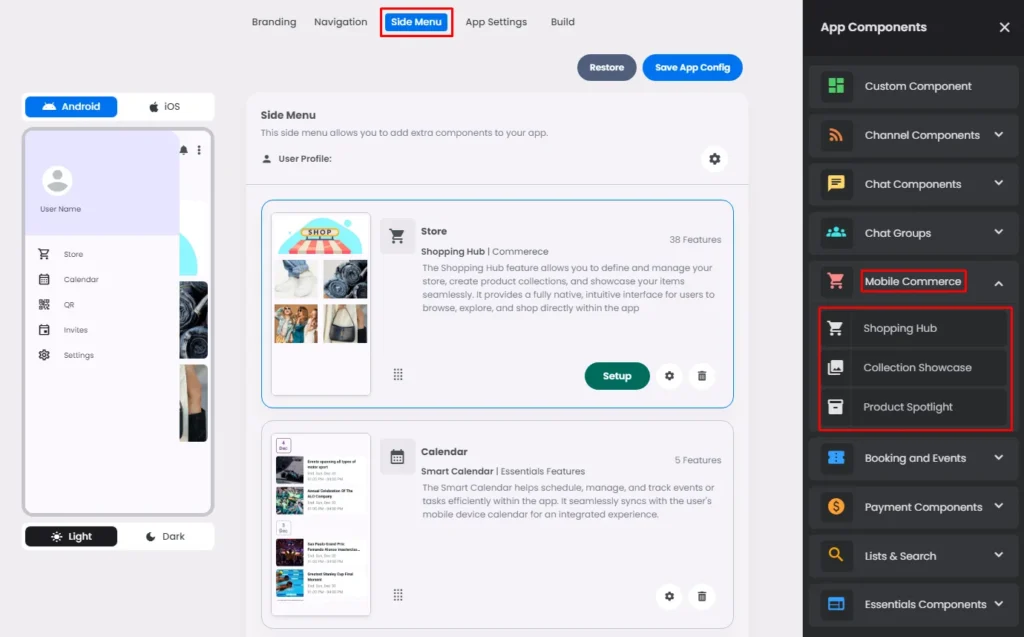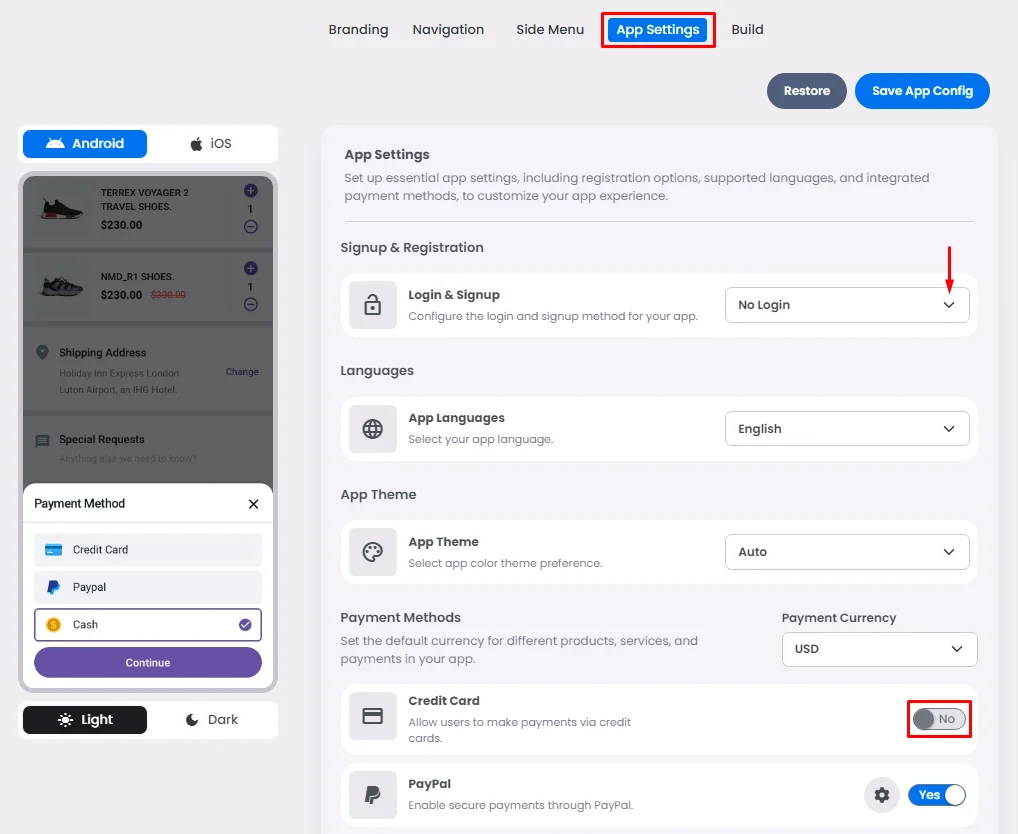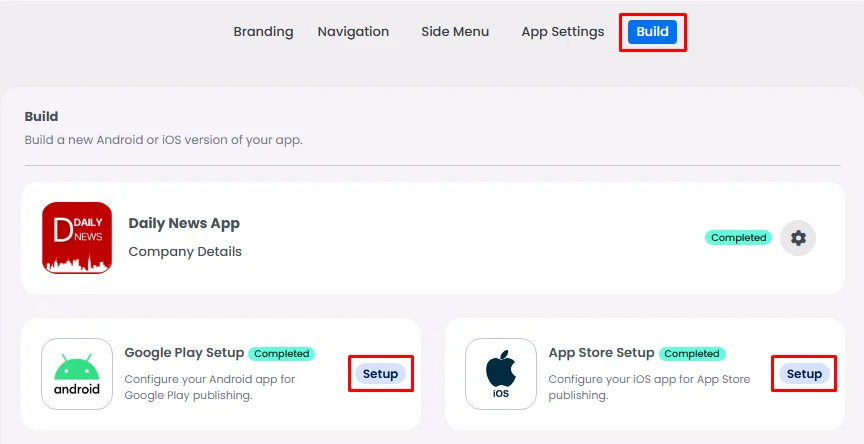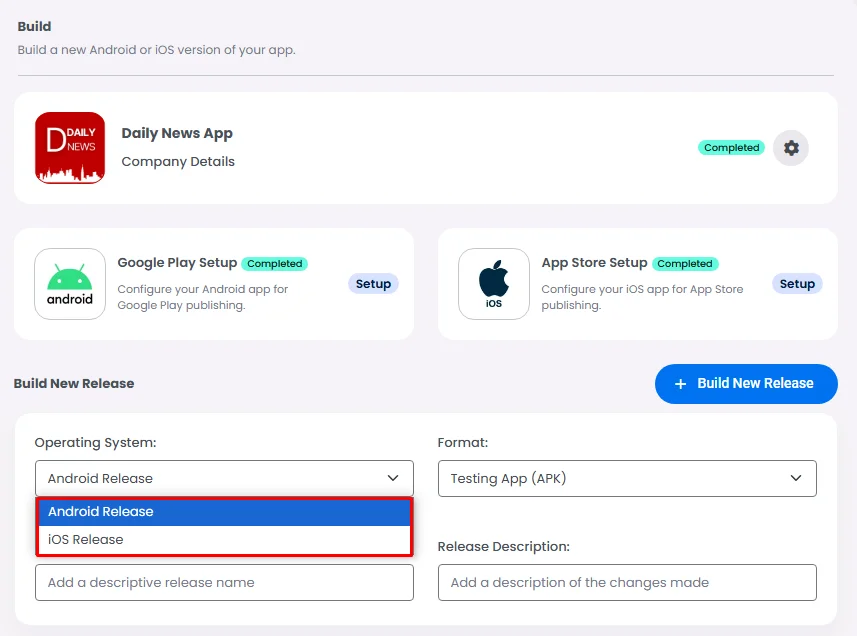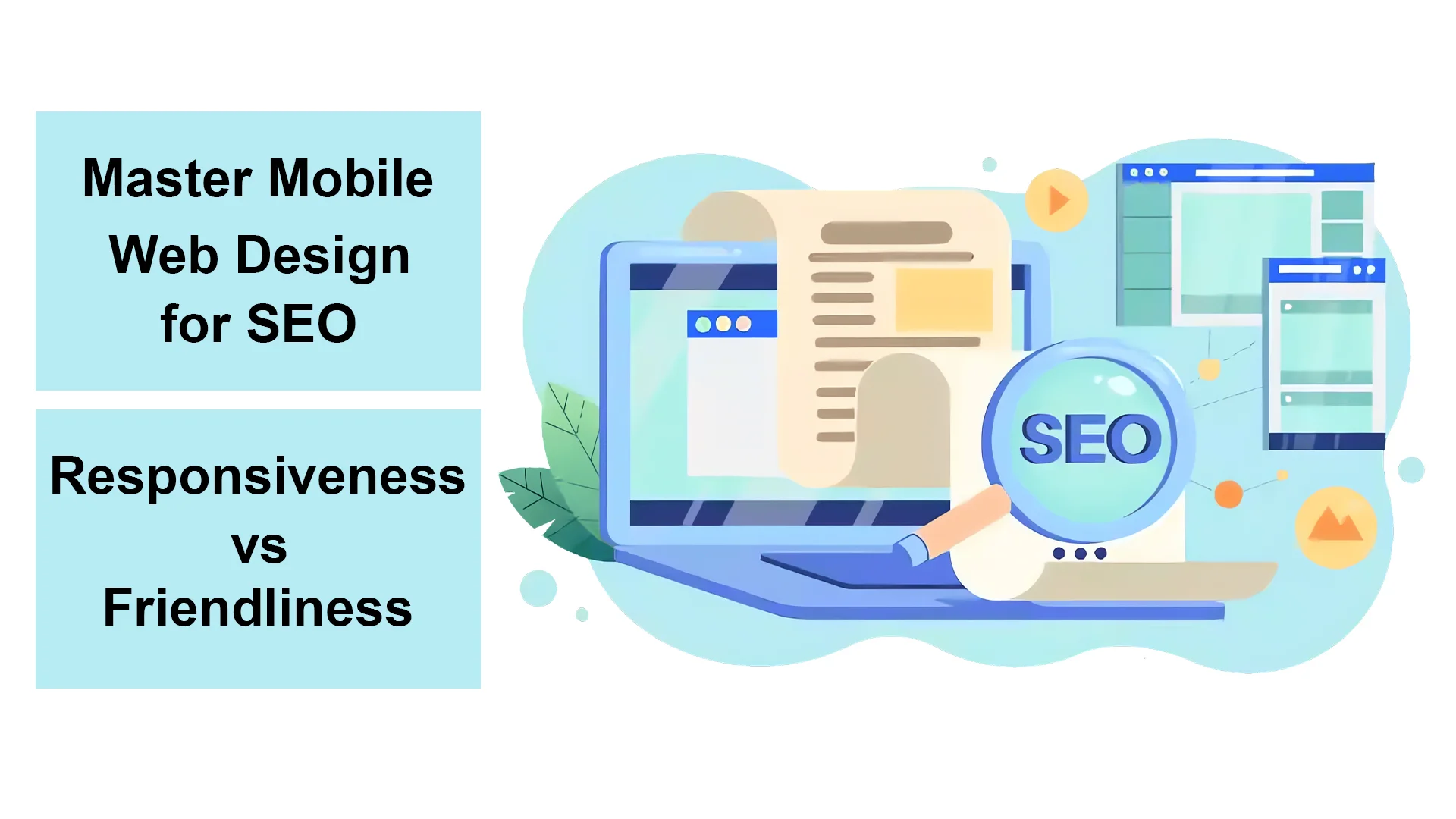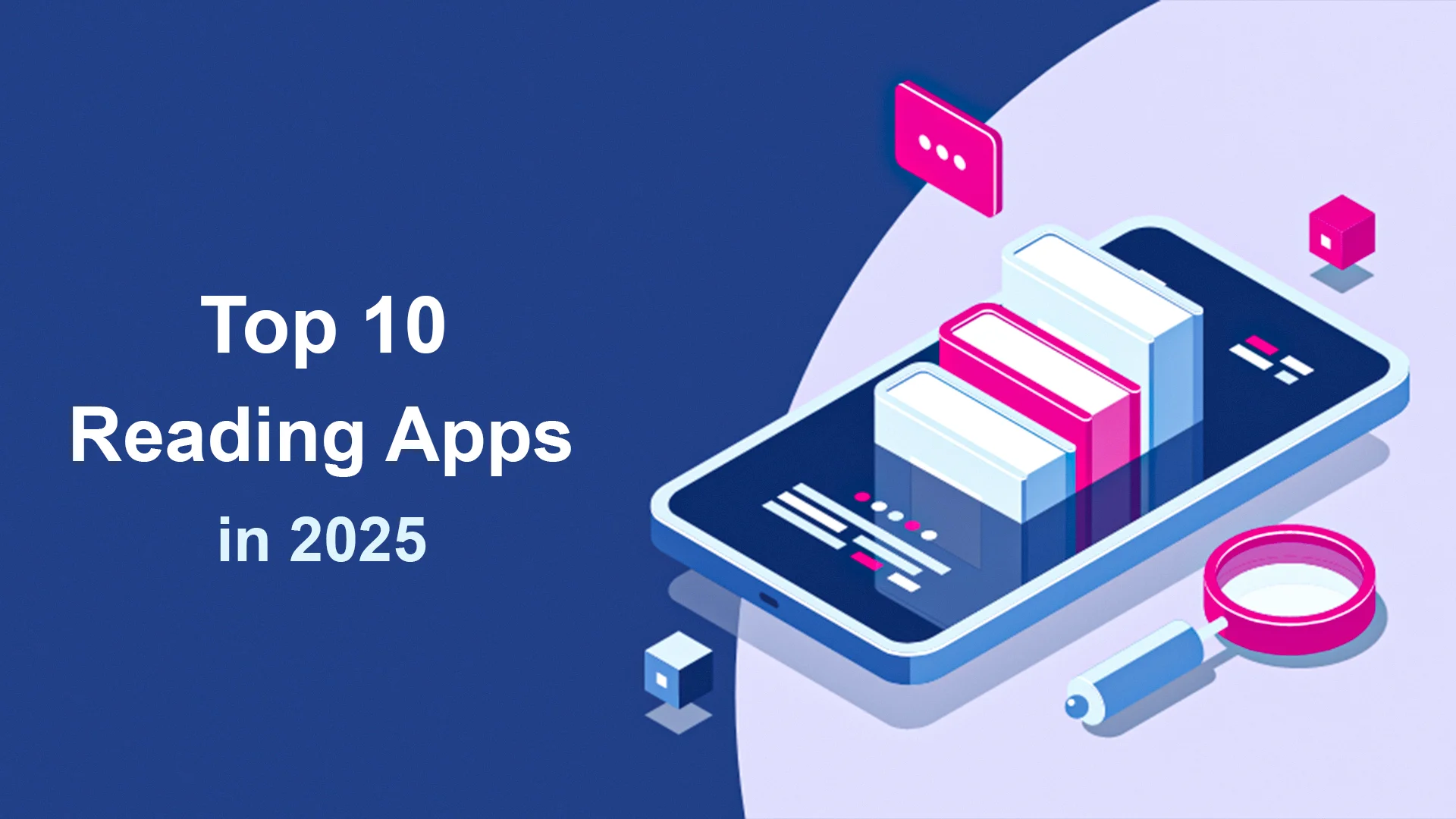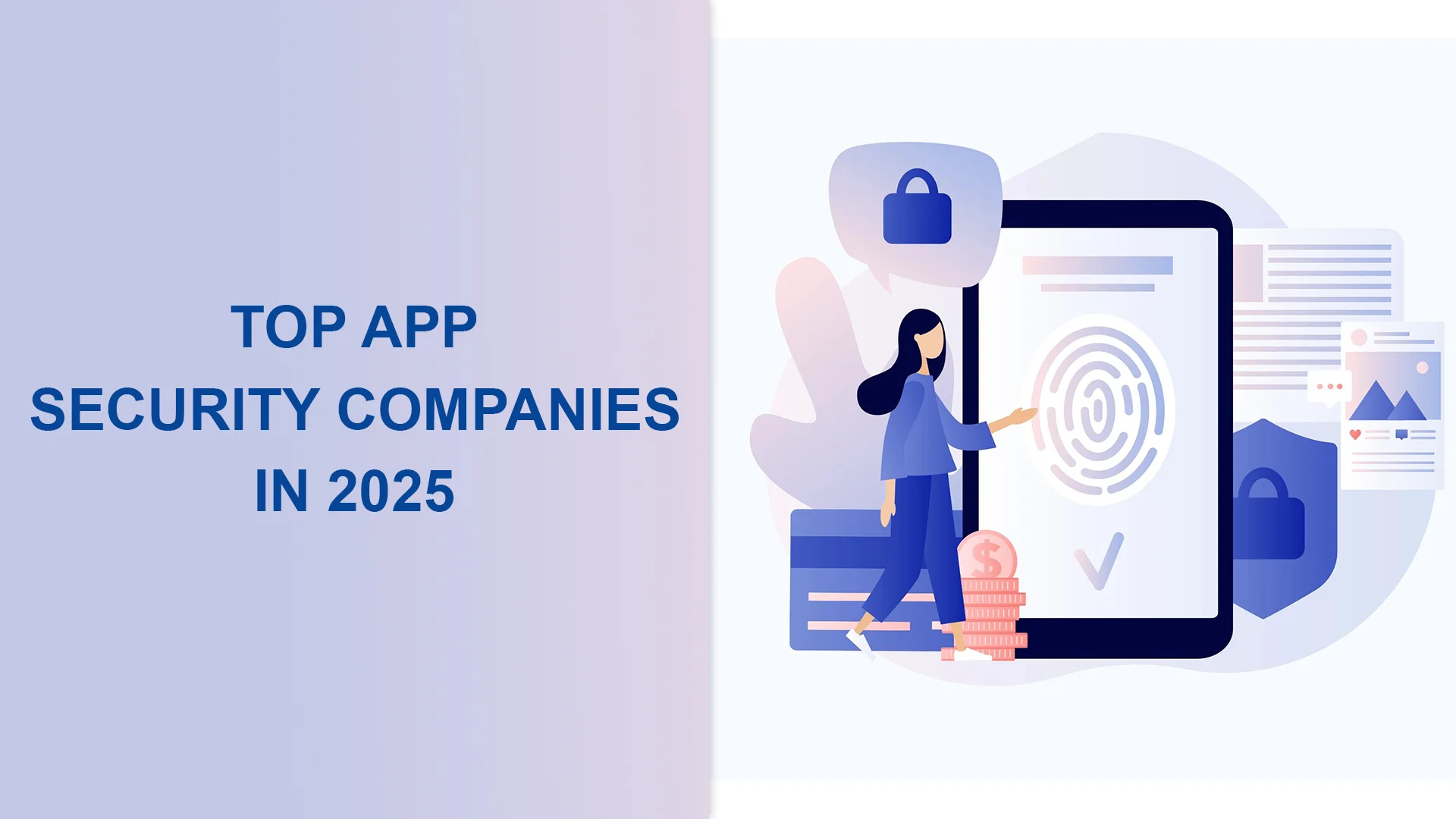How To Make A Mobile App In Five Steps?
The competition is fierce. In such a fast-changing market, online businesses strive for customer satisfaction more than ever. Even amidst the outbreak of Coronavirus (COVID-19), businesses are seeking new channels to reach and convert customers—to stay ahead as much as they can. Such a rising challenge explains the repeated queries hitting Google nowadays: How to make a mobile app? What are the steps needed to make it fast and high-quality? Is having a mobile-friendly website enough?
Mobile apps are already taking the lead in internet traffic. According to Statista, as of January 2020, mobile users surfing the internet have reached 4.18 billion, out of 4.54 billion, the total of active internet users worldwide. And the number is escalating in the current situation. It’s now time for businesses worldwide to tweak their digital presence—and even bloom—despite the coronavirus concerns.
Customer Mobile App Usage Is Rising During The Time Of Coronavirus
The first quarter of 2020 has witnessed a dramatic change in light of the Coronavirus pandemic. Within the quarantine and social distancing actions, businesses are now shifting to work from home, while customers are shifting to online shopping and purchasing.
In the US, in the first week of March 2020—the time in which the pandemic Coronavirus started to lead the scene—organic installs of mobile apps in the categories of Communications, Shopping, and News showed a range of increase from 10% to 30% when compared to the previous week. Meanwhile, internet providers and mobile operators are dedicated to meeting the increasing market demands.
Build Your App And Take Your Business Continuity To A Whole New Level
The last few years have witnessed a huge rise in the number of mobile application development companies, like nandbox. What makes nandbox stand out from the crowd is the time- and cost-saving approach that nandbox offers. nandbox also strives to bridge the communication gaps in different disciplines besides e-commerce: in schools and universities, communities, and sports clubs.
Empowered with an extensive, cloud-based microservices infrastructure, nandbox holds multiple patents applied for high-performance capabilities, scalability, and reliability of 99.999% uptime.
nandbox has realized how challenging the future will be and hence established a future-proof service. However, the current Coronavirus situation was quite unpredictable. But nandbox is still a reliable business companion who will keep your business continuity in focus, even amid pandemic concerns.
Make A Mobile App With nandbox: No code, No host, And No Upfront Cost Needed
On the other hand, businesses are striving to catch up with the wave and start launching their own mobile apps to better serve their customers, meet their satisfaction, and retain their loyalty in such challenging times. And as earlier highlighted by nandbox, there are even more reasons for businesses to stay ahead of the market competition by their own mobile apps.
nandbox App Builder: 7-day Free Trial And Lifetime Support
Established in 2016, Canadian nandbox Inc. empowers business owners to make and manage high-quality mobile apps in a hassle-free process. nandbox digital platform comprises an app builder that generates mobile apps and is able to run dozens of features seamlessly. No code, no infrastructure, and no upfront payments are required to build apps with nandbox app builder, besides a 7-day free trial with lifetime support.
Ranging from messaging apps with audio and HD video calling capabilities to ride-hailing apps, or even a mix of both, the nandbox platform also delivers mobile commerce components and digitally transforms communities.
The following lines provide a step-by-step guide to building a business mobile app for Android and iOS. Without coding, the app generated is hosted-ready and covered by premium support.
How To Make A Mobile App In Five Steps:
To start your app journey, first, navigate to app.nandbox.com and sign up for the nandbox App Builder. You will land on your nandbox dashboard, where you will find the following five steps ahead:
#1: Brand your App
#2: Set up the Navigation Page
#3: Compose the Side Menu
#4: Configure your App Settings
#5: Build & publish like a pro!
Your Step-By-Step Guide To Making A Mobile App In Minutes
On your nandbox dashboard, click on “Design Your App,” listed in the left menu. To display guidance, hover on each section. And whenever you want to apply changes in your app design, even after releasing it, “Design Your App” is your destination.
The menu on the left is your Admin Menu, where you can create your app content after including the relevant features. In other words, make sure that you have included the features you need in your app to be able to manage them from this Admin Menu.
Click ‘Save App Config’ before moving from one step to the next to proceed with your selections.
1. Brand Your App
Name your app, upload your logo and you have the option to manually input your source color or have the builder automatically determine the correct color scheme based on your app logo.
You can choose from a variety of themes for app onboarding screens, and it works with both old and modern iOS themes as well as Android’s Material Design 2 and 3.
2. Create The Navigation Page
The Navigation Page is the first screen you’ll land on once you open your app; this is where you create your main screen tabs.
When you move to this step, a menu will appear on the right of your screen: Categories and components: Each category contains a list of components that need to be clicked or dragged and dropped that comprises ready-configured and customizable features.
To set the tabs of your Navigation Page:
- Click or drag and drop your selected component; it will be shown as a tab in your Navigation Page.
- You can rename each component and set its icon. Tabs will be displayed to your app users with the name you enter.
- Click on the small gear icon of each component to further customize it.
3. Arrange The Side Menu
The Side Menu is the navigation drawer of your app’s home screen. It helps your app users navigate and explore your app easily.
You can add as many components as you want in your app’s Side Menu. And like the Navigation Page, click or drag and drop the features and customize each on its own.
4. Configure Your App’s Settings
Your app’s essentials are:
- Signup & Registration
- Languages
- App Theme
- Payment Methods
- Ads
- Chat Backup
- Chat Label
- Change Request
Hover over each section to learn how it functions. For customization, click the arrow or the gear icon for each setting.
5. Build And Publish Like A Pro
The Android and iOS setup is where you can fill in your app publishing information about your Google Play and App Store Connect accounts. Below each field, you will find a link to a guiding article that will help you publish your app quickly, by yourself.
Eventually, build your first new release, download or scan the build QR code and test it on your device.
Check out these guides to figure out how to test your Android & iOS apps.
Now, you know how to make a mobile app easily. It’s time to do it yourself and build an exquisite mobile digital presence!
Check out the nandbox platform and make and manage your app instantly—exactly the way you’ve always wanted. If you have questions or need any help, contact the nandbox support team at support@nandbox.com.
Check out nandbox App Builder’s New Version: Five Clicks To Build A Mobile App!