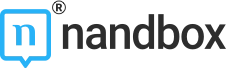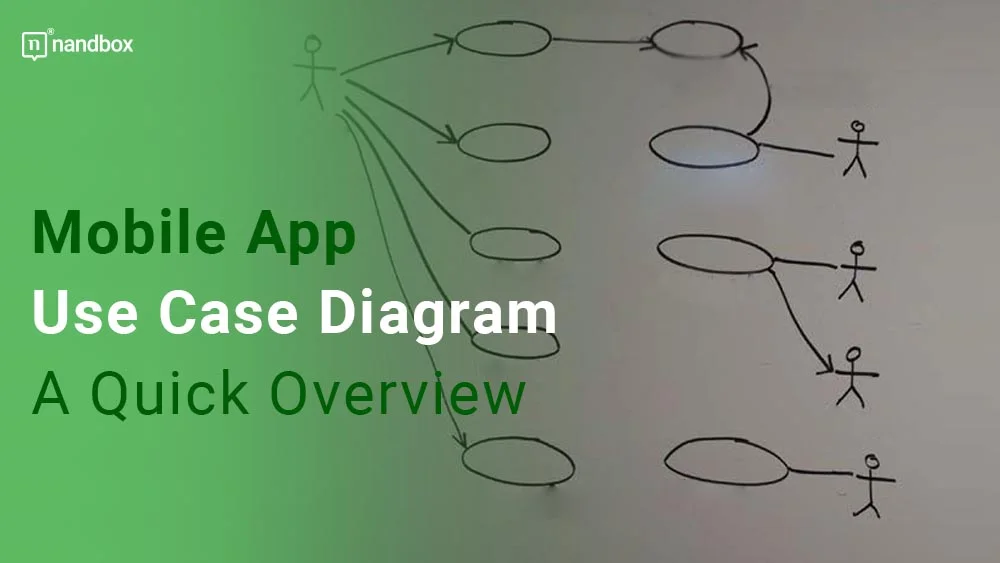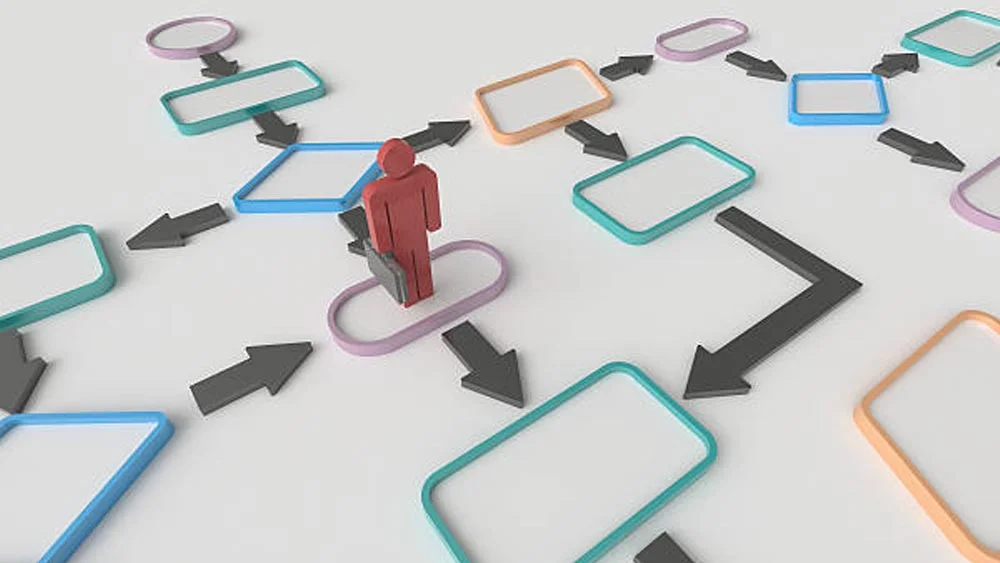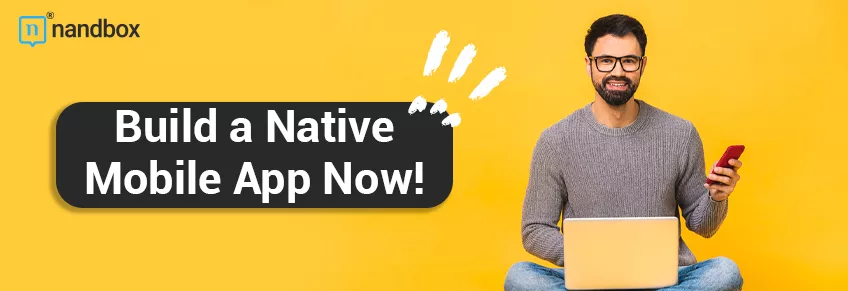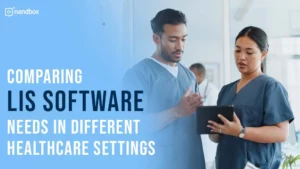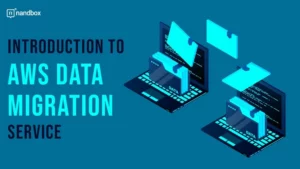Are you developing a mobile app? If that’s the case, it’s important to understand how users will interact with it. A mobile app use-case diagram can help you visualize the different scenarios in which users will use your app. That is why this article discusses this topic, from understanding what a mobile app use case diagram is to how to utilize it effectively and leverage its important features to your benefit.
In this beginner’s guide, we’ll provide a quick overview of mobile app use case diagrams and how they can benefit your development process. Additionally, we’ll discuss the pros and cons of use case diagrams and how they can be a good addition to your mobile app structure strategy. Read below for a quick overview of this topic so you can benefit from use-case diagrams in your business.
What Is a Mobile App Use Case Diagram?
A use-case diagram is a tool for condensing information about a system and those who operate it. It is typically displayed as a graphic representation of how various system components interact with each other. Use case diagrams will detail the system’s events and the order in which they occur, but they do not go into detail on how they carry out these events.
A method for identifying, outlining, and organizing system requirements is called a “use case.” The word “system” here refers to a thing that is being created or run, like a website for mail-order product sales and services. UML (Unified Modeling Language), a standard language for the modeling of real-world objects and systems, uses “use-case diagrams.” A use-case diagram has a lot of advantages over other types of diagrams, such as flowcharts.
Simply put, use-case diagrams can help developers understand the requirements of the app and ensure that all necessary features and functions are included. They can also help identify potential issues or areas for improvement in the user experience.
How to Create a Use Case Diagram
Start by defining the various actors or users who will engage with your app before drawing a use case diagram. These stakeholders could be clients, staff members, or other parties. Determine the many scenarios or use cases in which these actors may engage with the app next. For instance, a customer might use the app to browse products, put things in their shopping basket, and finish the transaction. Lastly, sketch out the various processes or actions that the user will take for each use case. By doing so, you can make sure that the app has all the necessary features and functions and identify any areas for improvement in the user experience. Here is a list of the steps you should be taking in order to create a use-case diagram:
1. Identify Actors and Use Cases
The first step in creating a mobile app use case diagram is to identify the “actors or users” who will interact with your app. This could include customers, employees, or other stakeholders. Next, identify the different use cases or scenarios in which these actors will interact with the app. For example, a customer might use the app to browse products, add items to their cart, and check out. By identifying this sequence of your app’s actors’ activity and use cases, you can create a clear picture of how your app will be used and ensure that all necessary features and functions are included.
2. Define Relationships Between Actors and Use Cases
Once you have identified the actors and use cases for your mobile app, the next step is to define the relationships between them. This involves determining which actors will be involved in each use case and how they will interact with the app. For example, a customer might interact with the app to browse products, but a customer service representative might use the app to view customer orders and resolve issues. By defining these relationships, you can ensure that your app is designed to meet the needs of all stakeholders and provide a seamless user experience.
3. Review and Refine Your Use Case Diagram
After creating your mobile app use-case diagram, it’s important to review and refine it. This involves checking for accuracy and completeness. As well as identifying any areas where improvements can occur. You may need to make changes to the diagram based on feedback from stakeholders or user testing. Refining your use case diagram can help ensure that your app is designed to meet the needs of your users and provide a positive user experience.
Uses of Mobile App Use Case Diagrams
Here are some of the uses or reasons that businesses or certain organizations utilize use-case diagrams:
- Showcase the objectives of users’ and systems’ goals.
- Indicate the environment that a system is visible at.
- Provide system specifications.
- Give a description of the sequence of events that occurs during user interactions.
- Provide a system’s outside perspective.
- Demonstrate the effects of a system’s internal and external factors.
Mobile App Use Case Diagram: How It Works
Planning the general specifications, verifying an electronic design, checking and debugging an under-development software product, generating an online help reference, or carrying out a task focused on customer service are all examples of system objectives. For instance, use cases in the product sales context can involve customer service, product ordering, catalog updating, and payment processing. There are four key elements in a use-case diagram.
- The line separates the system of interest from the environment around it.
- The actors are frequently system participants who are identifiable by their roles.
- “Use cases” refer to the distinctive roles that the actors both inside and outside of the system play.
- The connections and interdependencies between the actors and use cases. Similar to a flowchart, a use-case diagram uses simple symbols to depict the various system components.
Use-Case Diagrams vs. Flowcharts
Although a mobile app use-case diagram and a flowchart have comparable visual appearances, use-case diagrams have significant differences. Use case diagrams, for instance, show functionality top-down, which tends to better support analysis. Flow charts often depict behaviors in a linear, time-based manner. A use-case graphic illustrating how users utilize the system should be present at every level of development. A flowchart cannot fully represent a system until it is complete, and even minor modifications to the process will necessitate changes to more of the flowchart. Use-case diagrams, however, are easier to rework than flowcharts because their scope may alter very quickly.
Pros and Cons of Use-Case Diagrams
Overwhelming is a word that has its own negative energy at times. Like anything else, filling up or overwhelming your use-case diagrams can actually be a negative thing that might do more harm than good to your organization or business strategies. Here are some of the top pros and cons of use-case diagrams.
- Pros: Use case diagrams merely display the names and connections between use cases; they do not specify the content of their use cases. When defining use cases, practitioners use focused and succinct textual descriptions. A written use case explanation describes a portion of system activity. A state-machine diagram can depict an object’s lifecycle; and an information model. It can also depict a part of the design of a system that can be illustrated. All of those provide specific and verifiable statements about a system. Whether from an internal or external perspective, they are functional in the sense that hey could build something.
- Cons: Information overload is the main reason why use case diagrams fail, along with the tacit or unclear use of use case relationships, the diversion from really focusing on the use cases, and the unplanned expansion of use case diagrams to do more than their basic job.
Final Thoughts
Because having a business that is powerful enough to withhold the market currently is of great importance to us, we present to you the idea of creating an app for your business in order to strengthen it more. Nandbox is the only native no-code app builder currently on the market. We can help you create and develop your own app from scratch in a matter of minutes. This is possible because of our simple drag-and-drop feature addition method. This is a method that facilitates the whole app-building process for you.
Simply drag and drop your desired features into your app window, put them in order, and voila! You have your app’s features installed. A comprehensive documentation section is also available with our app builder. This section has detailed explanations about nandbox’s modules, features, and navigation process. It also explains to you which is the best feature to install in your industry-related app. In addition to details of how each feature’s configuration process id executed. You can give it a look in order to explore our app builder in a better and a more comprehensive way.
Sign up now for nandbox’s native no-code app builder and don’t miss the opportunity to build and create your own app without having to use a single line of coding. Start with our 14-day free trial, which will allow you to explore our app builder and familiarize yourself with the whole building process.