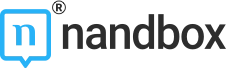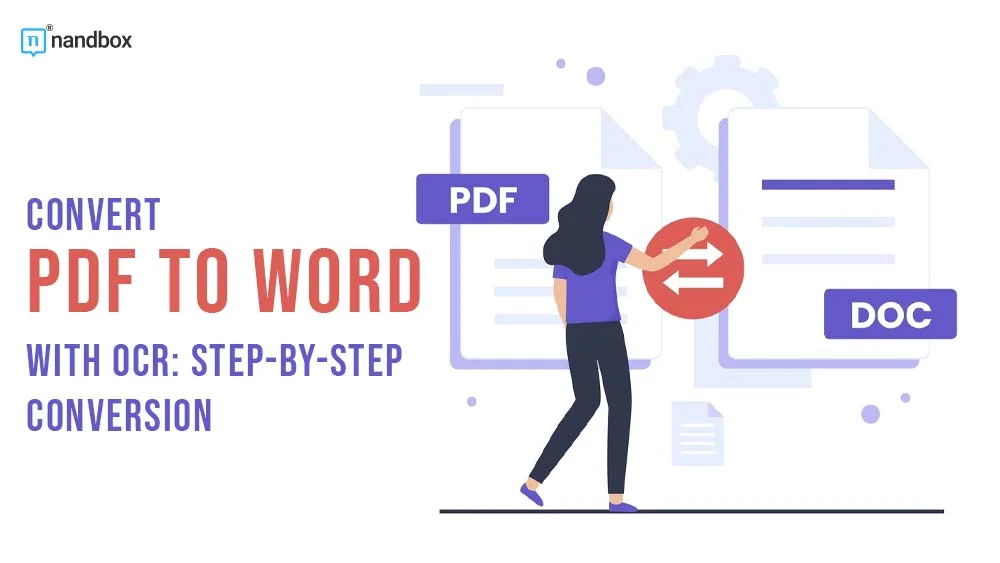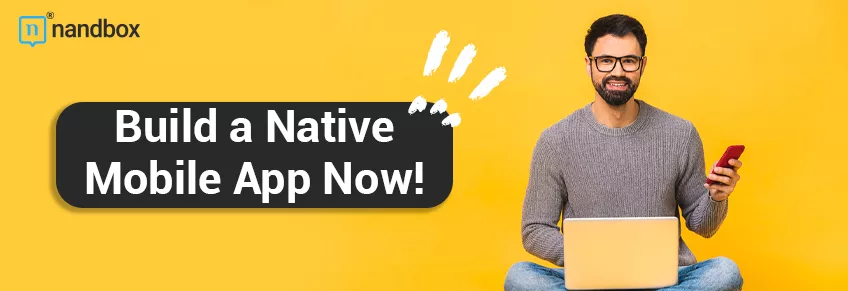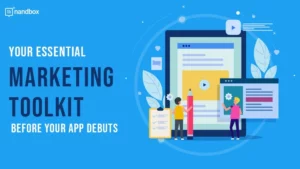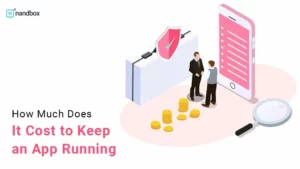Mastering PDF to Word Conversion: A Comprehensive Guide to OCR
Convert PDF with OCR to Word using Adobe Acrobat can simplify document editing. By utilizing Optical Character Recognition (OCR) technology and Adobe Acrobat, transforming scanned PDFs into editable Word files with selectable text becomes seamless. Enhance productivity by efficiently extracting text from images or scanned documents for easy manipulation in a familiar Word format using an OCR scanner. Experience the convenience of preserving original layouts and formatting during the text converter process, ensuring accuracy and saving time on reformatting tasks.
Understanding OCR
OCR Basics
The Optical Character Recognition (OCR) technology converts scanned paper documents, PDF files, or images into editable and searchable data. It works by analyzing the shapes and patterns in a scanned pdf to recognize letters and words. This process allows computers to interpret printed or handwritten text.
OCR tools are versatile software programs that can handle various file formats like PDFs, images, or even screenshots. They come with user-friendly interfaces designed for easy navigation and operation. These tools enable users to convert scanned images to editable Word files while preserving the original layout.
Functionality
OCR technology offers significant time-saving benefits as it automates the conversion process of non-editable documents into editable ones swiftly and accurately. By enhancing text recognition accuracy, OCR reduces manual errors often associated with manual data entry tasks. The automation provided by OCR tools boosts productivity levels by streamlining document processing workflows.
- Pros:
- Saves time through automation
- Enhances accuracy in text recognition
- Cons:
PDF to Word Conversion
Conversion Process
Convert PDF to Word with OCR involves several steps. First, the OCR technology scans the PDF file, including images, and recognizes text using advanced algorithms. Then, it transforms the content into an editable Word document seamlessly.
OCR plays a crucial role in this process by extracting text accurately from the PDF and image, converting it into a format compatible with MS Word. This ensures that the transition between formats is smooth, enabling users to edit the content easily.
OCR Technology
The OCR technology utilizes sophisticated algorithms to recognize characters within a PDF file accurately. Continuous improvements in OCR accuracy, including image recognition, have enhanced its performance over time, making conversions more reliable. Integration of machine learning has further refined OCR results for better outcomes when converting PDFs to Word files.
OCR Tools Applications
Education Digitization: Schools and universities benefit from OCR tools by streamlining document management processes. Educational institutions can easily digitize materials, including images, making them more accessible to students and teachers. Through digital transformation, educational materials including images become easier to manage and share.
Data Mining: OCR assists in extracting valuable insights from documents and images, aiding in data analysis. By employing OCR for data extraction from images, organizations can enhance decision-making processes with accurate information retrieval capabilities. This technology enables efficient data mining practices for improved operational efficiency.
PDF Searchability: Post-conversion of PDFs to Word using OCR, users gain the ability to search for specific text within documents effortlessly. This feature enhances document retrieval efficiency as users can quickly locate desired information within files. Making PDFs searchable significantly improves user experience when handling large volumes of documents.
Step-by-Step Conversion
Scanned PDFs
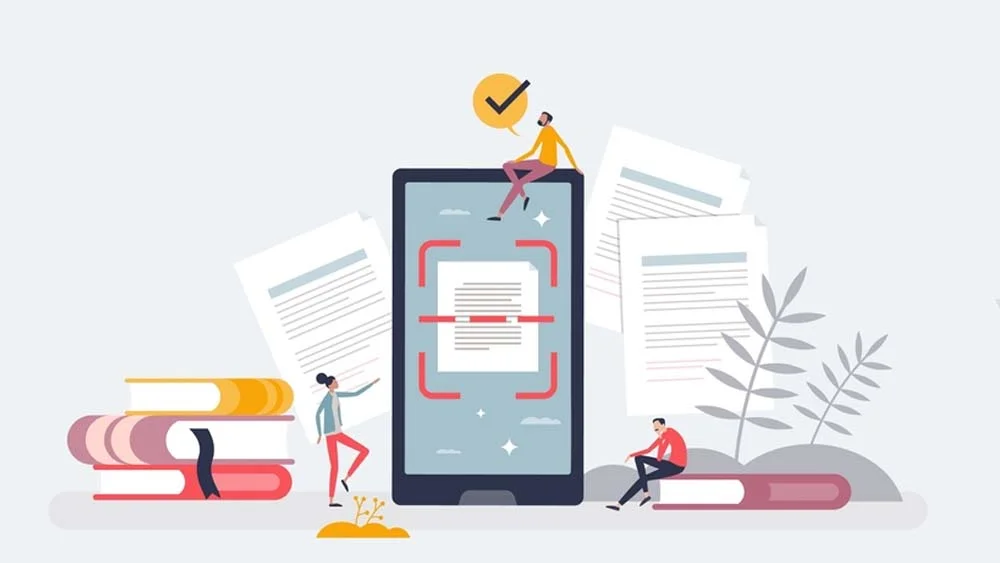
When converting PDF to Word with OCR, ensuring correct image rotation is crucial. This step helps accurate text recognition by aligning images properly. Correcting image rotation issues also enhances readability for the converted document.
Preserving the layout of the original document post-conversion is essential. Maintaining integrity in formatting elements like tables, images, and fonts ensures consistency in visual presentation after conversion.
Batch Conversion
Converting multiple PDF files simultaneously to Word can significantly boost efficiency. By utilizing batch processing capabilities, handling conversions in bulk saves time and streamlines the overall process.
Online Converters Benefits
Free Services
Free OCR tools for converting PDF to Word offer cost-effective solutions. They help individuals and small businesses convert documents without spending money. However, these free services may come with limitations in terms of features and the number of conversions allowed.
When using free services, it’s crucial to evaluate the available features and understand any restrictions that may impact the conversion process. For example, some tools may have file size limitations or lower accuracy levels compared to paid options.
Pros:
- Cost-effective for individuals and small businesses
- Easy access to basic conversion tools
Cons:
- Limited features compared to paid services
- Restrictions on the number of conversions or file sizes
Quick Translation
Online converters with OCR capabilities allow for instant translation during the PDF to Word conversion process. This feature helps overcome language barriers by quickly translating text into different languages.
Common OCR Queries
Conversion Time
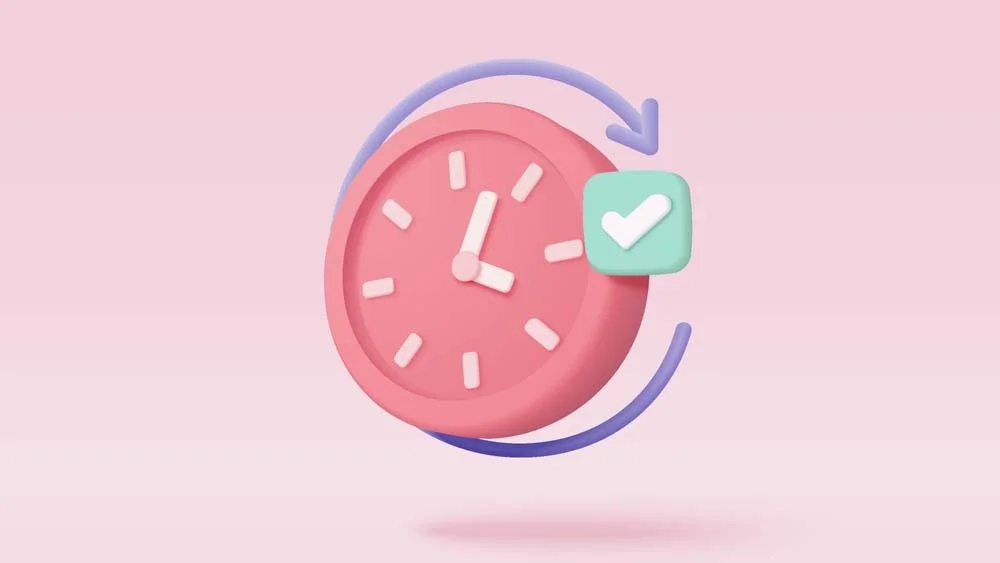
Efficiently converting PDF to Word with OCR involves optimizing speed for quick results. By minimizing processing time, accuracy is maintained while productivity increases. Reducing turnaround time enhances overall efficiency in document conversion tasks.
Extracting specific pages from a PDF document streamlines content extraction processes effectively. With OCR, users can customize output by selecting and extracting only relevant content. This targeted information retrieval method ensures that the extracted data meets specific needs.
Closing Thoughts
Understanding OCR is crucial for efficient PDF to Word conversion. By exploring OCR tools applications, step-by-step conversion processes, online converters benefits, advanced techniques, and common queries, users gain a comprehensive insight into this technology. Leveraging OCR not only simplifies document conversion but also enhances productivity significantly.
Frequently Asked Questions
What is OCR and how does it work?
OCR stands for Optical Character Recognition, a technology that converts different types of documents, such as scanned paper documents, PDF files, or images captured by a digital camera into editable and searchable data. It works by recognizing text characters within an image or document.
Can all PDF to Word converters perform OCR?
Not all PDF to Word converters have built-in OCR capabilities. When looking for a tool to convert PDF to Word with OCR, ensure that the software explicitly mentions support for optical character recognition functionality in order to accurately convert scanned documents.
Are online converters suitable for converting PDFs with complex formatting into editable Word documents with OCR?
Online converters can be suitable for basic conversions but may not always preserve complex formatting when performing OCR on scanned PDFs. For intricate layouts and designs, it is recommended to use desktop software specifically designed for accurate conversion while retaining original formatting.
What are the benefits of using advanced OCR techniques during the conversion process?
Advanced OCR techniques enhance the accuracy of text recognition from scanned documents or images. By utilizing sophisticated algorithms and machine learning models, these techniques improve word recognition rates, reduce errors in converted text, and enable better preservation of original document layout during conversion.
How can users ensure successful conversion from PDF to Word with high-quality OCR results?
To achieve successful conversion from PDF to Word with high-quality OCR results:
- Use professional-grade software known for its accurate optical character recognition.
- Ensure that the source document is clear and well-scanned without any distortions.
- Check if the chosen converter supports your language(s) for precise text recognition.
- Review and manually correct any errors post-conversion if needed.
Is there any specific step-by-step guide available online outlining how users can convert a PDF file into an editable Word document using OCR tools?
Yes! Many blogs provide detailed step-by-step guides on converting a PDF file into an editable Word document using various reliable OCR tools available in the market today. These guides typically include instructions on selecting appropriate settings within the software interface and ensuring optimal output quality after completion of the conversion process.