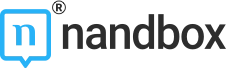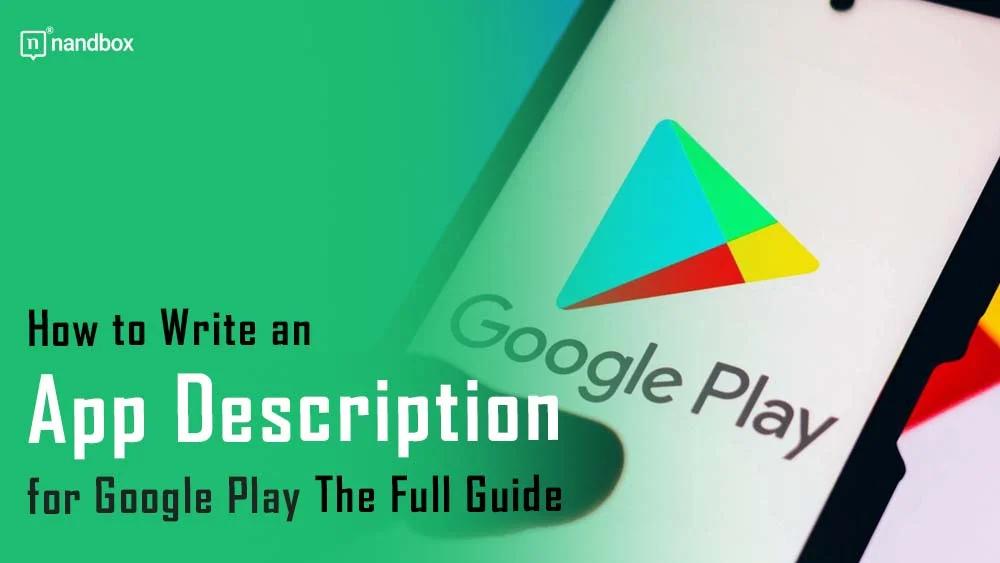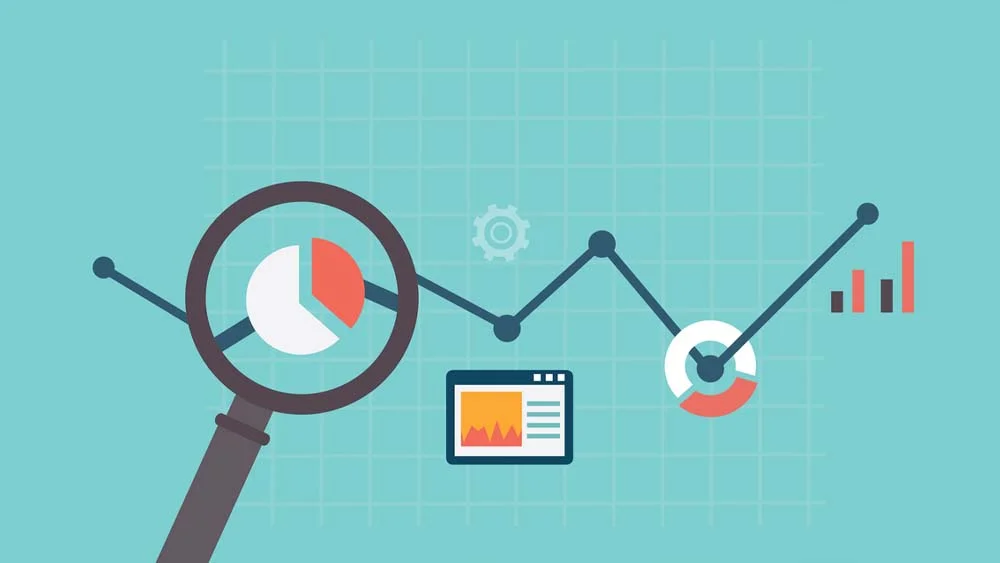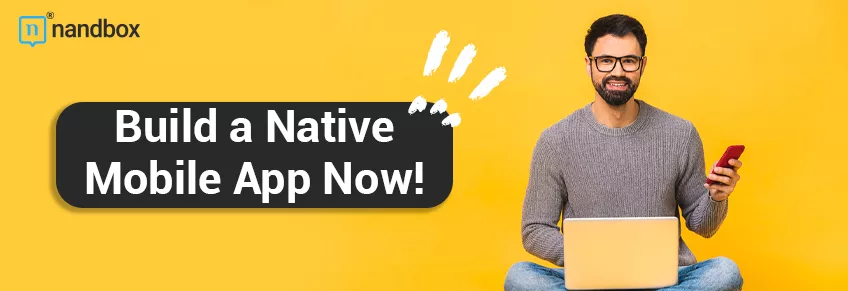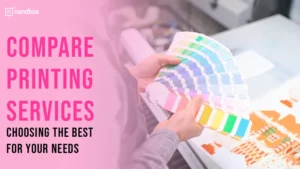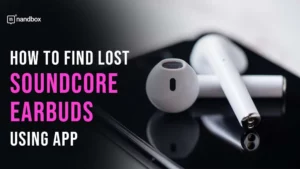How to Create App Description for Google Play
Did you create an application and ready to show it to the world? There are a number of ways you can get your app out there, and Google Play is one of the prime choices. In 2023, there were 1.03 billion active Samsung smartphone users—each of them could see your app. If you properly format its description, of course. So, as soon as you upload your app or game to the Google Play Console, it’s time to write a store listing. Let’s figure out what to do when you have decided to release your app on Google Play and how to write a captivating app description for Google Play.
Description Structure
Play Console Help extensively writes about designing your app page in Google Play. Let’s go over the most essential tips and tricks you should remember when writing text for the short description (up to 80 characters allowed) and full description fields (up to 4,000 characters).
App title
Your name should clearly indicate the functionality and content of your application. There’s no need to come up with witty, catchy names. Don’t forget that the name should be 30 characters or less.
The Play Store policy also prohibits adding words such as “Free” and “No Ads” in the application or developer names. Generally, you cannot include any promotional phrases or calls to download the app because it is free.
It is also better not to use CAPS (unless it is the idea of your brand name) and to use emojis, emoticons, and special character sequences.
Proper SEO
Even before you start to write the app description for Google Play, gather the keys, key phrases, or queries that suit your application.
Keywords need to be inserted in articles on websites as well. Your application should appear in relevant searches, so be sure to include in your description medium-frequency and long-tail keywords (high-frequency keywords are usually in the title or short description) that users will use when looking for an app like yours.
Catchy beginning
Who is the target audience for your app? What problems does your app solve? Why does your app stand out among other apps?
Don’t start with the first sentence praising your app. Show the user that you are fulfilling their needs and solving a particular problem with this app. This is how you should present what users will see on your app’s listing page before they click “read more.” This way, you will create a short description that will intrigue the user and remember that less than 2% of users click the “read more” button in the app description.
The Play Store has a rule not to include in the description of your app—and in the pictures that you publish together with the text — phrases like “App of the Year,” “#1,” “Best of Play 20XX,” “Popular,” and promotional information like “10% off,” “$50 cash back,” “free for a limited time only,” etc.
Key features
Once you’ve engaged your users, you can discuss your app and ultimately convince them why they should choose it. You should simply, clearly, and understandably write your app description on Google Play. However, remember—there’s no need to repeat ideas you’ve already mentioned in your short description in your long one.
Add a bullet list with the key features of your app. Why is your app unique? What functions does it have? When you list the features, don’t forget to show the benefit that clearly articulates its value to the user.
Social proof
If you have feedback, testimonials, awards, or positive press reviews, it’s a good time to share them. Be sure to mention, show, and tell what other people, users, and the press think about your app.
Phrases like “people love this app” or “people say this app is indispensable” don’t work. Clearly specify who exactly considers this app indispensable. If there is no precision, users may think that you praise yourself. Be sure to review the Deceptive Behavior and User Ratings, Reviews, and Installs policies before publishing anything.
Call to action
Round off your app description with a call to users to download your app and perhaps give it a try. There’s no need to be overly witty here — a simple phrase like “Download the app for free and try it out” will suffice.
Feature graphics, icons, and video
There are many limits in the Play Store when it comes to images, videos, and even the icon of your app. You cannot have graphic violence prominently depicted in app icons, promotional images, or videos — your content will be seen by people regardless of age.
You also can’t put sexually suggestive content, regardless of the problem your app solves for the user.
It is especially important to ensure that your app’s icon doesn’t resemble the icon of your competitors. Don’t use a business entity’s logo to suggest that it’s an official app of the business. Avoid icons falsely implying a relationship with another company, developer, entity, or organization. If you use them, you run a high risk of ending up in unpleasant lawsuits.
If we move away from don’ts and concentrate on dos, then we will get such a list:
- Minimize the use of text on images; their purpose is to give the user an understanding of what your app looks like
- Design for scale and keep essential elements toward the center of graphics – your images should look nice both on the tablet and on the phone
- You can include a YouTube video—your app trailer—to show the app in action or tell the user more about your app.
- Before publishing any video materials, consult the Intellectual Property and Impersonation policies. Always consult with lawyers if it is difficult to understand whether your textual or visual material meets legal requirements. If you do not have your own lawyer, be sure to find one. There are many legal issues related to the application that a good lawyer can help solve.
- Add screenshots from your app. Screenshots must be from different devices and in multiple orientations.
Legal considerations
In general, the app description is not just beautiful text that sells your app to users. It must also be in accordance with the law. Is your app going to collect user data? You can’t keep quiet about it. You must mention this in your description and include a link to your privacy policy. Also, you should always ensure that your promotional content doesn’t infringe on intellectual property rights.
Your description or visual materials should not include false or misleading information; this can even lead to legal problems. What should you pay attention to?
- Misrepresentations or unclear descriptions of functionality.
- Misrepresentations of current status or performance on Google Play.
- Misleading or potentially harmful health-related functionality.
- Functionality that’s impossible to implement.
It wouldn’t hurt to have a good lawyer read your description to get an independent opinion on the adequacy of your text. If you don’t have a lawyer yet, it would be a good idea to find one in your state—or in the state where your company that created the app is registered. That is, if you live in New York, but the app developer is officially registered in Indiana, start searching for Indiana lawyers right now.
Update regularly
Remember to regularly update the text description of your app. Even if the app itself doesn’t change, you should update the text. Perhaps new keywords have emerged that need to be added to the text. Or maybe there’s a new problem your app solves. Have you noticed that certain advertising and positioning resonate more with people? Make sure to make your app’s description reflect all the insights you receive.
Conclusion
The application description on Google Play differs in requirements, structure, and size from descriptions on other platforms. Also, the target audience on Google Play may behave differently and search for your application than in the App Store.
Prepare a quality description for your application so that as many people as possible notice it and download it.