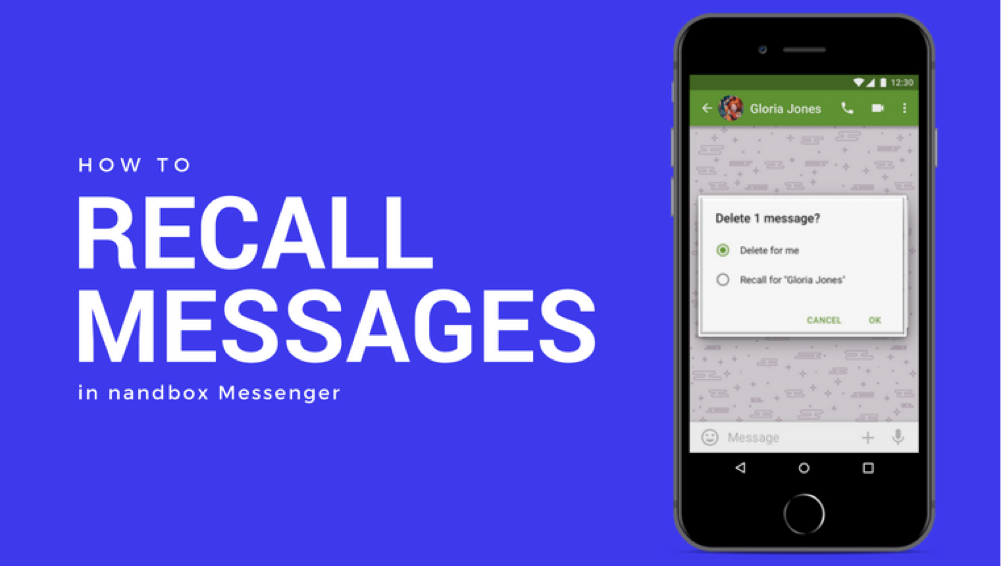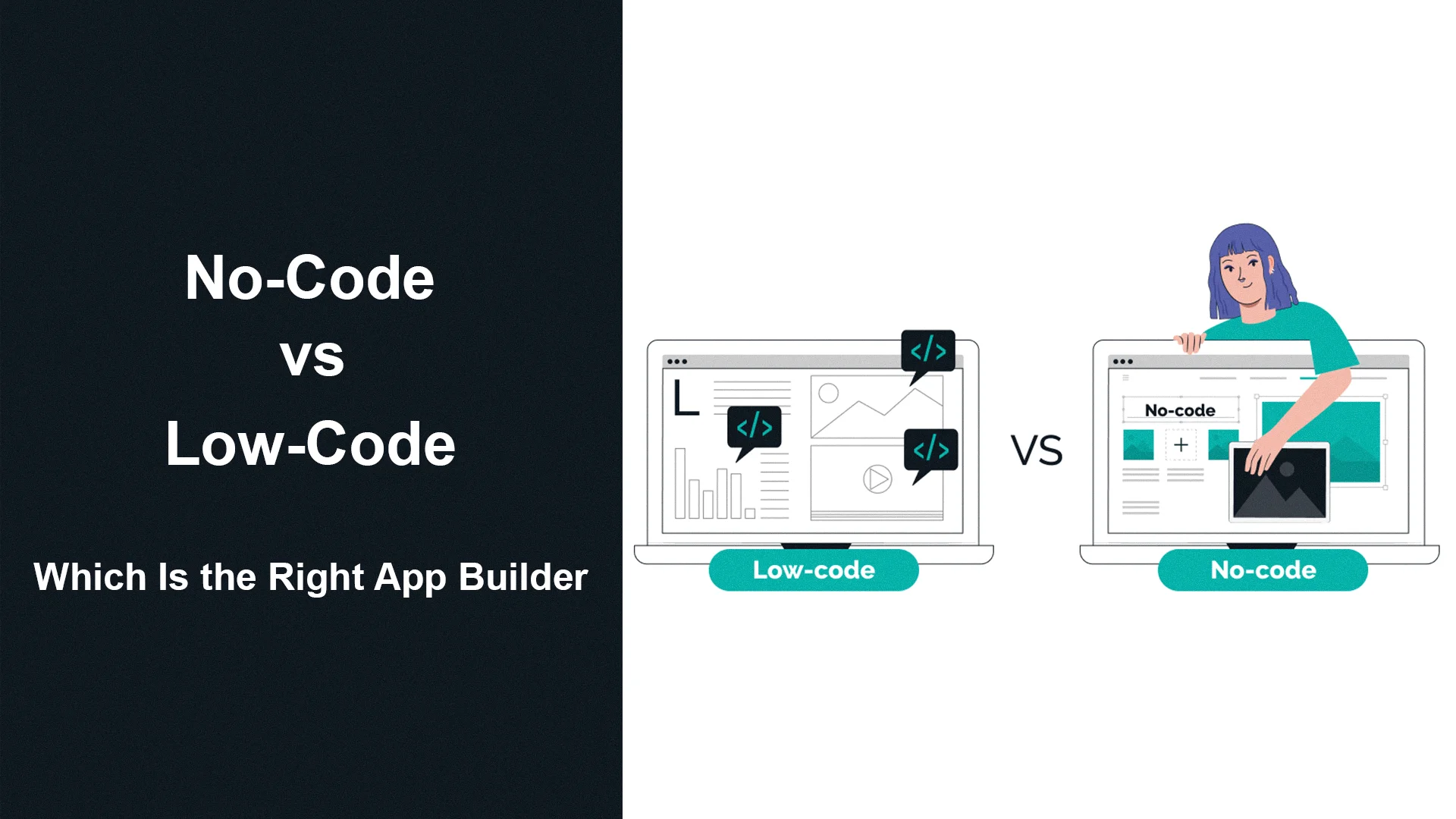How to Recall Messages in nandbox Messenger?
Oops. Too harsh? Maybe too personal? Too risqué? Wrong recipient? Whatever the reason, we’ve all sent messages we shouldn’t have. Moreover, message recall allows you to cancel or delete messages and files you have sent in individual and group chats. You can do that anytime; unlike other messaging apps, nandbox does not set any time restrictions.
For iOS devices:
- Open nandbox Messenger. Then, find the message you want.
- Tap and hold the message. After that, a menu will appear.
- Select Recall from the menu. Then, a checkmark will appear next to this message.
- Select the arrow icon in the lower-right corner of the screen.
Recall Sent Messages: For Android devices:
- Open nandbox Messenger and find your message.
- Tap and hold the message. A garbage can icon will appear in the top-right corner of the screen.
- Select the garbage can icon. Select the recall option. Tap OK.
How Recalling Sent Messages Works
If someone moves the message from the recipient’s device, the scenario would be different. It is simply different from deleting a message. That is, because deleting a message only removes your copy of the message from your device.
Did the recipient see the message before recalling it?
- If yes, it will be replaced with “Message has been recalled.”
- If not, it will be removed completely. A message will not be left in its place.
Note:
- One message is recalled at a time.
- You cannot recall a message if you have already deleted it from your device.
- Recalls are only effective for the original message or file in question. It will not affect any copies the recipient may have already made or received from others.