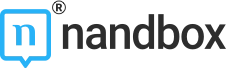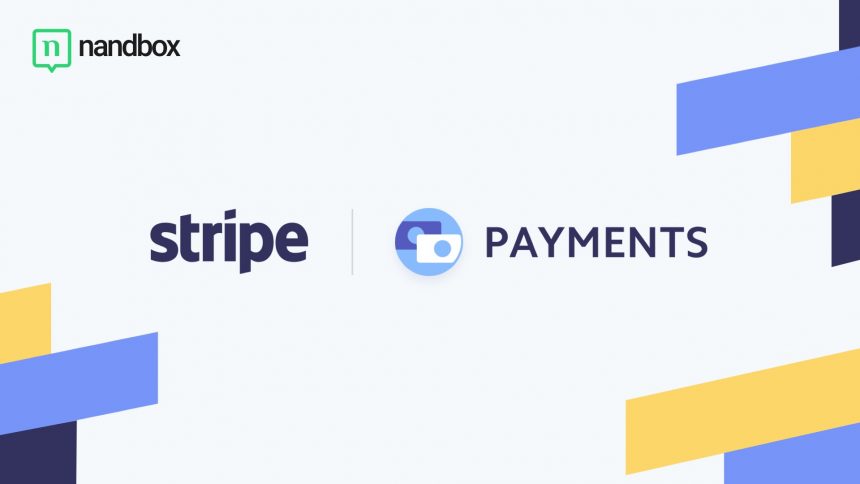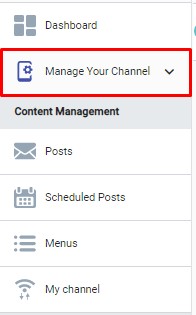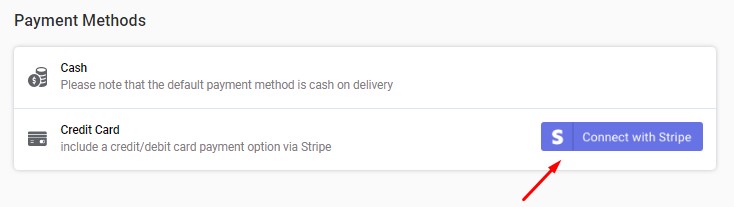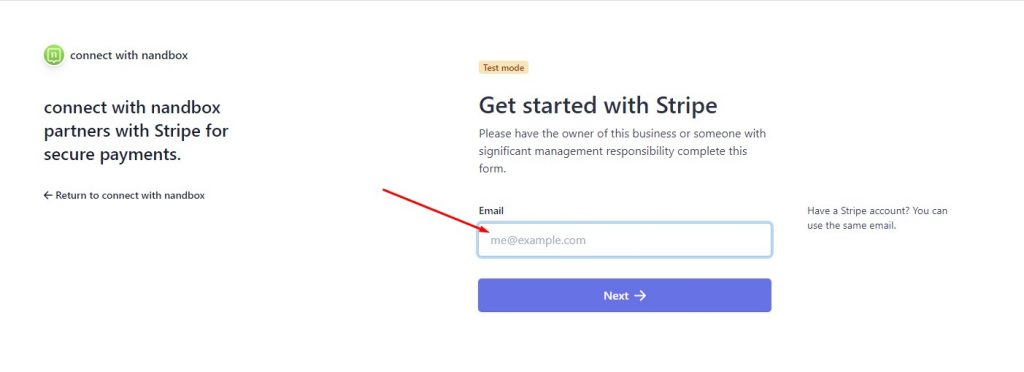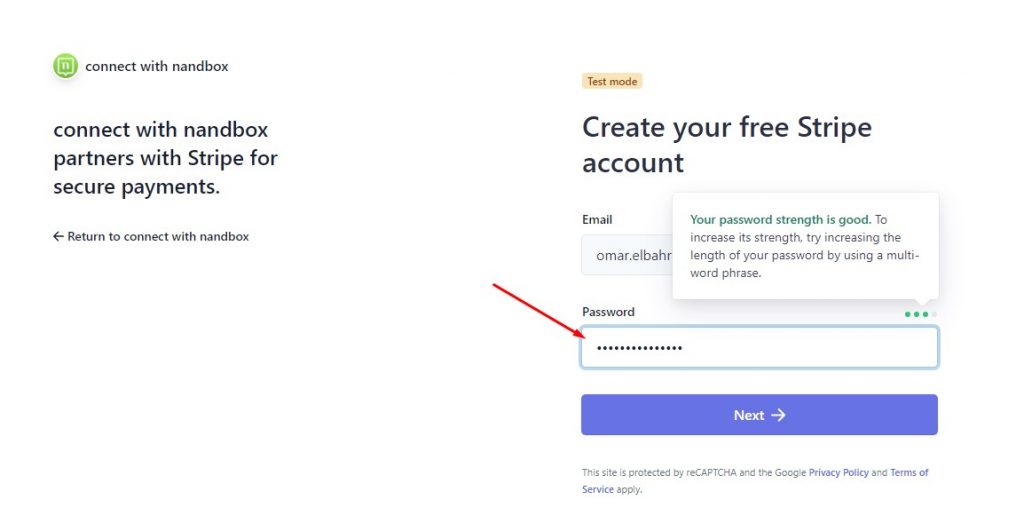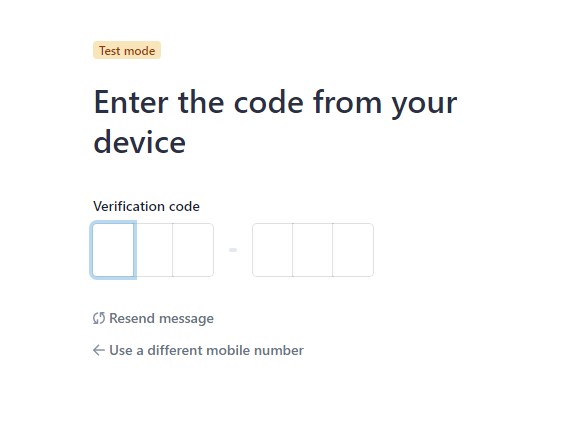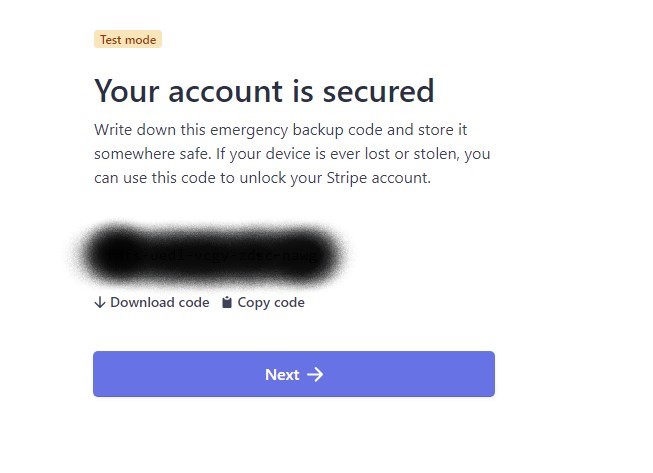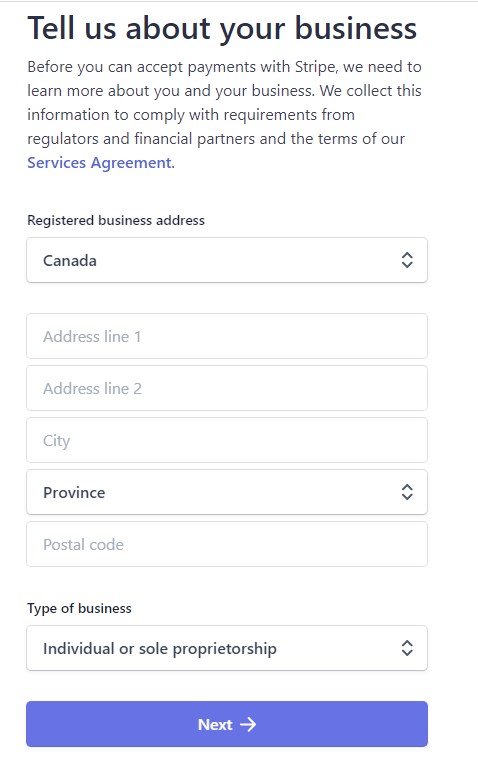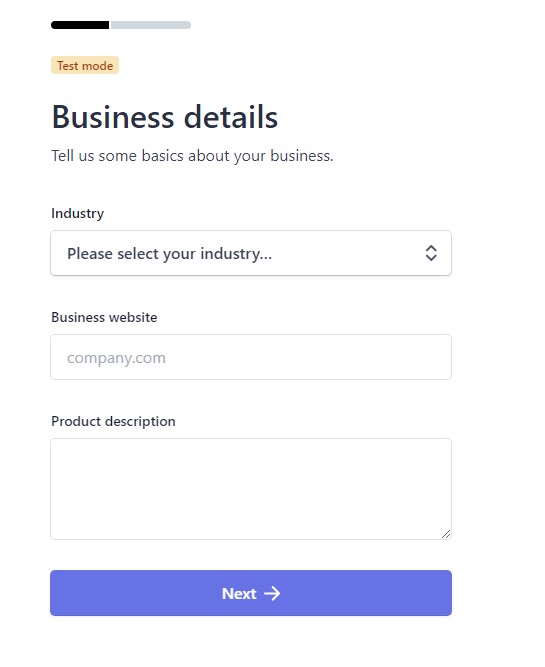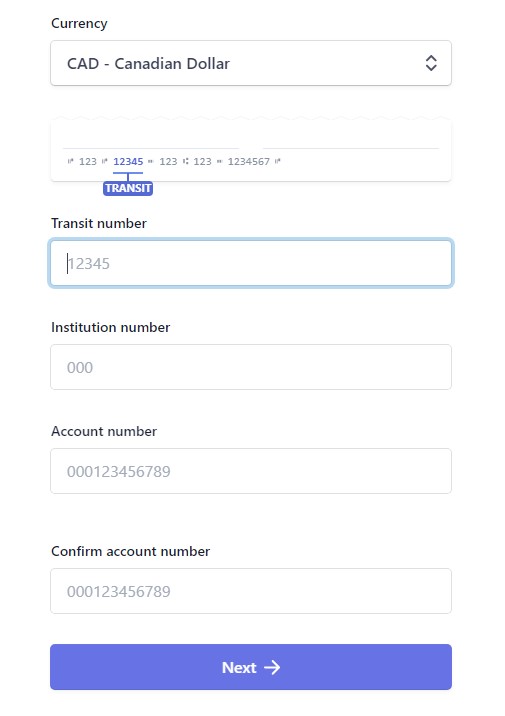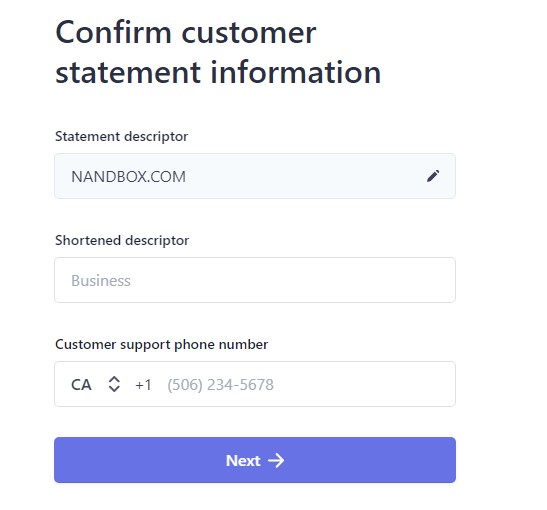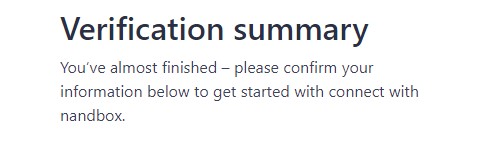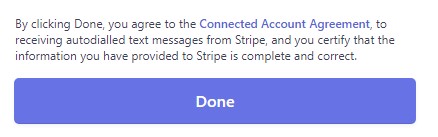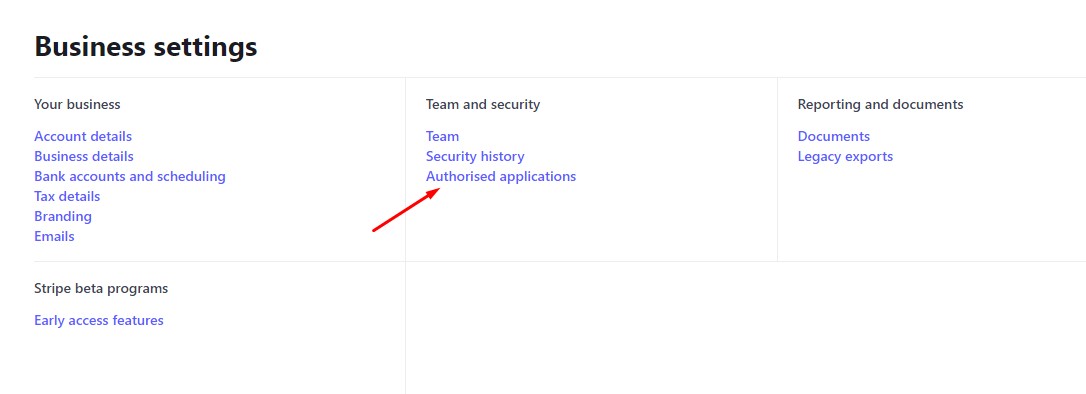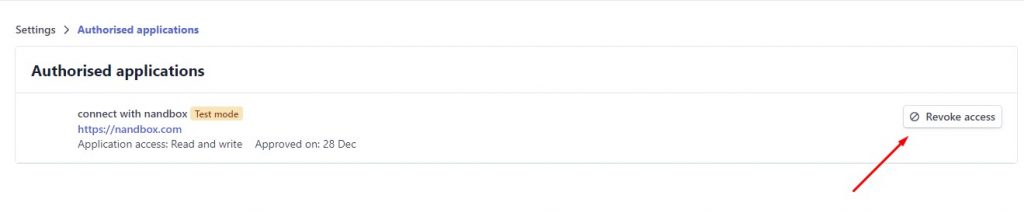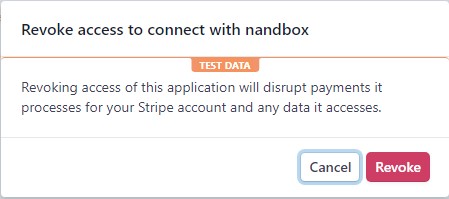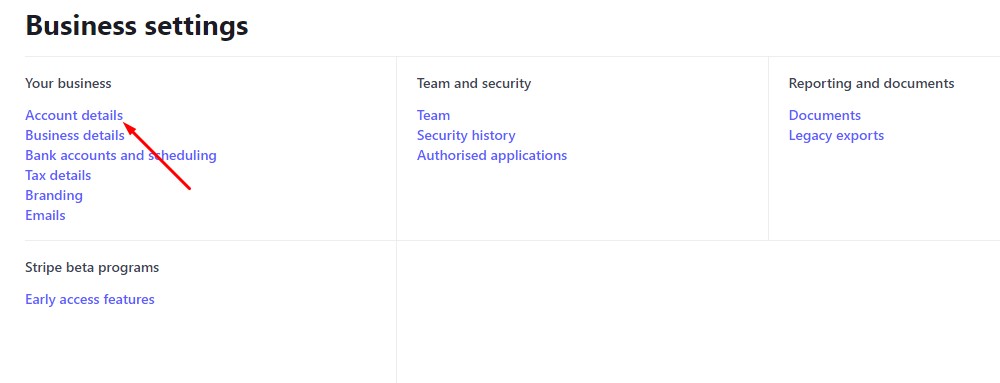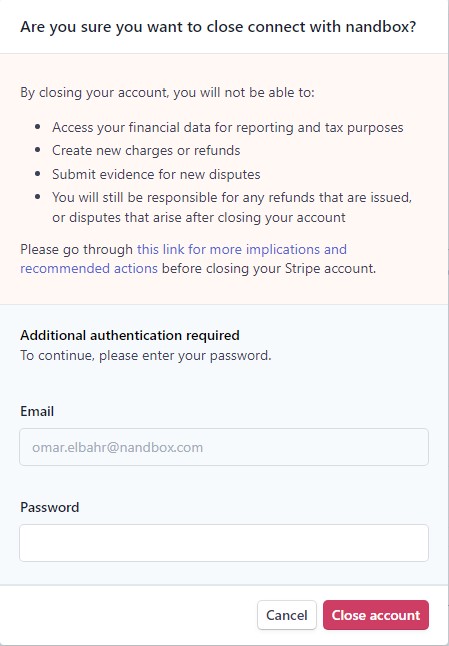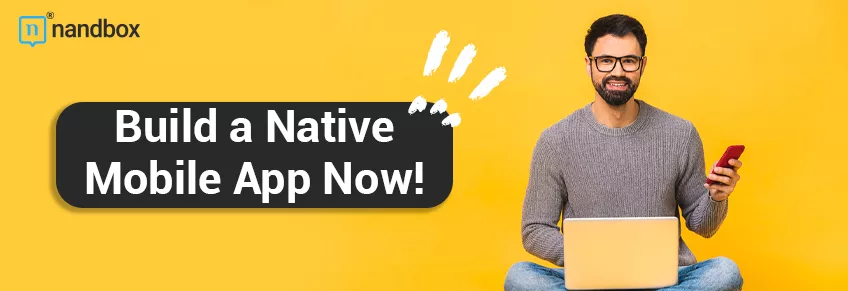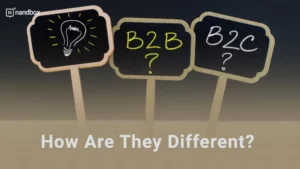How to Connect your Virtual App with Stripe?
Stripe is one of the major payment gateways that will allow your users to shop and buy your products using their credit or debit card, to connect your virtual app with stripe follow this guide:
1.) From your nandbox dashboard click on manage your channel.
2.) Then click on Connect With Stripe.
3.) You will be redirected to Stripe’s website, enter your email address and click Next.
4.) Enter a password for your account and click Next.
5.) Enter your phone number and click Send Text, you will receive a text message with a number, enter that number in the following screen.
6.) You will be prompted with an emergency backup code, save this code, if your device is ever lost or stolen, you can use this code to unlock your Stripe account, click Next when you’ve saved it.
7.) Fill in the information about your business and click Next.
8.) Fill in your personal information and click Next.
9.) Continue entering your business information and click Next.
10.) Enter the bank account information that you want Stripe to send the money to.
11.) Fill in the required information and click Next.
12.) Once you’ve filled all the information, double check them one more time and click Done.
Disconnecting your Stripe account from nandbox:
1.) Log in to your Stripe Connect account.
2.) From your dashboard, make sure that the account selected in “connect with nandbox”
3.) From the top menu, click on Settings.
4.) Scroll down to business settings, click on Authorised applications.
5.) Click on Revoke Access.
6.) Then click on Revoke.
7.) To remove the account, go back to settings.
8.) From Business settings, click on Account Details.
9.) Scroll down to the bottom of the page, and click Close Account.
10.) Enter your email and password, and click close account.