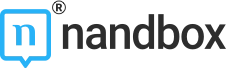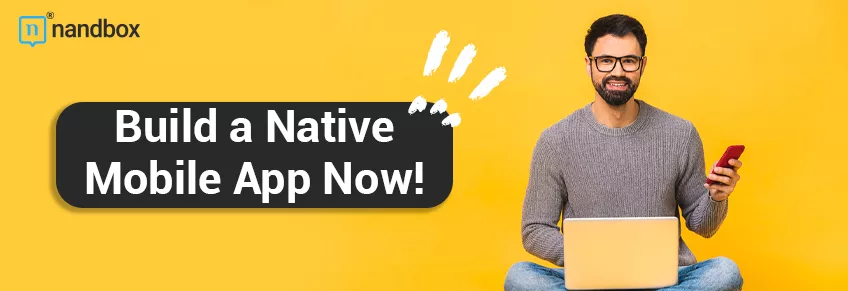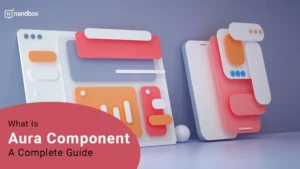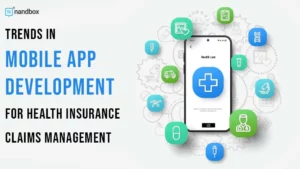In the modern business landscape, the integration of communication tools with project management systems is not just a convenience but a necessity. As businesses rely increasingly on instant messaging platforms like WhatsApp for real-time communication, the need to connect these platforms with project management tools like monday.com becomes evident.
Automating the update process from WhatsApp to your monday.com board can significantly enhance efficiency, reduce redundancies, and ensure that all team members are on the same page. Here’s a detailed walkthrough on how you can set up this integration, focusing on automating workflows without manual intervention.
Defining the Tools: monday.com and WhatsApp
monday.com is a versatile project management platform that allows teams to manage tasks, projects, and workflows such as marketing automation in a customizable and collaborative environment. It provides features such as task assignments, timelines, productivity automation, and visual project tracking, which help teams stay organized and on track.
WhatsApp is a widely used messaging app that facilitates text, voice, and video communications across the globe. Also, it offers end-to-end encryption, ensuring secure and private conversations. With its real-time messaging capability, WhatsApp allows for instantaneous communication, making it a favorite in both personal and professional settings.
Benefits of Integrating monday.com and WhatsApp
Integrating WhatsApp with monday board can lead to several operational efficiencies:
- Centralized Information: Keeps all communications related to project tasks in one place, It also reduces the risk of missing out on critical updates that are often lost in email threads or standalone messaging apps.
- Instant Updates: As soon as a message is received on WhatsApp, relevant project boards on monday.com are updated, ensuring that the entire team has access to the latest information.
- Improved Accountability: Each message can be tracked and assigned within monday.com, ensuring that team members are accountable for their responsibilities.
- Enhanced Collaboration: Teams can respond more quickly to updates and changes, Additionally, fostering a more dynamic collaborative environment.
- Improved Customer Experience: By integrating Monday.com and WhatsApp, businesses can provide a smoother, more streamlined experience for customers, enhancing satisfaction and customer loyalty.
Requirements for Seamless Integration
To ensure a smooth integration process, ensure you have the following:
- Active monday.com Account: Your monday.com account should be eligible for integrations, typically available from the Basic plan upwards.
- WhatsApp Business Account: A business account on WhatsApp is essential since it provides access to the necessary APIs for integration.
- Integration Platform: While several options are available, this guide will utilize Zapier due to its extensive support for both platforms.
Simplifying Workflow Automation Between WhatsApp and monday.com
Setting Up Your Zapier Account
Begin by creating a Zapier account, or log into your existing one. Set up a new “Zap”, which is Zapier’s configuration for an automated workflow.
Configure WhatsApp as the Trigger
- Choose the Trigger App: Select “Twilio” from Zapier’s app directory to handle WhatsApp messages.
- Trigger Configuration: Choose ‘Receive Message’ as the event that initiates the Zap. This configuration makes sure your workflow starts with each new message received on WhatsApp.
Linking Your Twilio and WhatsApp Accounts
- Twilio Account Details: Input your Twilio SID and Auth Token from your Twilio dashboard.
- WhatsApp Configuration: Complete the setup by linking your WhatsApp Business API with Twilio, which might include verifying your business phone number and accepting API terms of use.
Automating Actions on monday.com
- Select the Action App: After setting the trigger, find and select monday.com in the Zapier app directory.
- Define the Action: Choose whether to create or update items on your monday.com board based on the content and sender of each WhatsApp message.
Detailed monday.com Configuration
- monday.com Account Connection: Link your monday.com account by providing your API key.
- Data Mapping: Decide how WhatsApp message details (such as sender info and message text) will correspond to specific columns in your monday.com board, ensuring relevant data is appropriately categorized.
Final Testing and Activation
- Zap Testing: Use Zapier’s testing feature to ensure that the integration works as expected.
- Activation: If the test is successful, activate your Zap to start automating updates from WhatsApp to your monday.com board.
Best Practices and Recommendations
To maximize the benefits of this integration, consider the following tips:
- Prioritize Data Security: Always ensure that the integration adheres to your company’s privacy policies and data protection regulations.
- Regularly Review Integration Health: Periodically check the integration setup to catch and resolve any issues. Ensure the system functions smoothly as your business scales.
- Plan for Scalability: Keep future needs in mind, considering how the integration should evolve as your team or project complexity grows.
Conclusion
Automatically updating your monday.com board with new WhatsApp messages can transform how your team manages projects, making the workflow more dynamic, responsive, and efficient.
By following this detailed guide, you can set up an effective integration that not only saves time but also enhances the overall project management process. Embrace this integration to keep your project tasks up-to-date and ensure that every team member has the latest information at their fingertips.