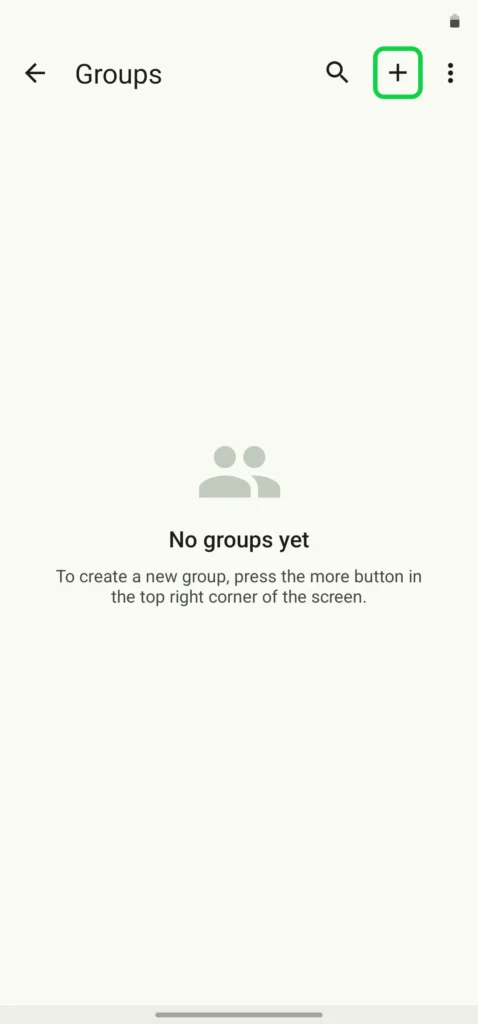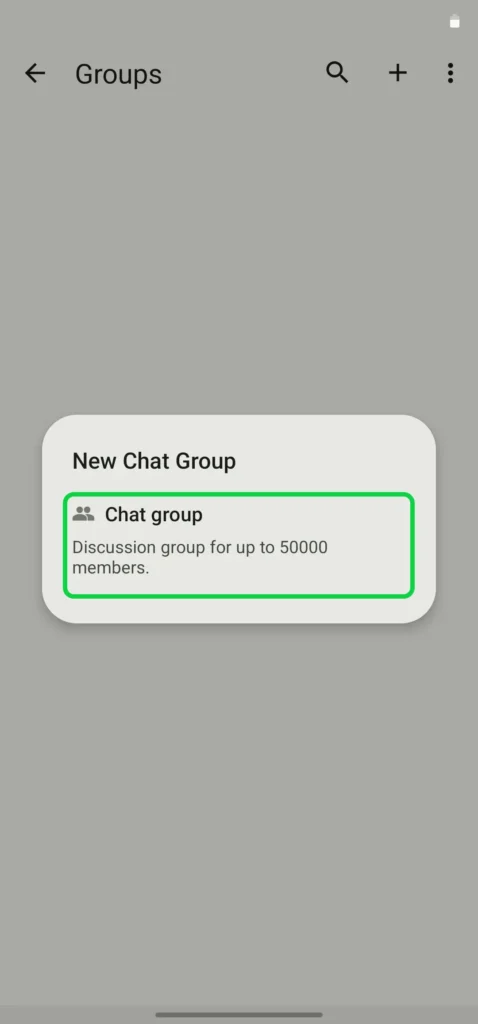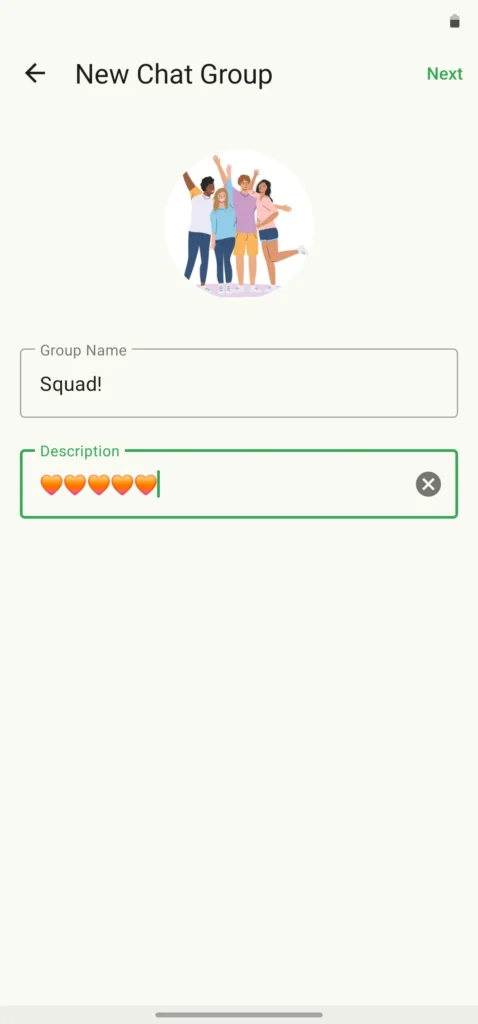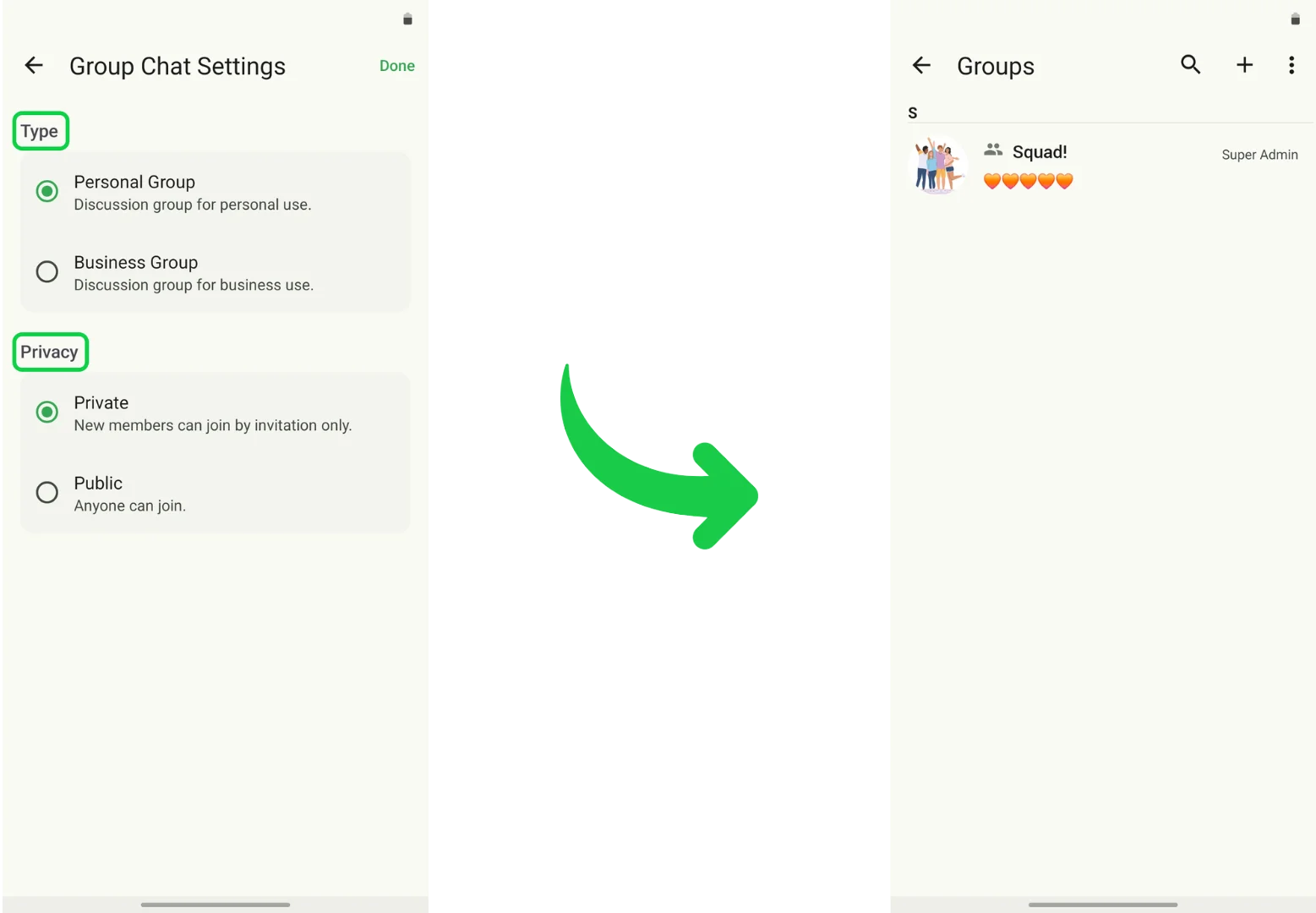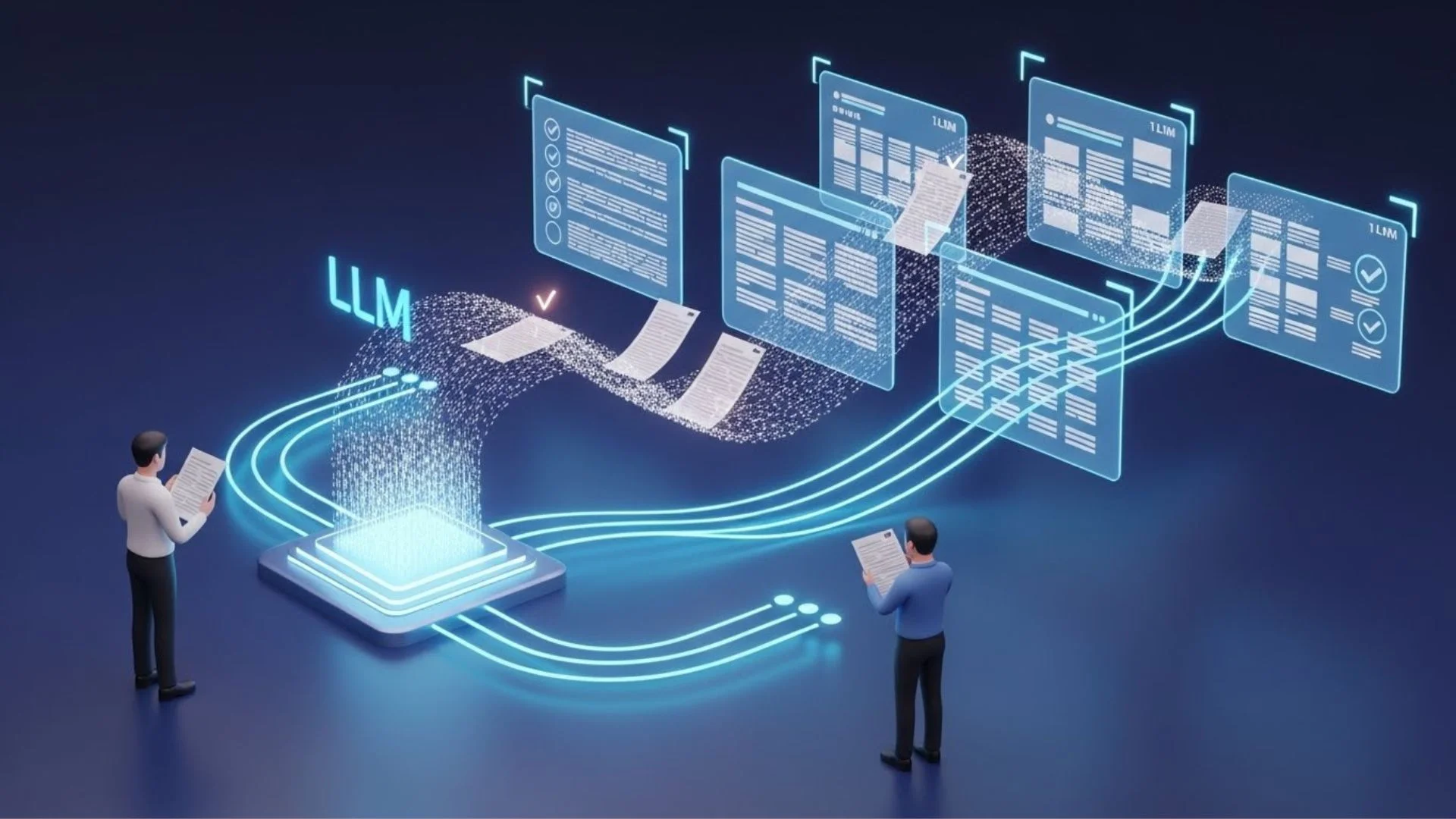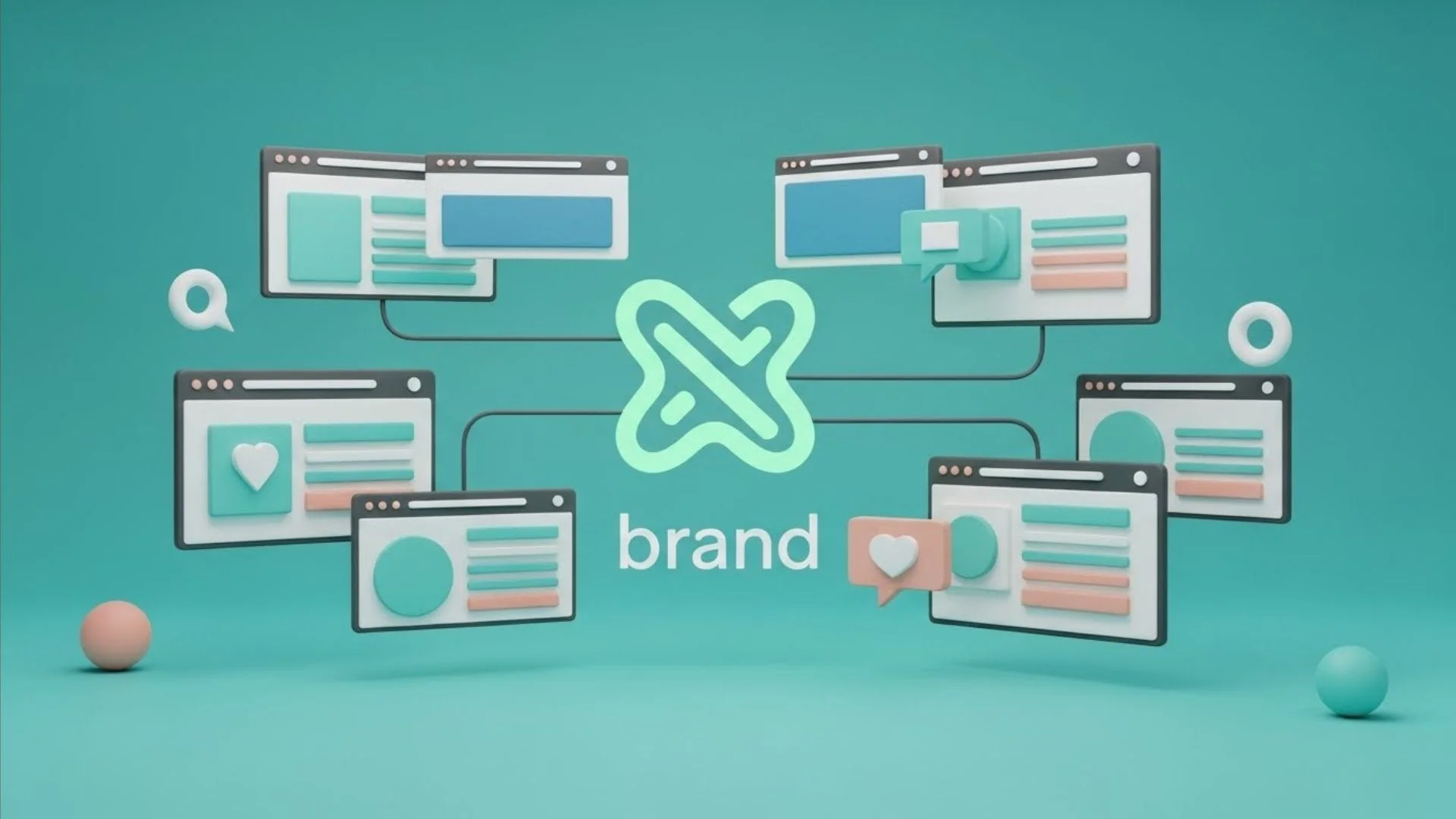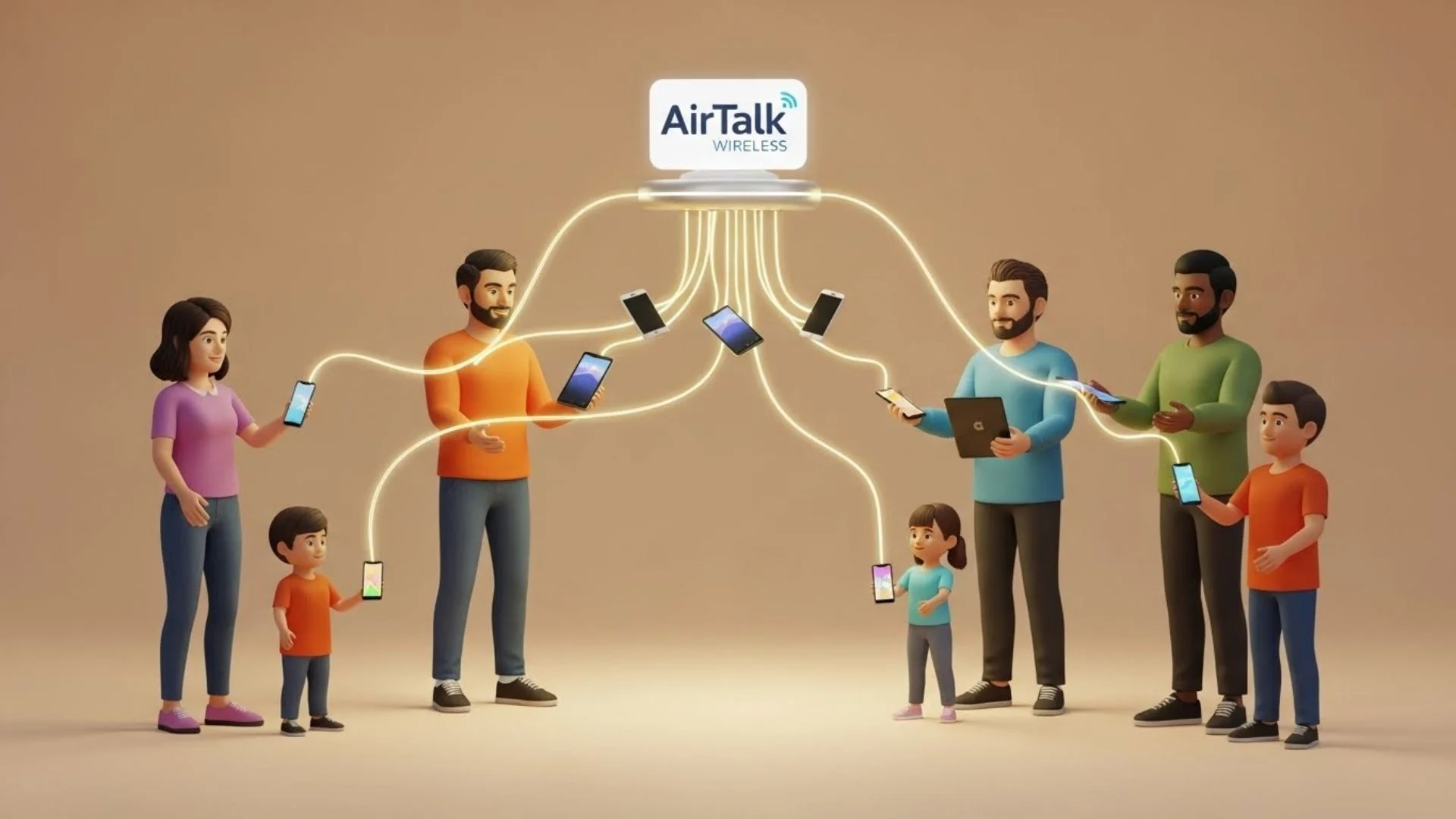Get the Best Out of Your Group Chats!
nandbox enables you to create and coordinate huge messenger group chats with up to 10,000 members! gather your family members and keep them always in touch. Share your memories and funny moments. Build a family museum using the organized messenger group chats.
Everything you need to know about messenger group chats in nandbox:
Messenger Groups
Chats
- Start a group chat
- Add participants to a group chat
- Reply to specific messages in a group chat
- Group chat administrators
- Group chat notifications
- Media in group chats
- Leave a group chat
Chats Invitations
- Invite a nandbox user
- Invite a non-nandbox User
- How to send a group invitation
How to Create a Messenger Group Chat
For iOS
1. Open nandbox Messenger and select the Groups icon in the bottom left corner of the screen.
2. Tap the More icon + in the top right corner of the screen.
3. Select Chat Group. Add the chat group’s photo, name and description.
4. Select the desired chat group type and privacy setting, then tap Done.
For Android
1. Open nandbox Messenger. Select the Groups icon (alternatively, you can select the + icon).
2. Tap the More icon + in the top right corner of the screen
3. Select Chat Group.
3. Add the chat group’s photo, name and description.
4. Select the desired chat group type and privacy setting, then tap the OK icon (check mark) in the top right corner of the screen.
Managing Groups Chats
Each group chat has a mini dashboard. This dashboard is where you can view group details and review and change settings.
Information displayed includes:
- Display picture, description, and chat group name
- Chat group type (individual or business)
- Chat group privacy setting (public or private)
- Category
- Media (media shared within the chat)
Management options include:
- Change chat group name, display picture, description, and settings
- Mute (turn notifications on or off)
- Admin (view and invite administrators)*
- Members (view and invite members)**
- Send message*
- View messages
- Add to favorites
- Close group*
*Available to chat group administrators only
**Anyone can invite members to join public chat groups. Only administrators can invite members to join private chat groups.
Messenger Group Chat Shortcuts:
- Creating a group: Select the more icon “+ in the circle.” Tap vertical dots in the top right corner of the screen—search, mute, or delete chat
- bell—See all notifications at once. Tap the bell on the top right corner to open all the notifications and replies.
- tap the chat name—tap the star to add to favorites and edit the description, settings, invite participants and administrators, and manage notification settings (mute or unmute). From here, tap 3 vertical dots in top right corner to close the group (shortcut)
- Inviting Members: To invite participants, select contacts and select the check mark from the top right corner. A dialogue box will appear. Select OK. The invited participants will receive a notification.
Download nandbox for Android devices: https://bit.ly/nandboxandroid
Download nandbox for iOS devices: https://bit.ly/nandboxios