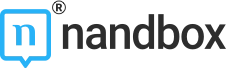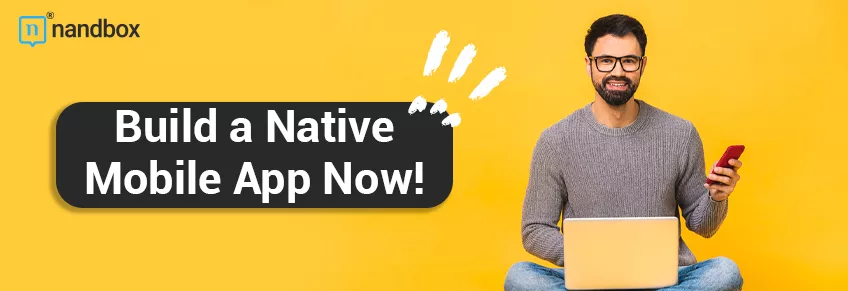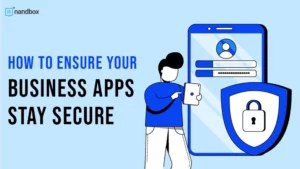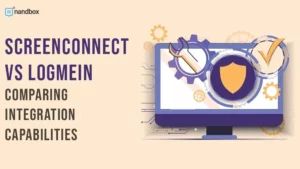Convert Your Website to an App Using This Step-by-Step Guide
Creating a platform for your business, community, or audience is essential for exposure and growth. Although a website might be easier to create, more people lean towards navigating apps on their mobile phones and tablets. Most actions that require browsing a website are now doable on a mobile app. Compared to websites, apps are more accessible, available, and customizable. That’s why we created this article to guide you through turning your website into an app.
You Have Two Options
Hire a Development Team
The first option for turning your website into an app is to hire a team of programmers. This method starts with making several assessments. You should have a clear vision of how you want your app to be like, and its target audience. Additionally, there’s the budget to consider, as creating a full-coding app costs hundreds of thousands of dollars. It’s also noteworthy that developing an app with programming takes years. Although using coding leaves more room for customization in the development process, there’s no guarantee that the application will turn out faithful to the vision you have in mind. If you don’t have the luxury of waiting or if your budget is limited, you have another option; creating a no-code app using some app builders available on the market.
Hiring developers for a project can often be difficult. Thankfully, more and more employers of record are now available to help anyone looking to hire one or more developers. They will provide the necessary contracts and back-office administrative delegations so that you don’t need to worry about them. From health insurance to withholding and paying taxes, this type of service can save valuable time, money, and effort for businesses looking to build or expand their development team.
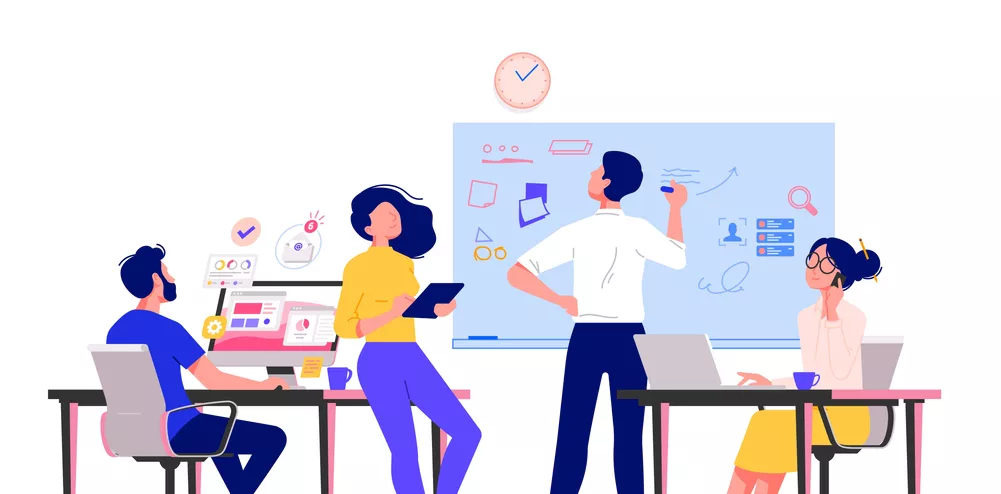
Use a No-Code App Builder
No-code app builders require no programming skills. They are easy to create, as most take hours instead of months. With most no code-app builders, you can pay a monthly subscription and choose between various plans that cater to your budget and app-building requirements.
How to Build an App Using a No-Code App Builder
This guide will walk you through creating an app on most no-code app builders. Note that some functionalities and features vary between different app builders.
1. Sign-Up
Before signing up, it’s best to check different app builders to ensure that you pick the suitable one. Budget, features, and usage are some of the things to consider before subscribing. You can test most app builders when you sign up for a free trial without subscribing to a plan. All you need is to enter your email and create a profile.
2. Choose Template
Initially, you want your template to serve the purpose of your app. Many app builder platforms offer templates similar to popular apps. If you’re creating an e-commerce app, a template similar to Amazon’s will contain all the features you need for an easier set-up process. That’s not to say that your app will be the same as another app. As the next step: personalization and branding will set it apart.
3. Personalization and Branding
The next step is to create a unique mobile application. In most app builders, you can choose colors, themes, and layouts for your app. You can always pick the colors from the theme of your website. Upload the logo and add your brand name to appear on the home page.
4. Add Features
Now that you feel like the app is yours, you can add the features your app needs. It all depends on the purpose of your app. If you’re a blogger, you can add and edit the content that appears to the app users. An e-commerce app might need more features like a store, search engine, products, and payment gateways. In most cases, you’re free to configure features as you please. For example, in the nandbox app builder, you can configure the search engine filters so that the users can find relevant results.
5. Settings
Now that your app looks good, you can choose the settings that suit your business. While it differs from one app builder to another, you can usually configure users’ login and registration options for your app through general app settings. In general, the settings menu offers more customization options for your app.

6. Test Your App
We advise you to test your app before publishing it to the App Store or Google Play Store. That way, you can ensure it works optimally. For your Android app version, all you need is to generate an APK and install it on your android device. That way, you will have a test version of your application to check if everything is in place. As for the iOS application, you can test it on TestFlight for a fee. After testing your app comes publishing it on Google Play Store or App Store.
Using nandbox to Turn Your Website into an App
The nandbox app builder is one that favors functionality. In 40 minutes, you can create a fully native app regardless of your subscription plan. Features that you can only add on nandbox include a built-in messenger and a built-in store. The messenger feature makes communication easy for multiple app categories, like a community app or a school app. Add group chats for the school teachers to communicate directly and create a channel for school announcements. As for the built-in store, it’s ideal for your e-commerce business as you can fully customize it and make it unique. nandbox app settings are suitable for many purposes and wide target audiences. Your users will find it easy to access all features on their mobile phones without needing to browse a website. Try it now!