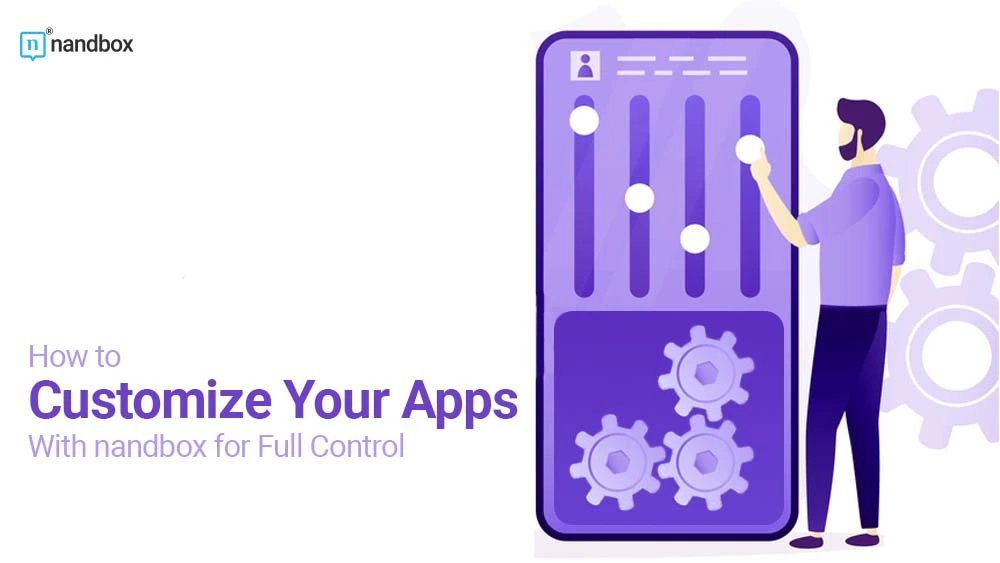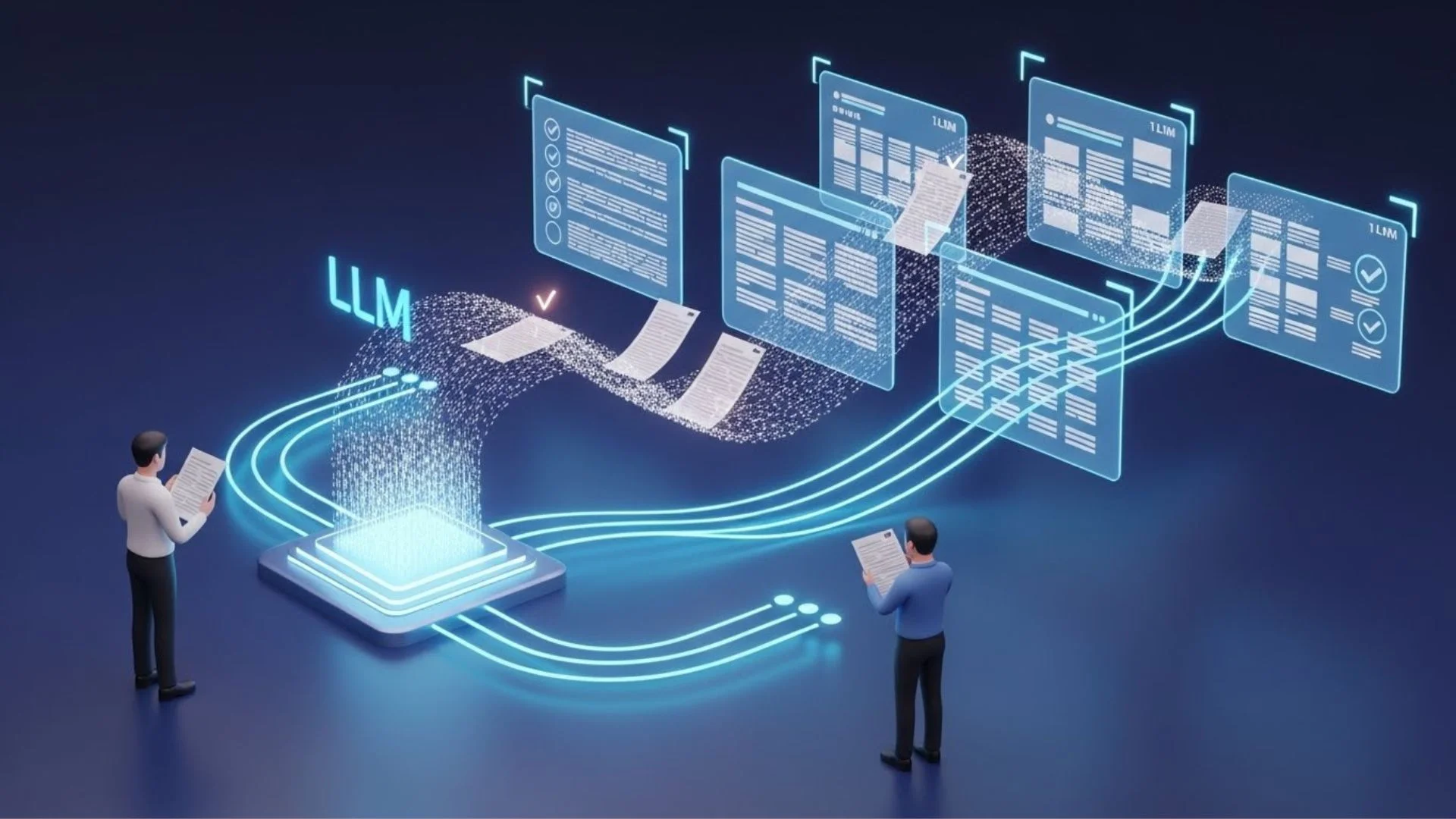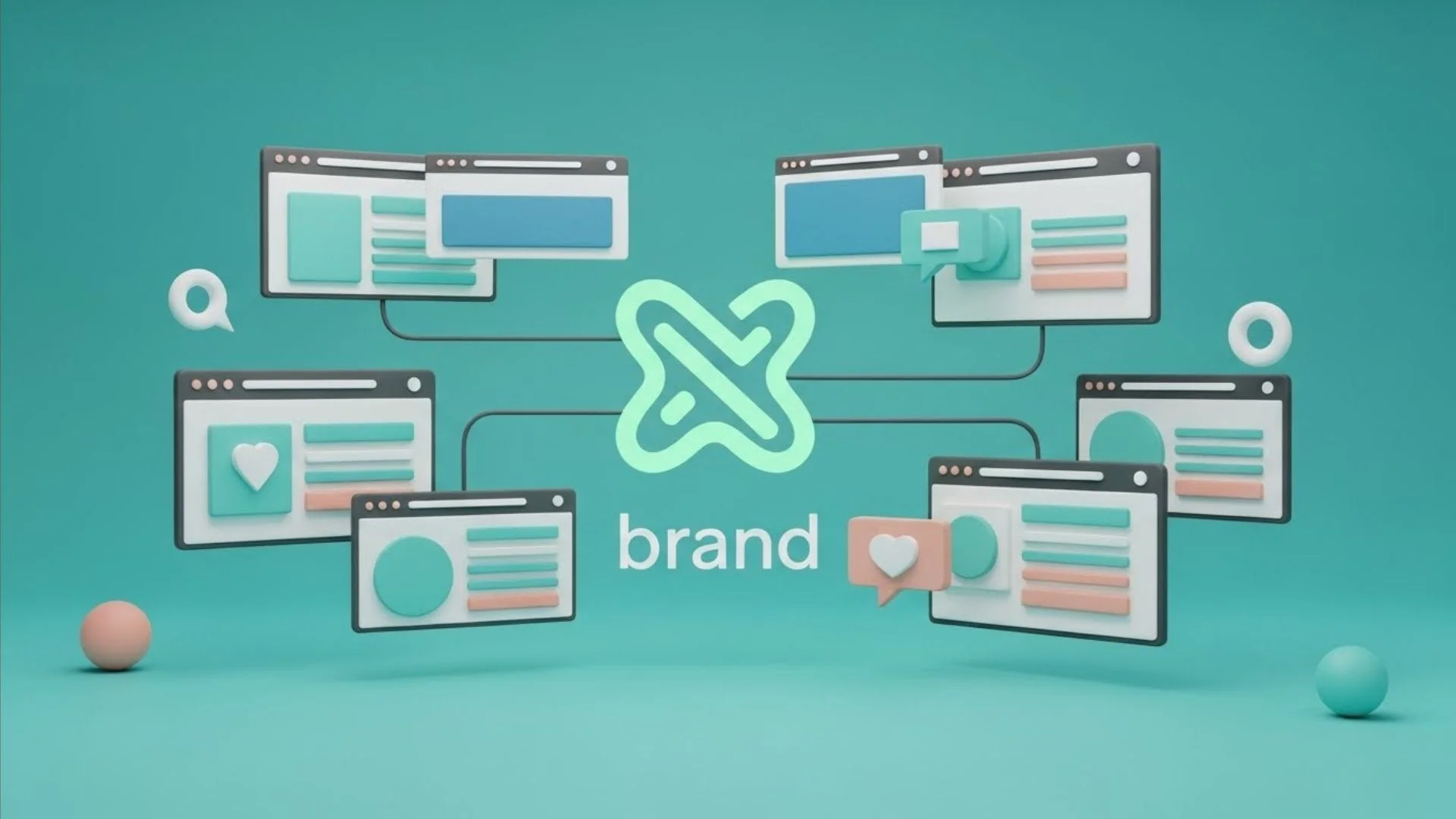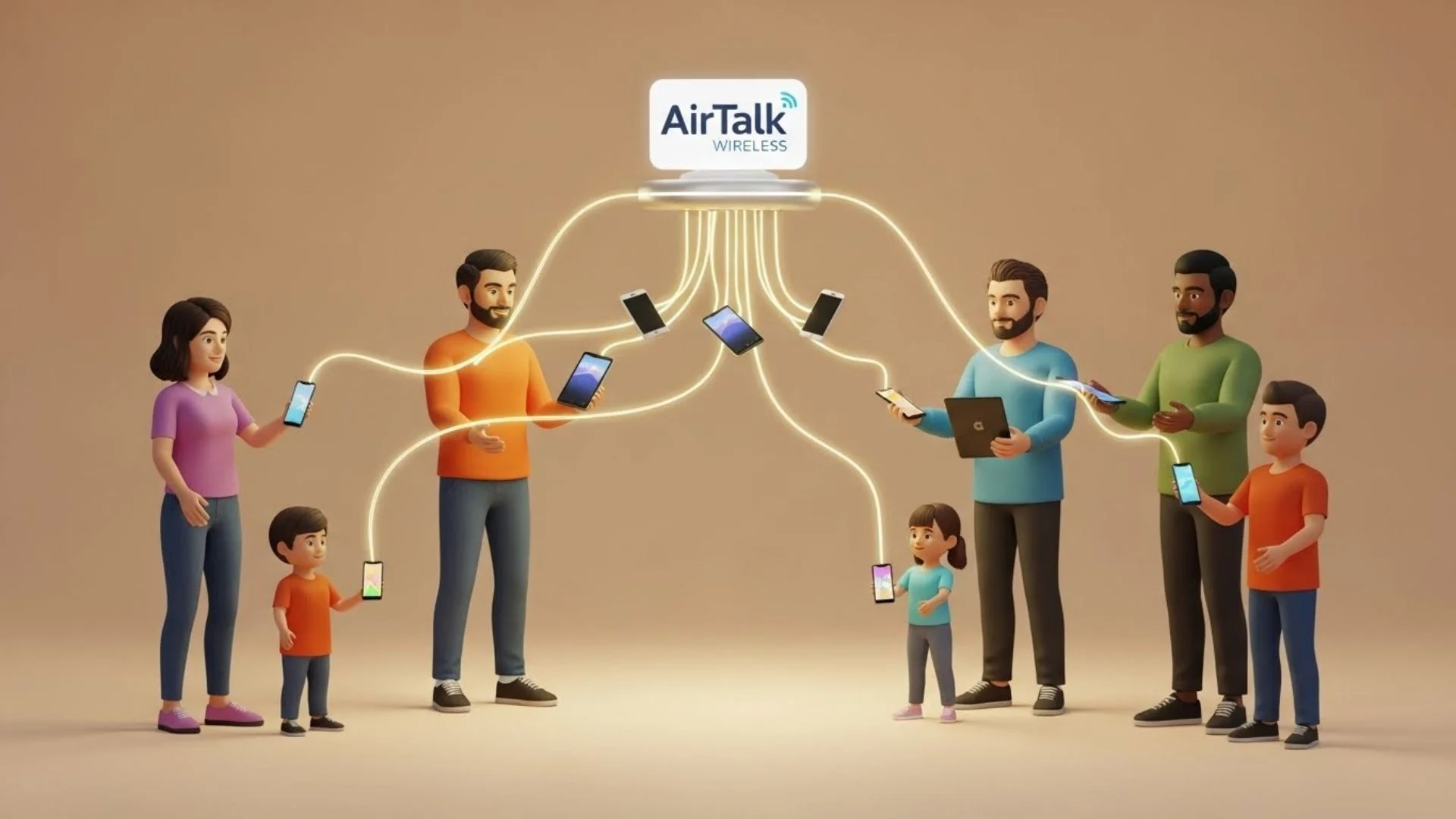nandbox is an intuitive, user-friendly platform that allows you to customize your apps quickly. With its drag-and-drop interface, you can easily change the look and feel of your apps to create a unique and compelling experience for your users. In addition, nandbox enables you to add custom features and functionalities to your apps, giving you complete influence over your app’s design and capabilities. This article explores the many ways to customize your apps with nandbox and have control over every aspect of the app creation and management process.
Why It’s Vital to Have Control Over App Customization
At nandbox Inc., we want app creators to make their apps from scratch and end up with an app of their own making. No one knows each creator’s needs for their apps better than themselves. We give them the tools to realize their visions and make their dreams a reality. That way, they can guarantee that their apps get approved on the official stores instead of being deemed copies of others’ apps, they can offer value with their apps, and they can achieve success. Below are some features that inspire creativity and give you control when making apps.
Design Customization
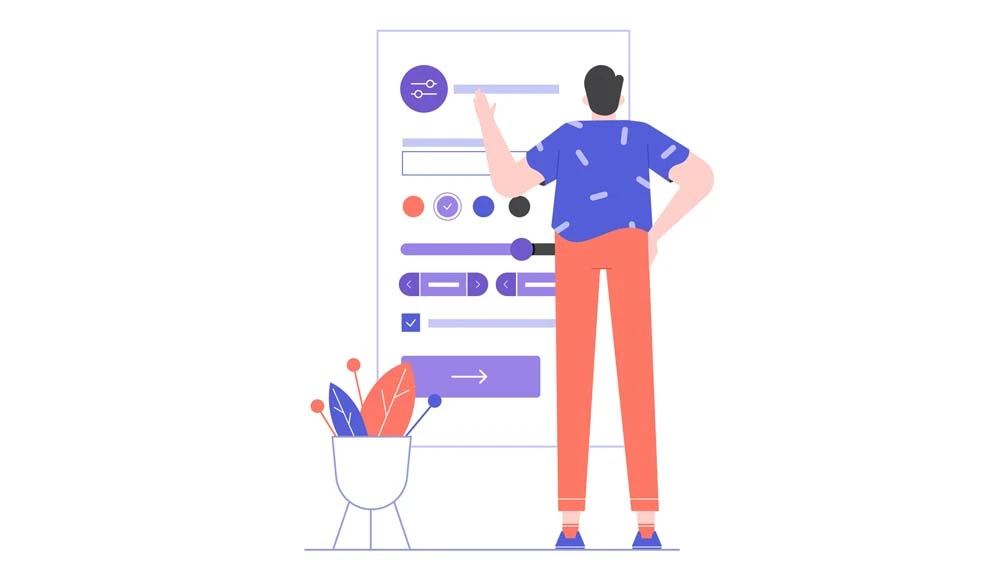
At nandbox, we provide a wide range of design customization options that make it easy to create a unique look for your app. You can choose from many templates and pre-built color themes to create a stunning and modern user interface. The templates resemble popular apps like Facebook, Whatsapp, Telegram, and many more.
It starts with picking the template, but you can customize the design to your liking. Professional designers created the premade themes, but they’re optional. You can select your brand’s colors or devise a color scheme you fancy. The layout is also customizable for the Android version, as you can put the home menu tab at the app’s top or bottom. Moreover, when you add features, you can arrange them in any order and configure them. With all these options, you are sure to come up with a unique design that reflects your brand.
User Management
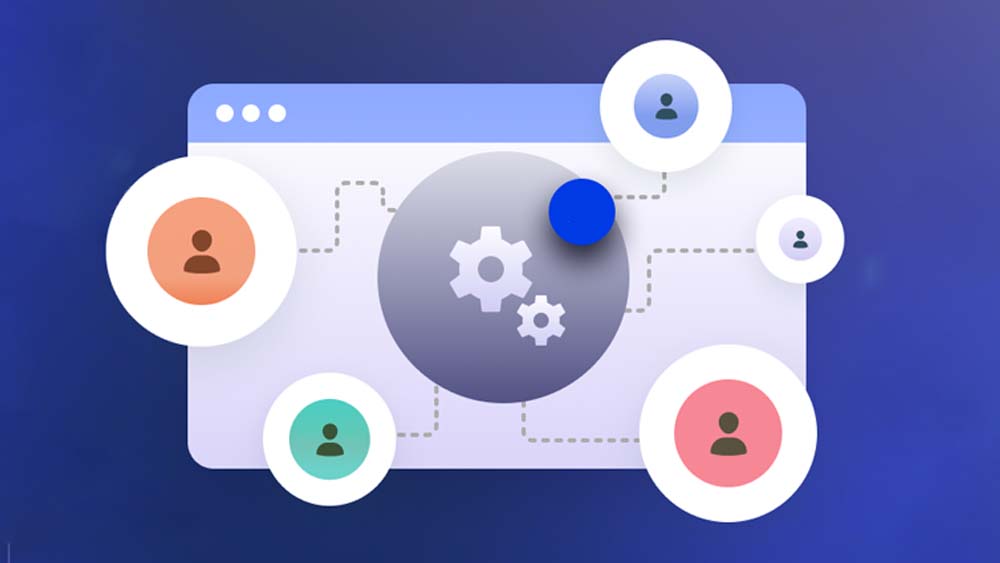
Not only can you customize the overall look and feel of your app, but you can also customize and control who gets to use it and their role and access when utilizing it. Here are some of the configurations you can optimize in the settings menu:
White-listing
If you’re creating an app for a small community, you don’t want trespassers or intruders to access the app. For example, a school app should only have members of the school staff, students, and parents using it, otherwise; it compromises the students’ safety. Another example is a business or a company communication app. When employees communicate, they often share sensitive data that they don’t want anyone else to view. The examples are plenty, but we thought it through with the white-listing feature.
From the app settings, you can make a list of white-listed users; only those can access the app and sign in. You can add white-listed members through their signup ID or a white-listing pattern. A pattern allows the system to recognize specific patterns in the signup ID and automatically add them to the white-list.
The pattern can include the name the email address starts with, ends with, or contains. It could also be a regular expression or a tag. Read more about the white-listing feature.
Black-listing
A feature in the user management menu, black-listing is the opposite of white-listing; you ban one or more users from using the app. The app creator can pick a group of users to be banned from the app based on the signup ID, a specific pattern, expression, or tag. This feature helps keep unwanted guests from accessing the app to promote more privacy and safety. If there’s one specific user you wish to ban or delete, you can do that from the “manage app users” menu.
Assigning Roles
It’s hard to manage an app alone with all the users, settings, and functions. Luckily, the nandbox app builder allows you to assign roles to other users. Roles include app owner, super admin, moderator, advertiser, analyst, and editor. Each user has certain privileges. An app owner has all privileges, including assigning other roles, while a moderator has a limited role. For example, a moderator can list events but not create them. Assigning roles helps you stay in control, but delegate other tasks to other members to save time and effort. You can assign roles by clicking on users and selecting one from the prompted window.
E-store Customization
Even features of the nandbox app builder are customizable, so we decided to shed some light on the customization of the e-store.
When creating an e-commerce app, store integration isn’t always enough. With nandbox, you can create a fully customizable store. Here are some of the features you can add to your e-commerce store.
- The mStore: This is where you can add one or multiple stores. The multiple-store feature is helpful when you’re creating an e-commerce app for more than one vendor.
- Products: This is the products section where you can create new products to add to your store.
- Bundles: A bundle is a group of products that are bought together as one product.
- Multi-tiered plans: A multi-tiered plan gives your user to choose from multiple pre-selected items. Think of small, medium, and large t-shirt sizes; the user selects their size.
- Product add-on: This feature allows you to add extra items to a product. Think of pizza as a product and extra olives as an item.
- Orders: This is where you can monitor your clients’ orders and transactions.
These are just a few examples of how you can customize your experience as an app owner. The nandbox native no-code app builder gives all the space to create a distinctive app that stands out and feels original. Sign up for the free trial now.