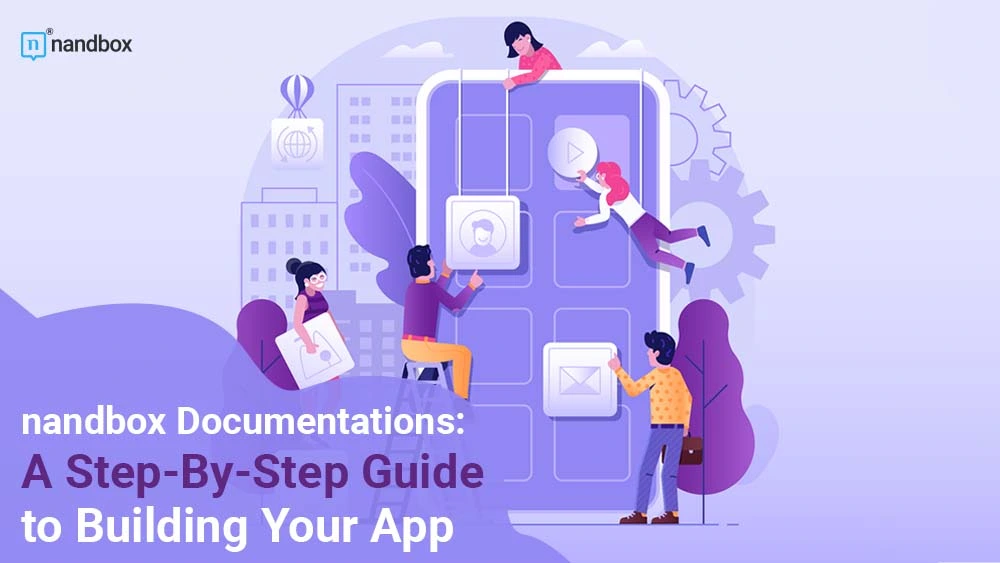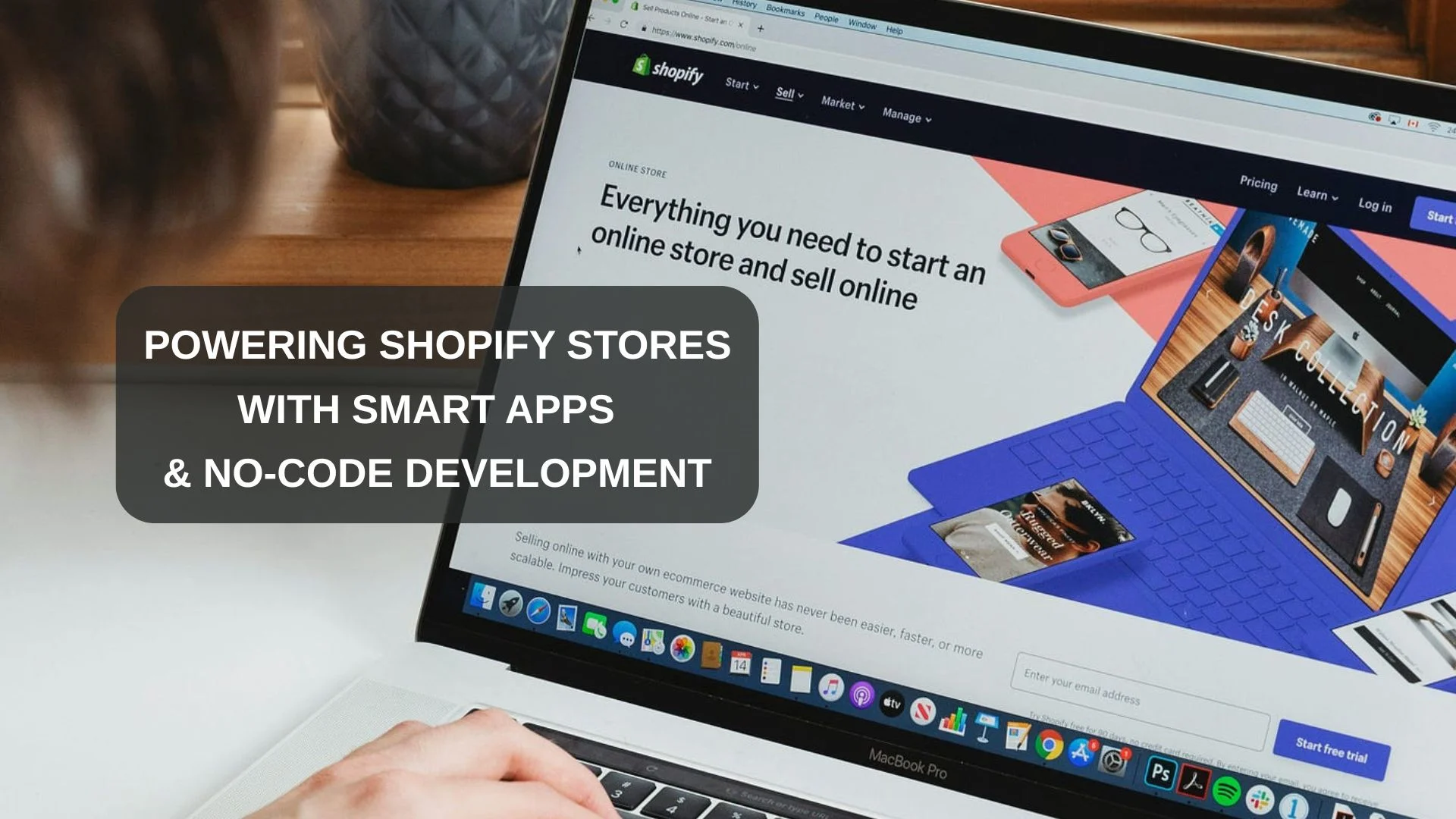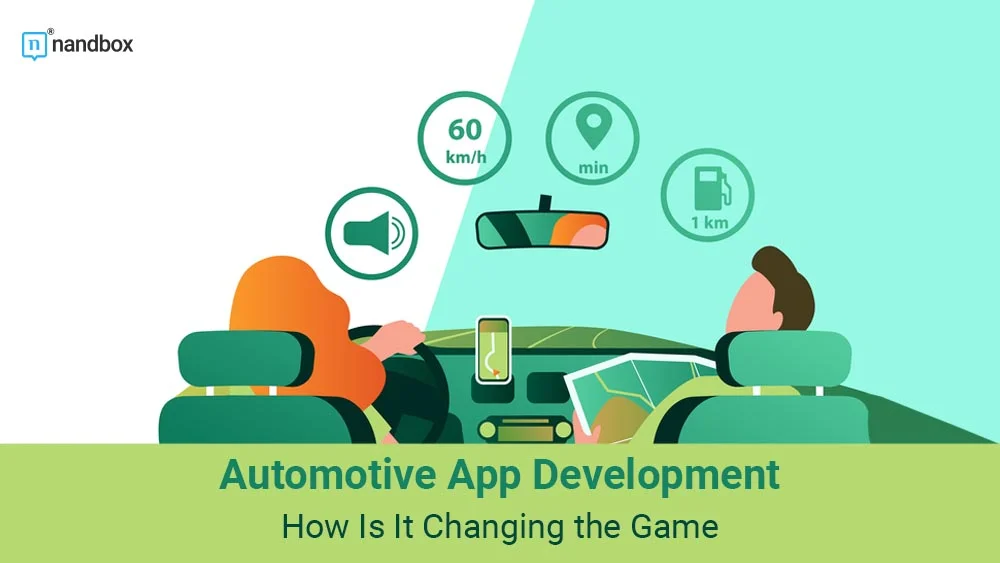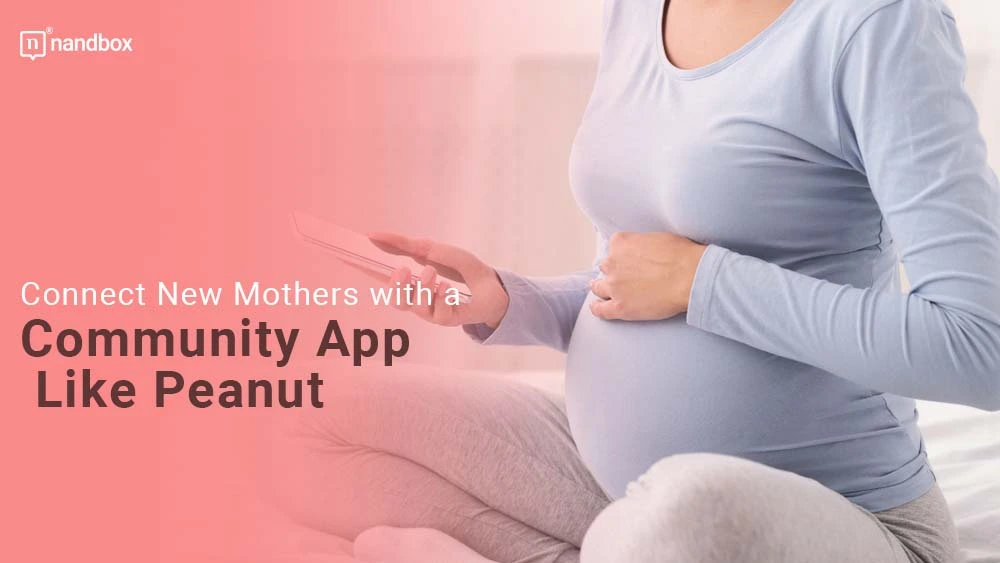The nandbox App Builder is a no-code mobile app development platform that enables anyone to create mobile apps without the need for coding, hosting, or up-front charges. Instead, you have a 14-day free trial to build your app and lifetime app support. You may create customized, native, and hosted-ready mobile apps using the nandbox app builder by using a straightforward drag-and-drop method. We are proud to say that with us, you’ll never be confused over what to do after signing up; you will know exactly where you can start your app-building journey, how to customize your chosen template, and even where to add the right features for your app. The documentation section of nandbox has it all. It is written to be detail-oriented, with nothing to miss. A genuine, amazing, step-by-step guide that will be very beneficial to you as you create the ideal application
What to Expect When You Access nandbox’s Detailed Documentation
With nandbox documentation, you can turn a great application idea into a reality! With this comprehensive guide, you can learn how to get started building your own application from the ground up. Follow along step-by-step, and soon your dream app will be brought to life. Don’t be overwhelmed by the number of words you’ll see. You’ll be able to access different separate sections, however, each section has another sub-section, with each detail explained about the nandbox app builder and its services.
How the Process Goes After Signing Up
nandbox provides you with a variety of FREE templates to choose from, all of which have been carefully and precisely designed to match the functionality and goals of the app you want to create. By creating a replica of popular apps on the market, you can easily add their features to your app. nandbox divided templates into several sections, as follows:
- Communication Apps
- E-commerce Apps
- Booking Apps
- community Apps
- Education Apps
- Sports Apps
- News Apps
Finally, there’s a blank template for you to shape into whatever design you want to see come to life.
New Users and Already Registered Users
The documentation will walk you through every single step you take in nandbox, whether you’re a new user or an already-registered one. If you’re new, the nandbox documentation will tell you exactly where to go and how to do everything, but if you’re an already-registered user, We will walk you through multiple logging-in options (like having your own QR code to simply scan for logging in). When you log in, you’ll see your dashboard, which has links to all of the app builder pages. Your dashboard will give you an easy-to-read summary of all the different parts of the nandbox app builder. We divided your dashboard into several parts, including:
- Getting Started: There you’ll find links to nandbox APIs provided.
- Documentation: The documentation will assist you in building your app from the ground up and will provide all the details you require from A to Z. It is a clear and precise step-by-step guide to every module and feature in the nandbox app builder.
- Products: This section contains a list of all the products your app currently offers.
- Chat Groups: This section contains every group you’ve created for your app.
- Channels: Contains every group you’ve made for your app.
- Booking: This contains all of the reservations you’ve made through your app.
- User Acquisition: Statistics that show how many users you added over a specific time period.
Dashboard & Branding
This is one of the most important sections of nandbox. It gives you a readable and easy summary of different modules in the app builder. In the dashboard section, you can add various customizable widgets from the “Add Widget” button at the top right-hand side of the page. It is also possible to add them to different parts of the dashboard or simply delete one widget that you created.
On the other hand, branding is an important part of that section. Using the branding feature in the nandbox app builder, you can completely change the design of your app. If you want your app to stand out from the crowd, give it a unique appearance.
You can change your app’s name, icon, and color palette from this section. Select from a wide range of pre-made themes and colors that have been carefully chosen by our finest designers, or simply customize your own themed colors. You can upload an app icon in PNG format with a minimum resolution of 1024×1024, and you can also select the app icon’s background.
Home and Side Menu
This feature simply explains what your app contains: The home menu is the main area for app configuration, where you may add, edit, and delete modules. Before you build and release your app, you can use the step-by-step navigator to make changes and add modules to each part. The number of modules that you can add to your home menu is limited; you can only add four different modules and control their configuration flexibly. On the other hand, you can add an unlimited number of modules to your app’s side menu. However, you should prioritize your side menu’s modules based on your application’s needs.
General App Settings
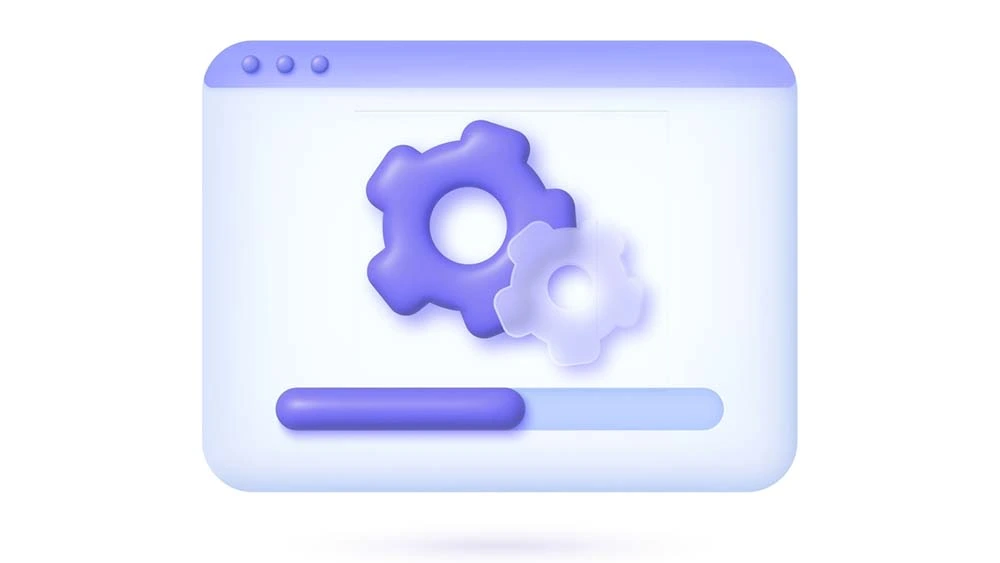
The app’s settings allow you to configure:
- Your app’s splash screen. It is an introductory graphical screen that displays a welcome message when your user first installs an app. Your user can see the splash screen when they first join a group or a channel.
- Your users’ login and sign-up pages allow you to select the method of verification when a user first registers for your app.
- In the user profile section, you may modify what your users can say about themselves.
- You can choose the primary bubble theme for your app from a variety of chat app backgrounds in the bubble themes for chat conversations.
- You can display invitational links in groups, channels, events, and bookings, in order to invite users.
- Ads could be added by you from the general app settings as well.
- You can add to your app your preferred payment method that your app users will use. nandbox offers a variety of payment method options.
- API and Integrations: Here is where you can add a chatbot and build up integrations for your app.
- Terms of service and privacy policy, where you can decide your own terms, conditions, and privacy policy for your app.
- The final section in the general app settings is the “help” section, which allows you to provide your customers with a customer support email that they could reach you on.
Build & Publish
we created the build and publish section to explain the process of building and publishing your app. There, you will be guided on how to build your app and release both an Android version and an iOS version in detail. With demonstrative pictures and steps, your building and publishing process will be a piece of cake.
Sub-Sections Within Each Module for Further Explanation
There are additional sections in the nandbox documentation that explain what each module has. You’ll find a sidebar on the left that has tabs that explain social, communication, booking and events, security and privacy, your mobile store, and a dedicated tab for essentials that you could add to your app.
You can still contact us
While building your application, if it gets tricky or there’s a certain feature that you think you can’t fully understand, you can still contact us, and we’ll provide you with the help you need.