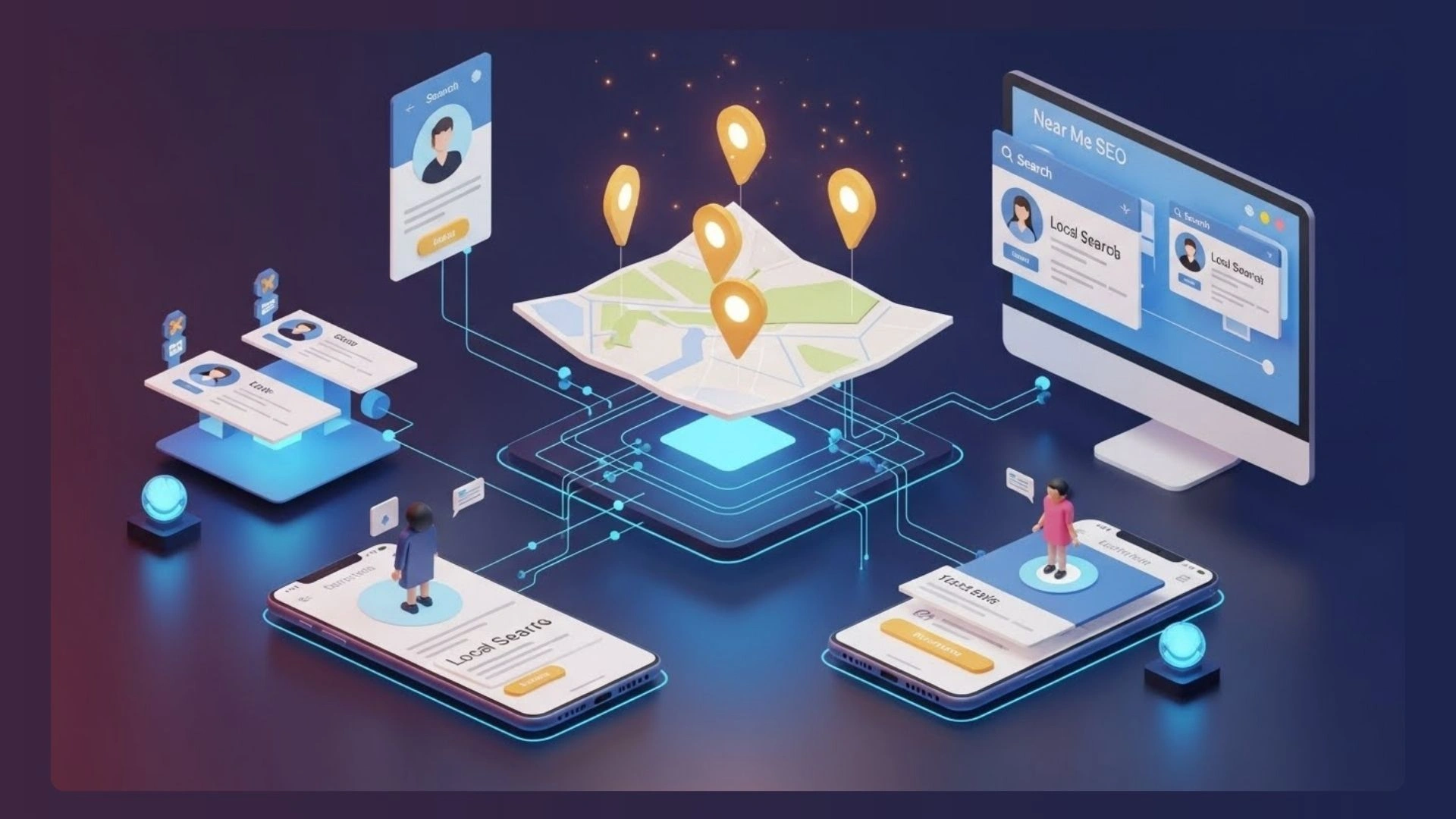When it comes to working with PDF files, merging multiple documents into one can save time and streamline your workflow. Fortunately, there are many free PDF merge tools available that make this task quick and hassle-free. In this post, we will explore the benefits of using a free PDF merge tool and provide a step-by-step guide to help you merge your PDFs efficiently.
Why Use a Free PDF Merge Tool?
1. Accessibility and Cost-effectiveness
One of the foremost advantages of using a free PDF merge tool is its accessibility. Whether you are a student, professional, or anyone who regularly deals with PDF files, these tools are readily available to everyone. Moreover, they eliminate the need to invest in expensive software or online platforms, making them a cost-effective alternative for merging PDF files.
2. Time Efficiency
Merging PDF files manually can be a time-consuming and tedious task. With a free PDF merge tool, however, you can merge multiple documents in just a few clicks. This saves you valuable time and allows you to focus on other important aspects of your work. For tasks like editing or annotating PDFs before merging, a reliable PDF editor helps refine your documents.
3. User-friendly Interface
Free PDF merge tools are designed to provide users with a seamless and user-friendly experience. They typically offer a simple drag-and-drop interface, enabling even beginners to merge PDF files effortlessly. Moreover, many of these tools also provide additional features such as rearranging the page order or selecting specific pages to merge, enhancing user control over the final result.
Steps to Merge PDFs Using a Free PDF Merge Tool
Although there are various free PDF merge tools available, we will guide you through the process of merging PDFs using a generic merger tool:
1. Download and Install a Tool
Visit the official website of the tool of your choice and download the software. Once the download is complete, run the installation file and follow the on-screen instructions to install the tool on your computer.
2. Launch the Tool and Add PDF Files
After the installation is complete, launch the software of choice on your computer. The tool usually opens with a simple and intuitive interface. Click on the “Add Files” or “Drag and Drop” option to import the PDF files you wish to merge.
3. Arrange the File Order
By default, the merger tool will likely arrange the files in the order they are added. However, if you want to change the order, you can simply click and drag the files to rearrange them as required.
4. Merge the PDF Files
Once you are satisfied with the order, click on the “Merge” or “Combine” button to start the merging process. Depending on the size of the files and your computer’s processing speed, the merging process may take a few seconds to a couple of minutes.
5. Save the Merged PDF
After the merging process is complete, the software will prompt you to choose a destination folder to save the merged PDF. Select the desired location on your computer and provide a suitable name for the merged document. Click on the “Save” or “Finish” button, and the merge tool will generate the merged PDF.
Additional Tips for Efficiently Merging PDFs
1. Prioritize File Organization
Before merging your PDF files, it is beneficial to organize them in a designated folder. This ensures that you can easily locate and select the files when using a PDF merge tool.
2. Review the Merged Document
Once you have merged the PDF files, take a few moments to review the final document. Double-check the page order and content to ensure accuracy and confirm that no vital information was lost during the merging process.
3. Explore Additional Features
While the primary purpose of a PDF merge tool is to combine multiple documents, many free tools offer additional features. Consider exploring these features to further enhance your PDF merging experience. Some common additional features include page deletion, rotation, watermarking, and password protection.
Conclusion
Using a free PDF merge tool can significantly simplify the process of combining multiple PDF files into one cohesive document. With their accessibility, user-friendly interfaces, and time-saving capabilities, these tools offer a practical solution for both personal and professional use. Remember to conduct thorough research and choose a reliable and reputable tool that meets your specific merging requirements. By following the step-by-step guide provided in this post and utilizing additional features, you will quickly master the art of merging PDFs efficiently.