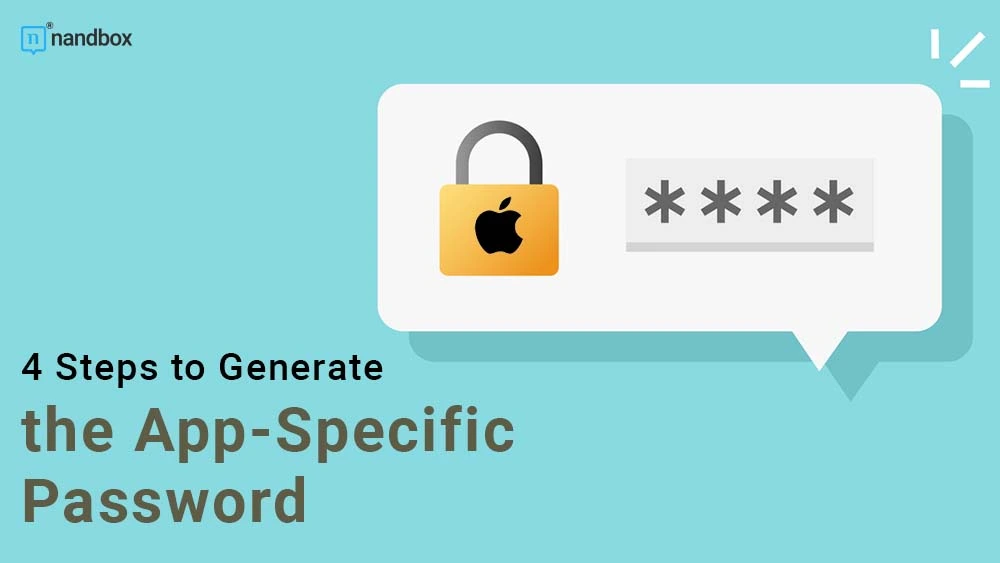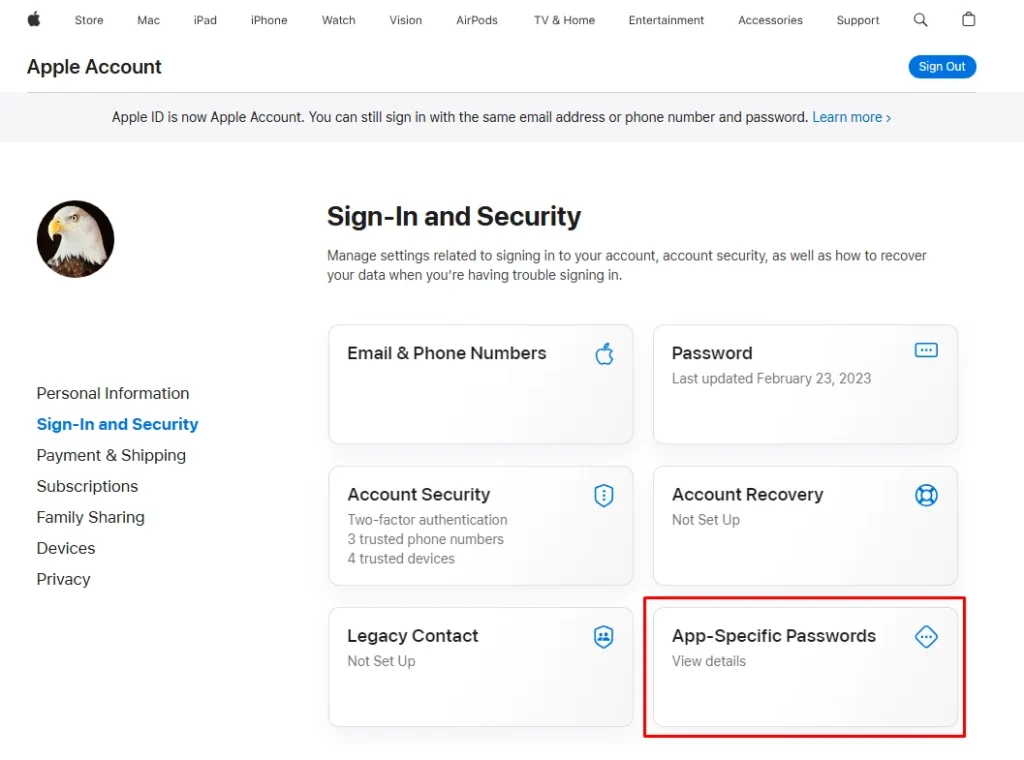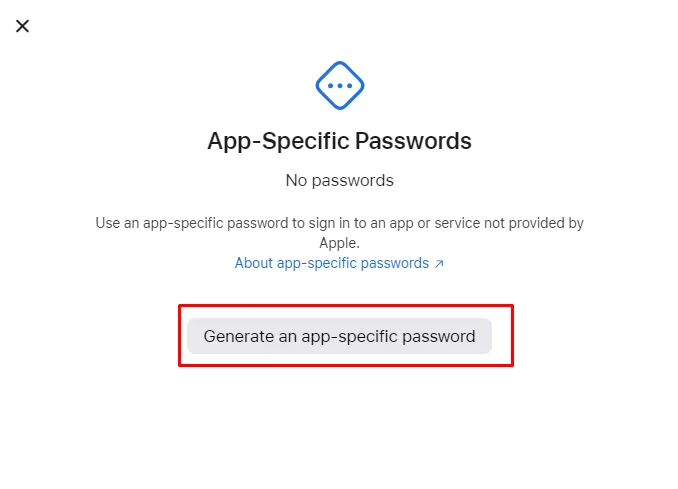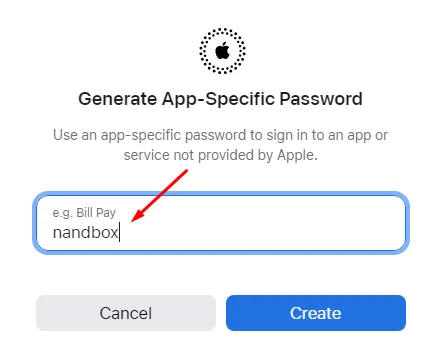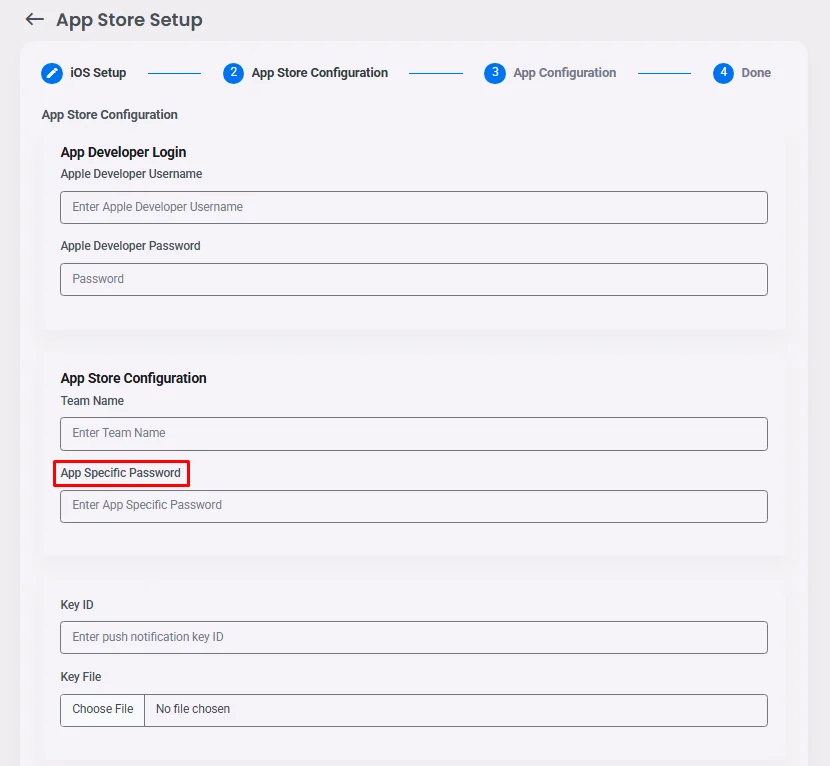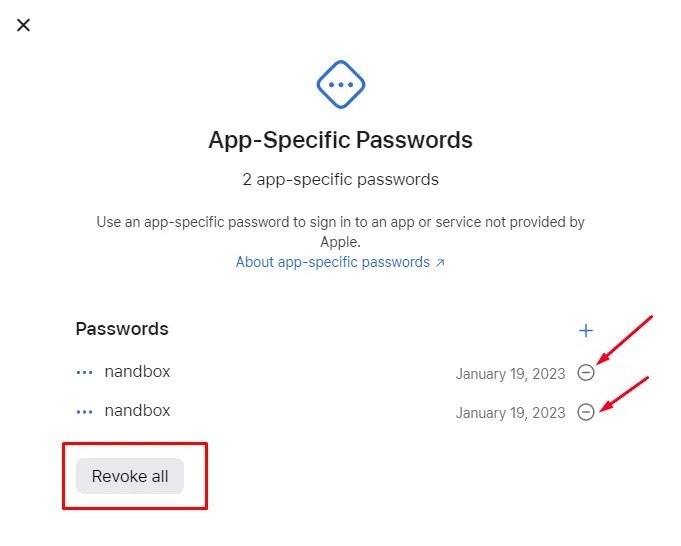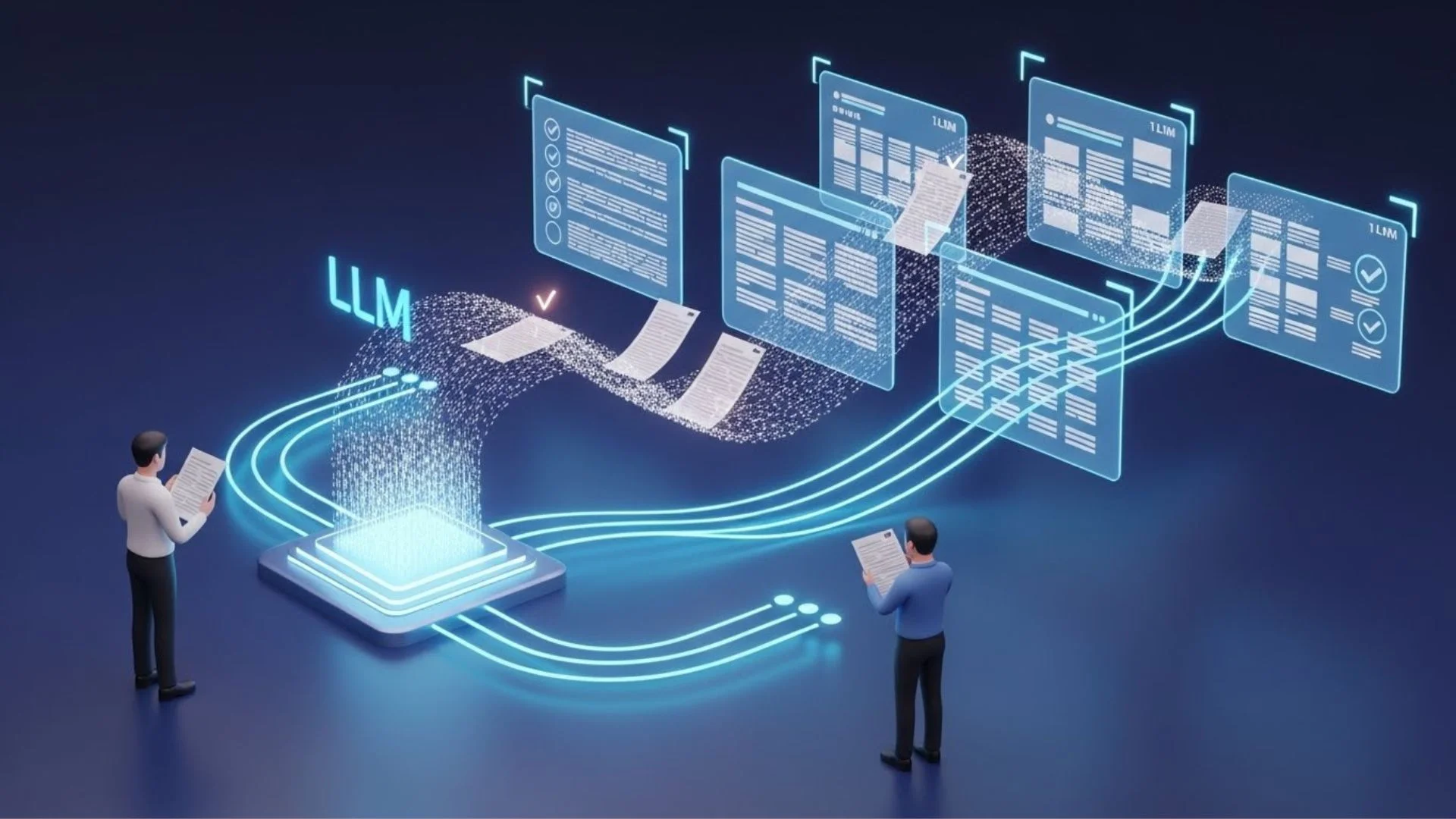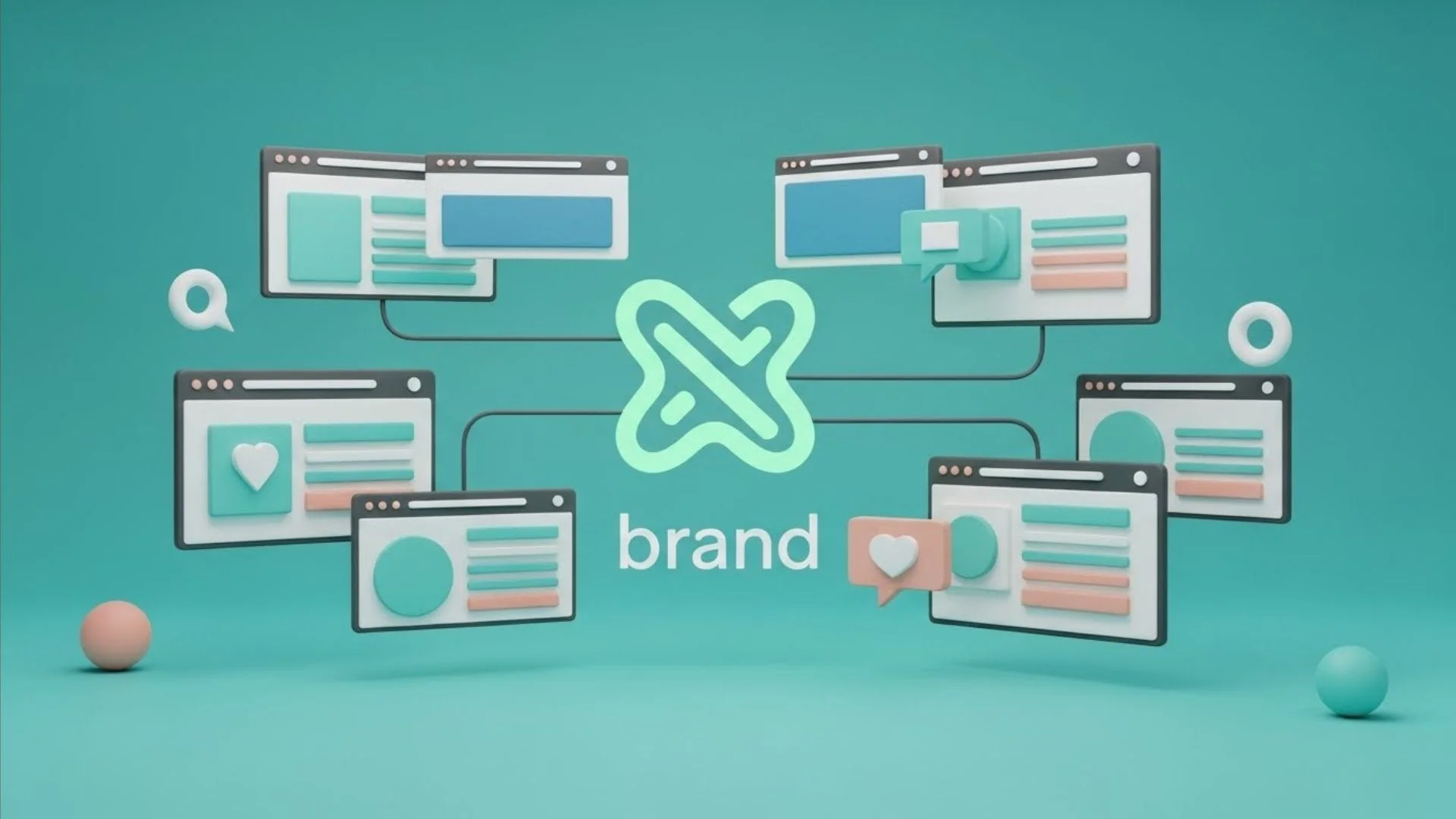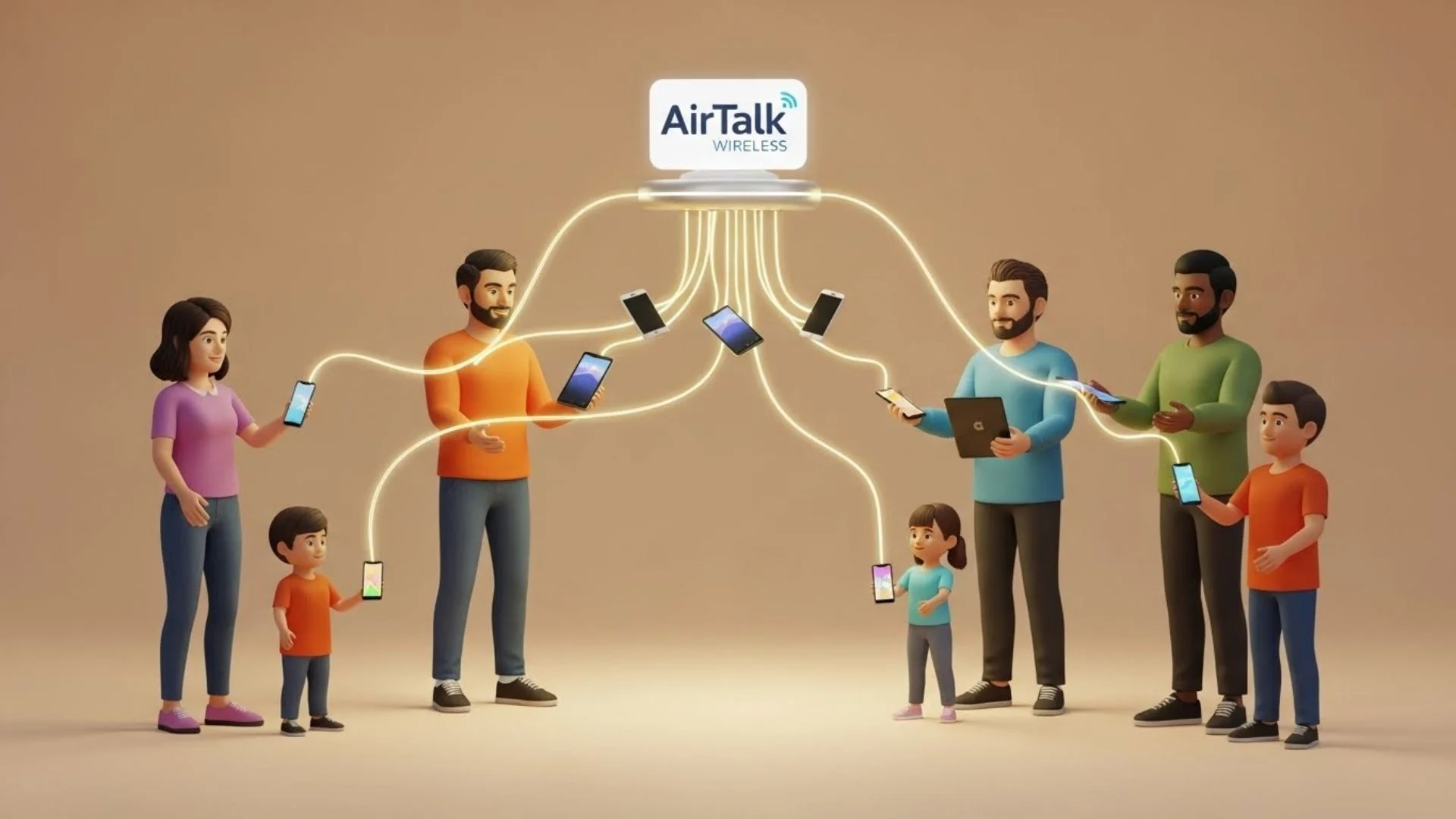Finalize Your Apple Developer Account Now!
We are glad that you have reached this step in creating your native app on the nandbox App Builder. Throughout this process, you will submit credential data in the page publishing info. For instance, you have to fill in there your username and password for the Apple developer account; you can use a username generator for this if you don’t have one yet. That’s in case you enrolled in there with the individual membership. Besides, Apple urged the members of this entity type to enable two-factor authentication. You will then have to go through another security measure: the App-Specific Password. It is a further layer of security that Apple has implemented to limit the access of the apps it doesn’t support.
What is nandbox App Builder?
nandbox is a Canadian mobile app development platform, established in 2016. The SaaS platform has developed a no-code mobile app builder, which enables everyone to make mobile apps with best-in-class capabilities. With nandbox App Builder, you can build personalized, native, hosted-ready mobile apps with simple drag-and-drop. Neither coding nor upfront costs are needed, but a 7-day free trial and lifetime app support are.
In four steps, you can generate an app-specific password for nandbox—to later fill in the publishing info page. And hence, the nandbox publishing team will proceed with launching your app on the App Store:
Step 1
Go to your Apple Account Manager by first signing in with your Apple ID and password.
Step 2
In the Sign-In and Security section, click ‘App-Specific Passwords.’
A screen will pop up; click on Generate an app-specific Password
Step 3
Enter ‘nandbox’ as a label for the password you are generating.
Step 4
Copy the password generated, then enter it in its custom field on the nandbox publishing info page.
The app-specific password is for single use, which means that you cannot retrieve it. But you can find it saved in the history with the label you gave while its generation. You can have up to 25 app-specific passwords. To manage them, click on App-Specific Passwords in the Sign-In and Security section on your Apple account, and then a screen will pop up with a list of your generated passwords—where you can only delete one by one or Revoke all.
In case you have any inquiries, please don’t hesitate to contact us at support@nandbox.com.