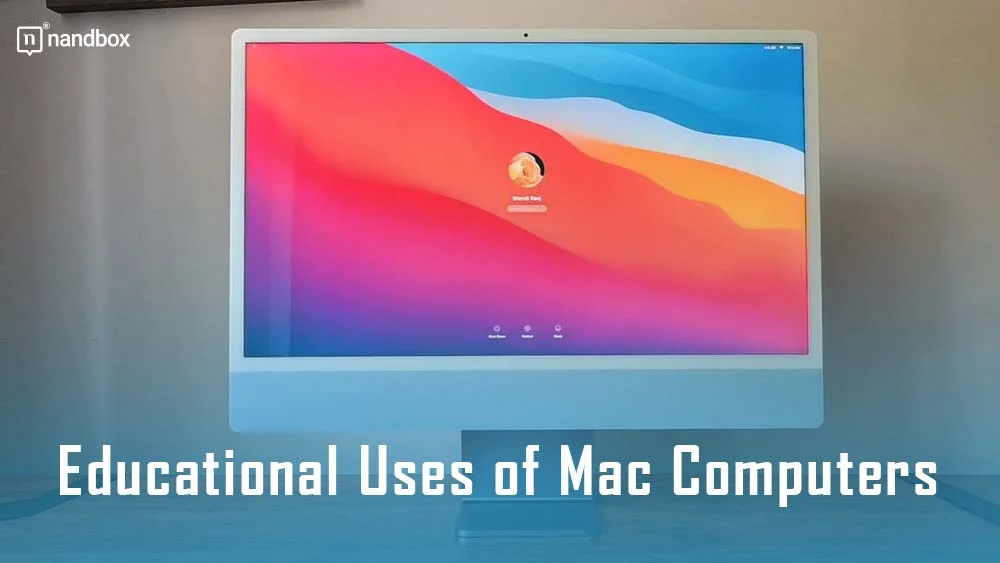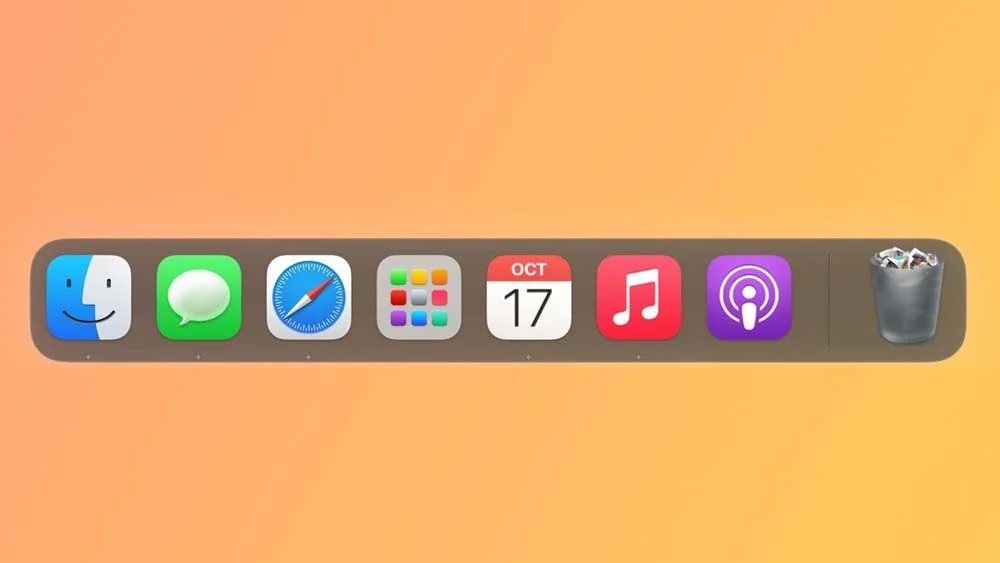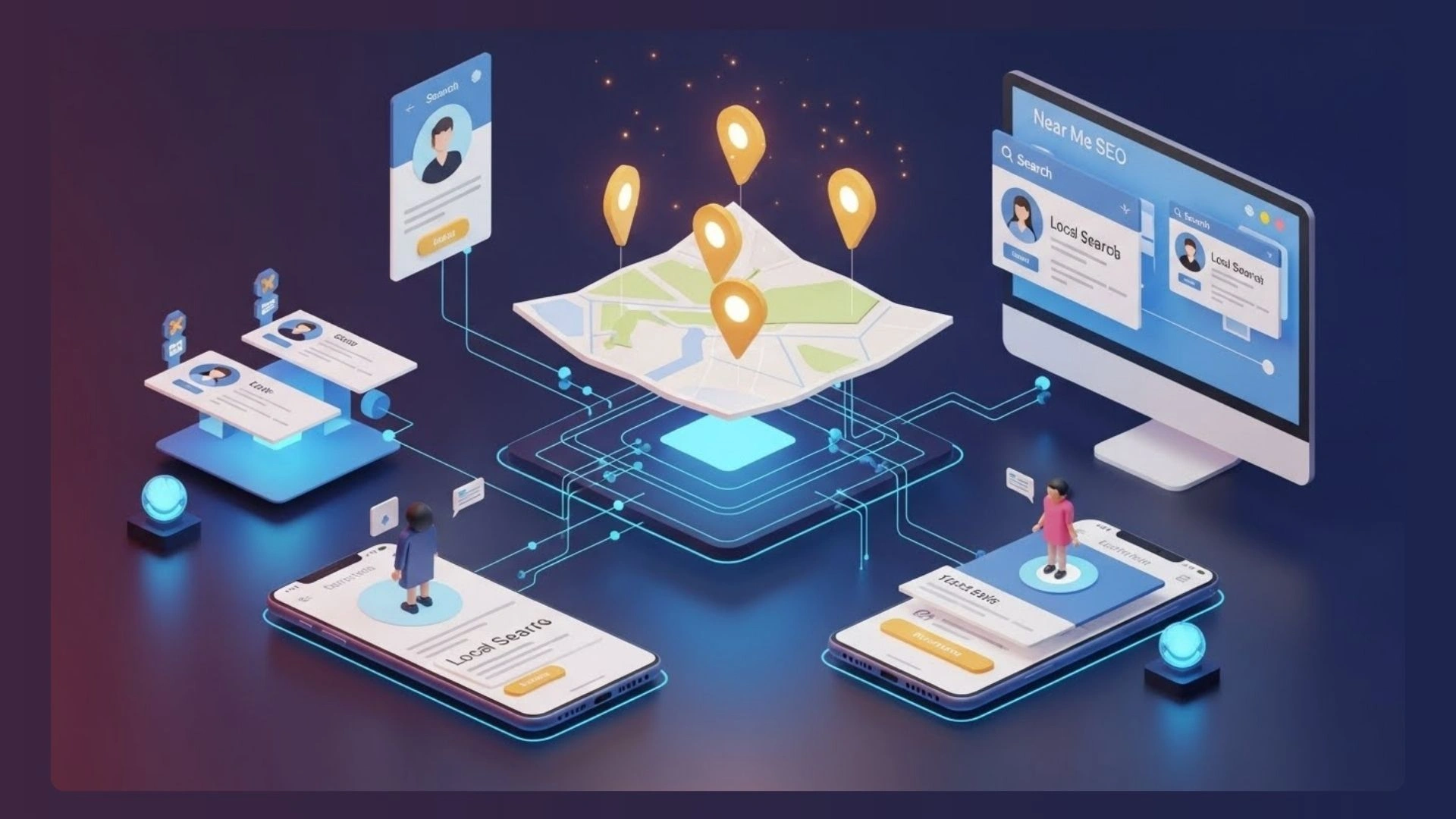Whether you have just purchased a Mac for the first time or have been a long-time user. It never hurts to have a bit better of an education. Little tips and tricks, even seemingly simple ones, can wind up making life a lot easier.
Being educated on how to use a Mac is something that all users should strive for. Here are a few simple tips that will help you feel more in control of your Mac usage, and make you feel like a pro.
https://cdn.pixabay.com/photo/2017/06/06/04/10/mac-2376101_1280.jpg
How to Right Click on Mac
If you are going from a Windows PC to Mac, even the simple things can seem confusing. For instance, do you know how to right click on a MacBook? It is a little different though it is ultimately pretty easy. Getting educated on a Mac is essentially starting from scratch, even though there are some commonalities between the two major brands.
There is no right-click function on the trackpad or mouse of Mac computers. Thankfully, the solution is quite simple. All you need to do is press and hold Control while you click. This will open up the dropdown menu that comes from right-clicking. Many of the drop-down features are the same or similar as would be found on Windows, so it isn’t totally foreign.
Learn the Dock
One of the staples of any computer is the taskbar. On Apple computers, The Dock is the taskbar and it will become one of the most important features you use. There are a few tips and tricks when it comes to properly using the Dock, some straightforward and others not so much.
Think of the Dock as the “favorites” section. You will see preferred and recently used apps, files, folders, and more. Best of all, you can get to each of them with just a single click rather than having to sort through all of your open programs and windows. Everything can also be closed down from the Dock as well, so it will become your one-stop shop for accessing files and apps from your desktop.
Using the Finder
If you want to get to anything on your Mac, be it information or a program, the Finder is the way to do it. Not everything is readily accessible on the Dock, so knowing how to quickly pull up Finder will be an invaluable tool at your disposal. Even better, it is simple to use Finder.
Finder is great because you can not only access everything on the machine itself but through your iCloud Drive as well. It is a fantastic way to combine your cloud and physical storage capacity to make finding anything at any time simplistic. Don’t go digging through your files when Finder can provide a simple solution instead.
Taking Screenshots
There are plenty of reasons why screenshots need to be used. Knowing how to quickly grab a screenshot can be essential in many walks of life, especially on the job. Getting a screenshot has changed a bit throughout the years, though it is far easier than it used to be. Whether you want to save a picture to your desktop or share a final screen with friends or clients, there are two ways to do it.
The simplest way is to hold Shift + Command + 3. Doing this will generate a thumbnail, which can be edited when you click on it. You can also capture a portion of the screen by holding Shift + Command + 4. This will allow you to click and drag a crosshair to select only the part of the screen that you want.