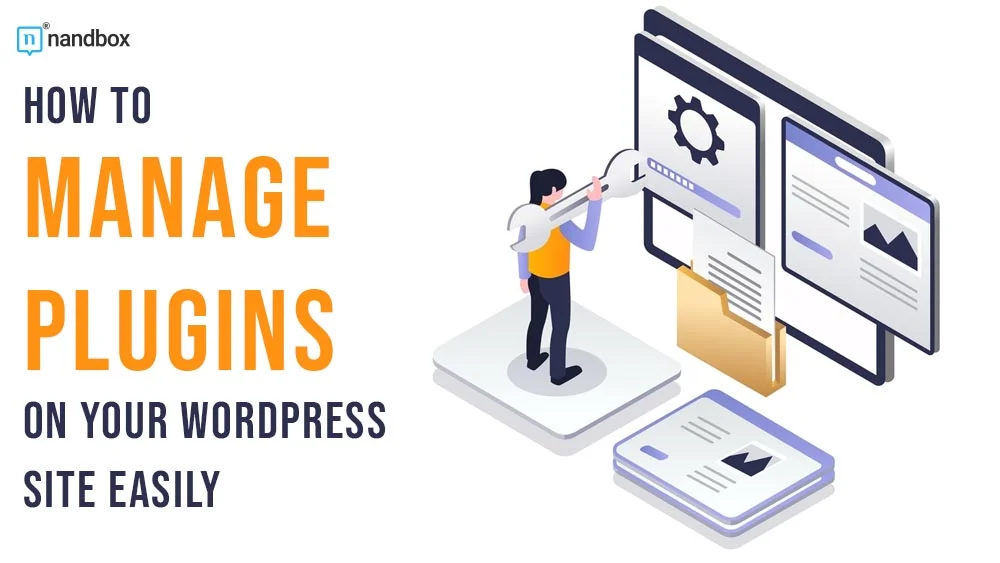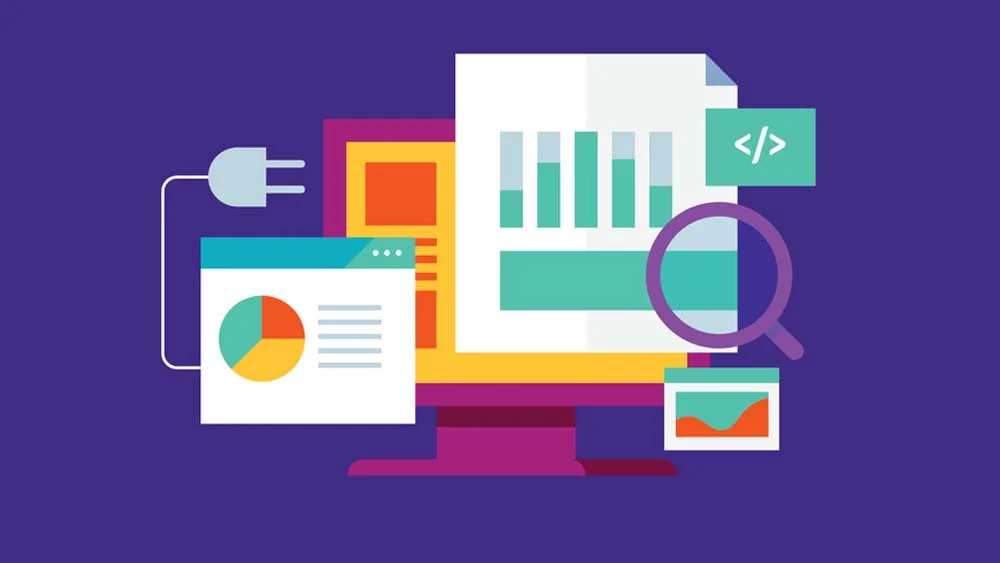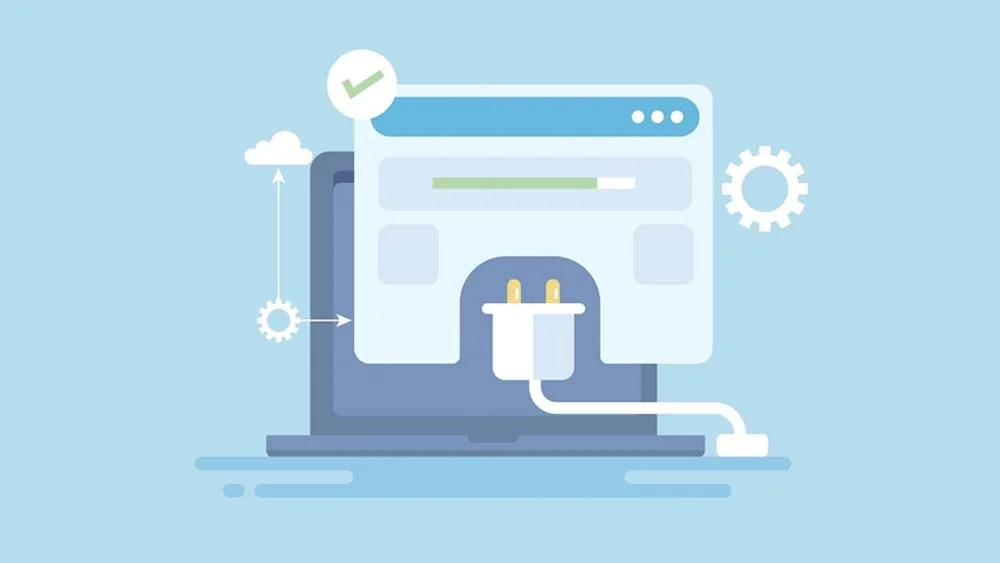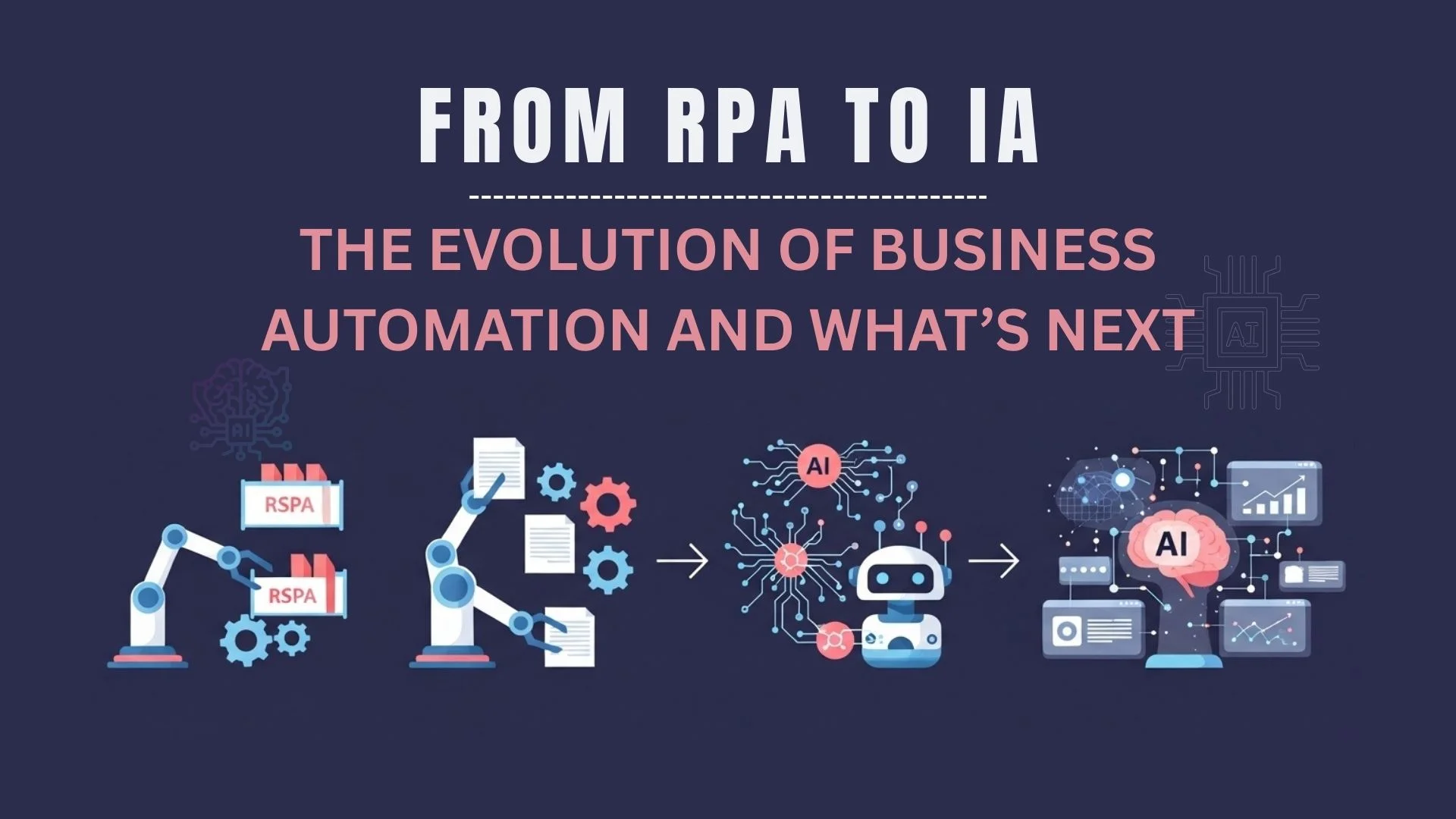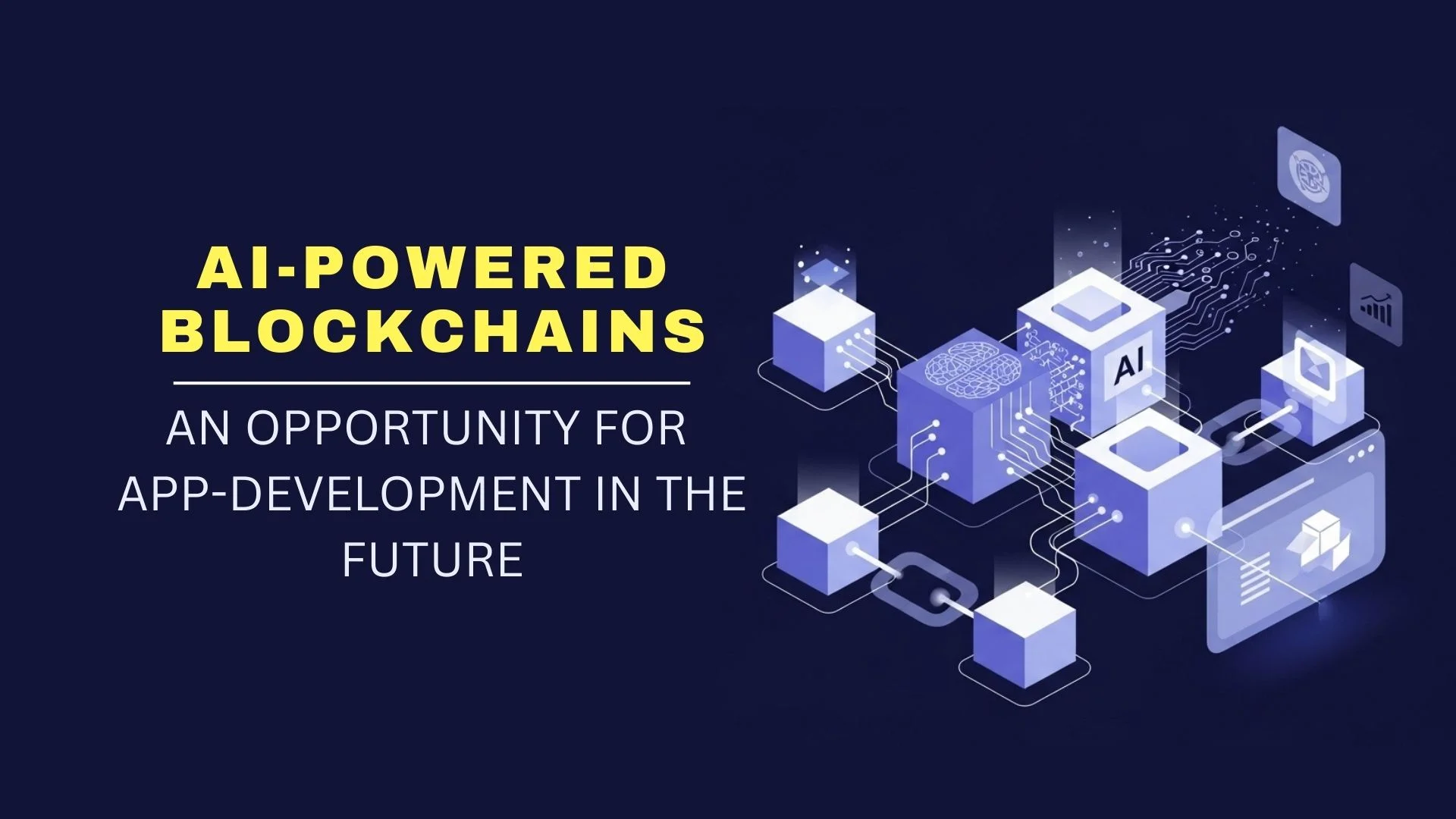There are over 60,000 WordPress plugins, but you don’t need more than 30. Plugins to avoid, how to install a caching plugin, and get rid of slow ones. The WordPress plugin directory has 59,000 free plugins, and CodeCanyon features more than 5,200 paid ones. Yoast is the most-used WordPress plugin, with almost 10% of the top one million sites in the world using it. Elementor comes next with just over 4%. WP Rocket and Site Kit have about 3% each, followed by WPBakery and Lightspeed Cache with around 2%. According to recent research, this same number of sites have installed Slider, although its coding is outdated and bloated. This also goes for Jetpack, the 11th most downloaded WordPress plugin. Read on to learn how to manage plugins on your WordPress site effectively.
The Average WordPress Site Has 25 Plugins
With so many choices, the most common question is, “How many WordPress plugins are too many?” There is no exact answer. On average, WordPress websites have 20-30, but they can easily pass 50 when you want a lot of features. Don’t install just any plugin that pops up, and consult your WordPress hosting provider.
WordPress plugins to avoid
In addition to Slider and Jetpack, the following plugins have outdated or bloated coding:
- Contextual Related Posts
- Disqus Comment System
- Download Manager
- Essential Grid
- VaultPress
- NextGen Gallery
- S2 Member
- Similar Posts
- SumoMe
- WordPress Multilingual
- Yet Another Related Post
Some popular plugins reduce the speed of your website because they run non-stop. These include Broken Link Checker, EWWW Image Optimizer, and Query Monitor. While Contact Form 7 can be useful, it loads plugin assets on every webpage, potentially slowing the site down.
WP Reset creates bloated database tables, and you don’t normally need sitemap plugins. Plugins like Rank Math SEO or Slim SEO have more features and tend to be preferable.
Badly coded plugins impact site speed and user experience adversely. Start by checking your website’s performance. IsItWP will test your website speed for free. You only need to enter your website’s URL. It will show your page size, load time, and the number of requests.
83% of internet users expect websites to load in less than three seconds. If your website loads in more than two, this requires your attention. You don’t want to risk people leaving your site without consuming any content.
Install a Caching Plugin
Install WP Rocket or WP Fastest Cache to speed up your site. It saves a copy of your website data so the user’s browser doesn’t have to query the database when they return to your site.
Troubleshooting plugins on a live website can cause glitches, software conflicts, and other errors. Create a staging site to make changes on an offline copy of your website. When you’ve fixed the issue, you can make the changes live.
You shouldn’t export your site manually to upload to a local staging area. Consider using Duplicator Pro to alleviate the process.
Assessing Plugin Necessity
The first step to efficiently manage plugins for your WordPress site is evaluating whether each plugin is necessary. Plugins can often be redundant or offer overlapping functionalities, which not only clutters your website but also puts unnecessary strain on your resources.
Auditing Your Plugins
Conduct regular audits of your installed plugins. Ask yourself:
- Is the plugin still actively being used?
- Can its functionality be replicated by another plugin already installed?
- Has it been updated recently, or has it been abandoned by its developer?
Identifying Plugin Overlap
There are many instances where you may find multiple plugins performing similar tasks. For example, you may have separate plugins for SEO and social sharing, but some SEO plugins offer social media integration features. Look for multipurpose plugins that can help reduce the number of active plugins on your site.
Consolidating Functions
Using multipurpose plugins like Jetpack or Rank Math can help you eliminate unnecessary single-function plugins. This reduces the number of plugins your site relies on and helps streamline management while improving site performance.
Prioritizing Plugin Updates
Keeping plugins updated is crucial for ensuring your WordPress site remains secure and functional. Developers frequently release updates to fix bugs, address security vulnerabilities, and improve compatibility with WordPress core and themes. Failing to update plugins promptly can leave your site vulnerable to attacks and cause performance issues.
Manual vs. Automated Updates
While WordPress allows you to update plugins manually, this can be time-consuming, especially for sites with many plugins. Consider automating updates for trusted plugins. However, it’s crucial to note that while automation saves time, it can sometimes lead to compatibility issues. Always test updates in a staging environment if possible.
Checking Compatibility
Before updating, ensure the plugin is compatible with your current version of WordPress and other installed plugins. Some tools, such as the WP Rollback plugin, allow you to revert to previous versions in case an update causes issues.
Plugin Conflict Management
When running multiple plugins, conflicts can arise between them or with your theme. These conflicts can cause errors, break site functionality, or lead to crashes. Recognizing and managing plugin conflicts is essential for maintaining site stability.
Signs of Plugin Conflicts
Common signs include:
- Pages not loading correctly.
- Errors are displayed in the admin panel or front end.
- Inability to access certain site features.
Testing for Conflicts
To avoid conflict issues, it’s best to test new plugins or plugin updates in a staging environment. Alternatively, you can disable all plugins and then activate them one by one to identify the source of the conflict.
Tools for Conflict Management
The Health Check & Troubleshooting plugin is a useful tool for diagnosing conflicts. It allows you to troubleshoot in a safe mode, where all plugins and themes are temporarily disabled, helping you isolate issues without affecting live site visitors.
Plugin Compatibility with Themes and WordPress Core
Plugins need to work seamlessly with your theme and the WordPress core for optimal functionality. Ensuring compatibility is key to avoiding errors and conflicts.
Major WordPress Updates
After a major WordPress update, it’s essential to check that your plugins are still compatible. Most developers release updates to ensure their plugins work with the latest WordPress version, so keep an eye out for these updates.
Testing for Compatibility
Always test new plugins and updates in a staging environment before applying them to your live site. This allows you to spot potential issues without affecting your users.
Conclusion
It doesn’t have to be overwhelming to Manage a large number of plugins on a WordPress site. By regularly auditing your plugins, keeping them updated, and using tools to optimize performance and security, you can ensure your site remains fast, secure, and user-friendly. Proper plugin management not only improves your site’s performance but also enhances the overall user experience.
Remember, less is more when it comes to plugins. Keep your plugin stack lean and prioritize functionality to maintain a healthy and optimized WordPress site.