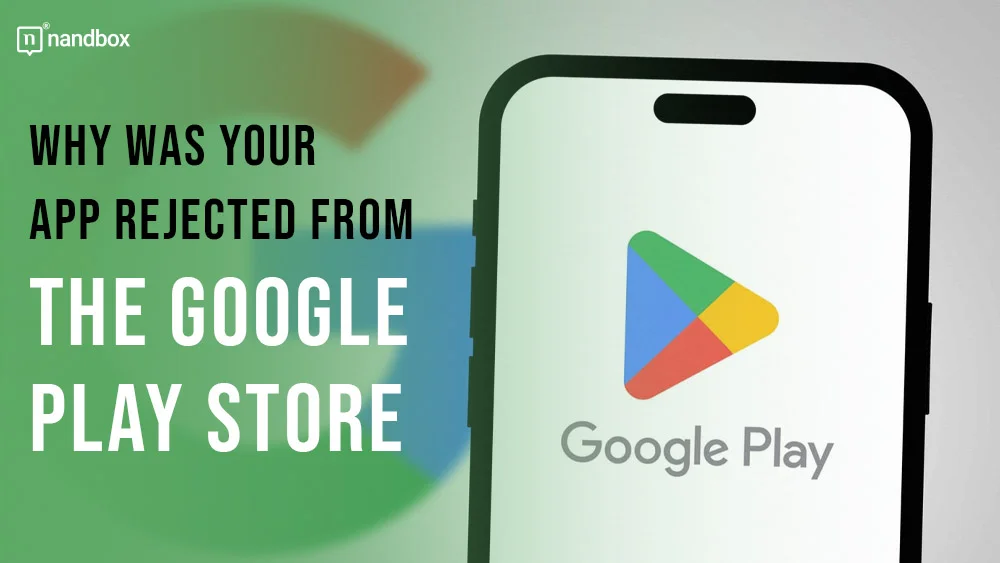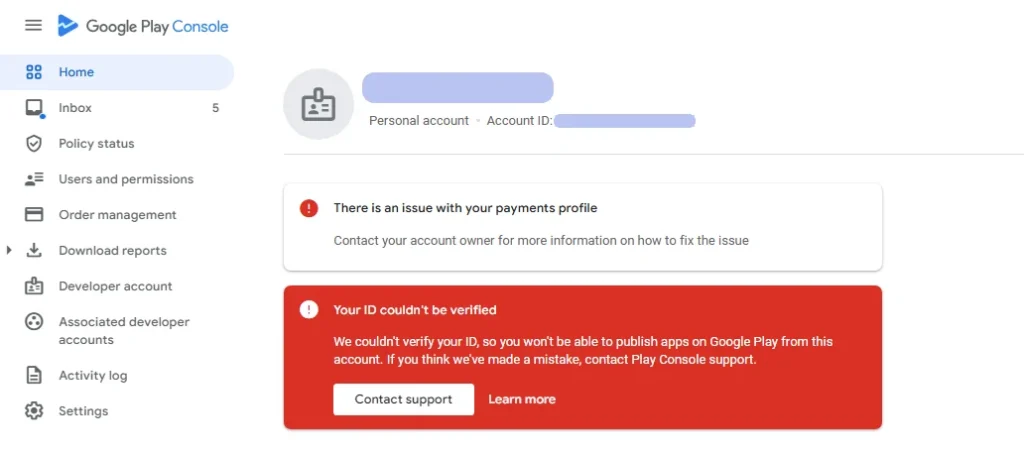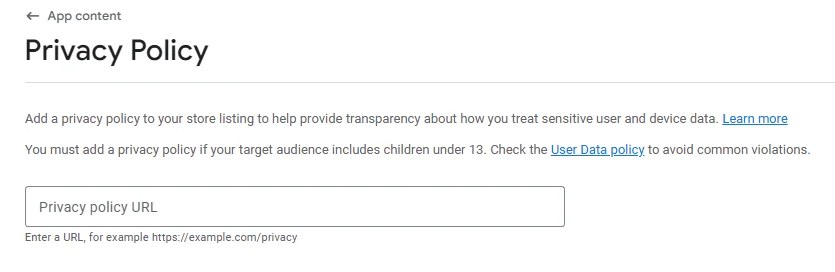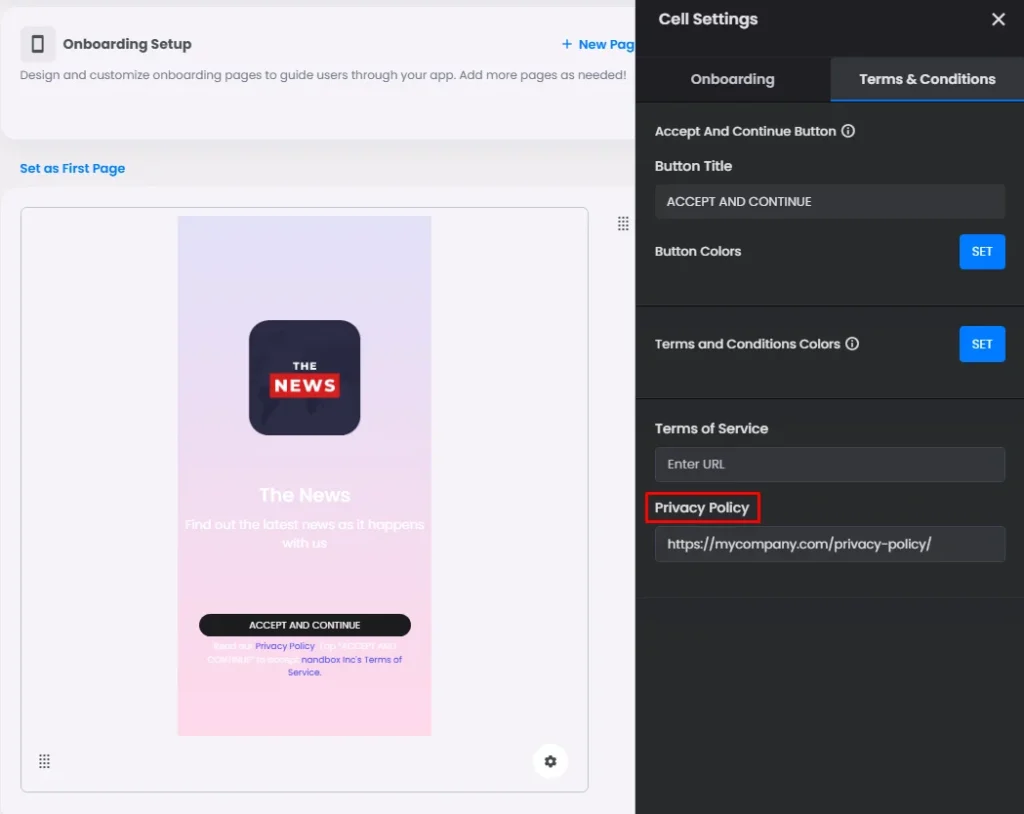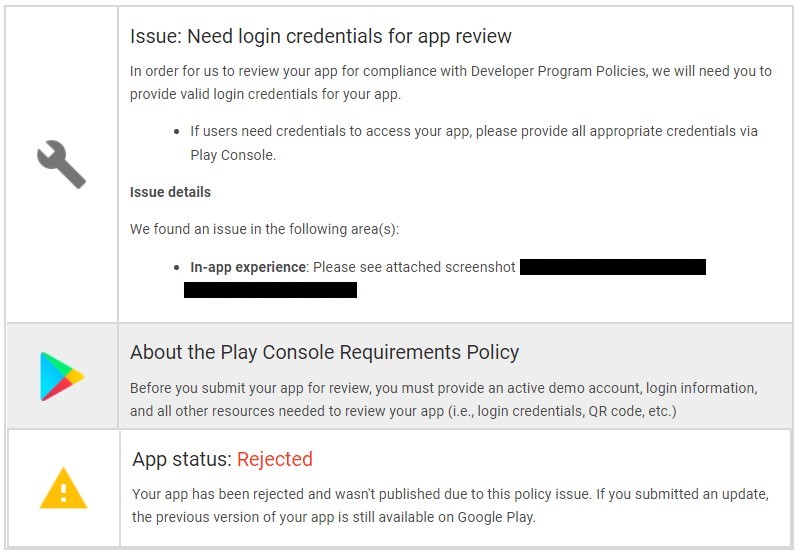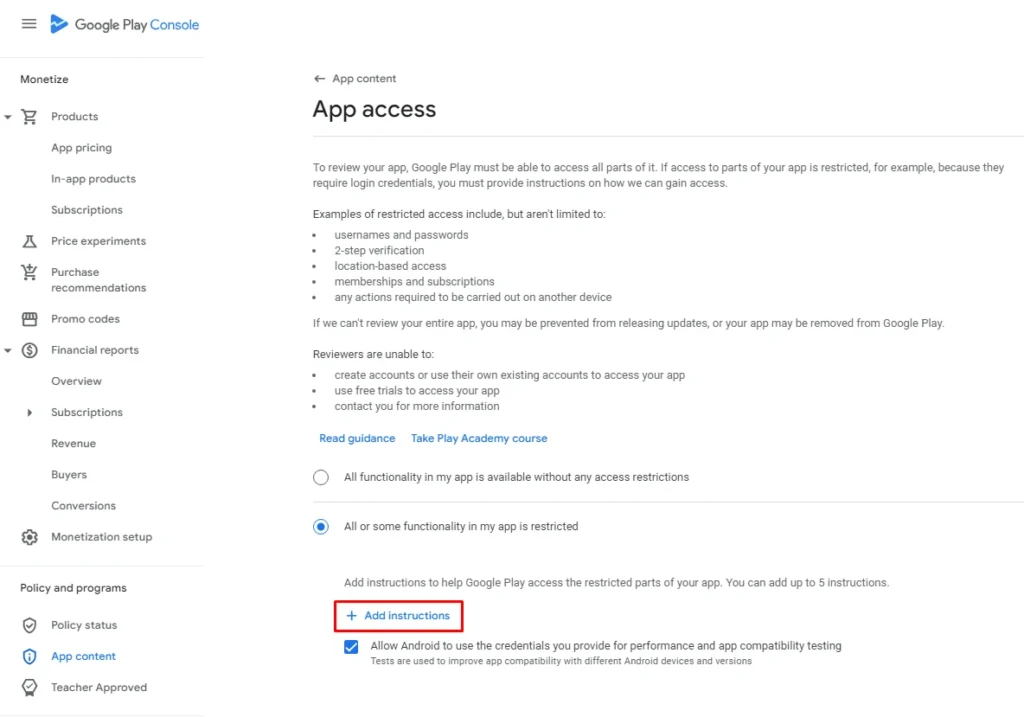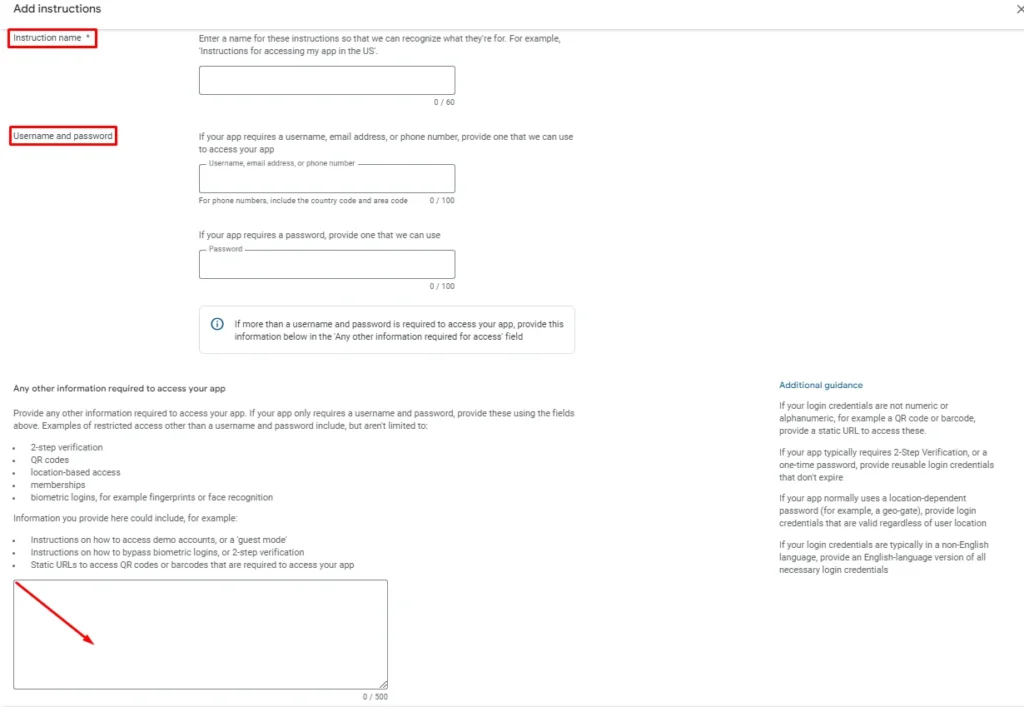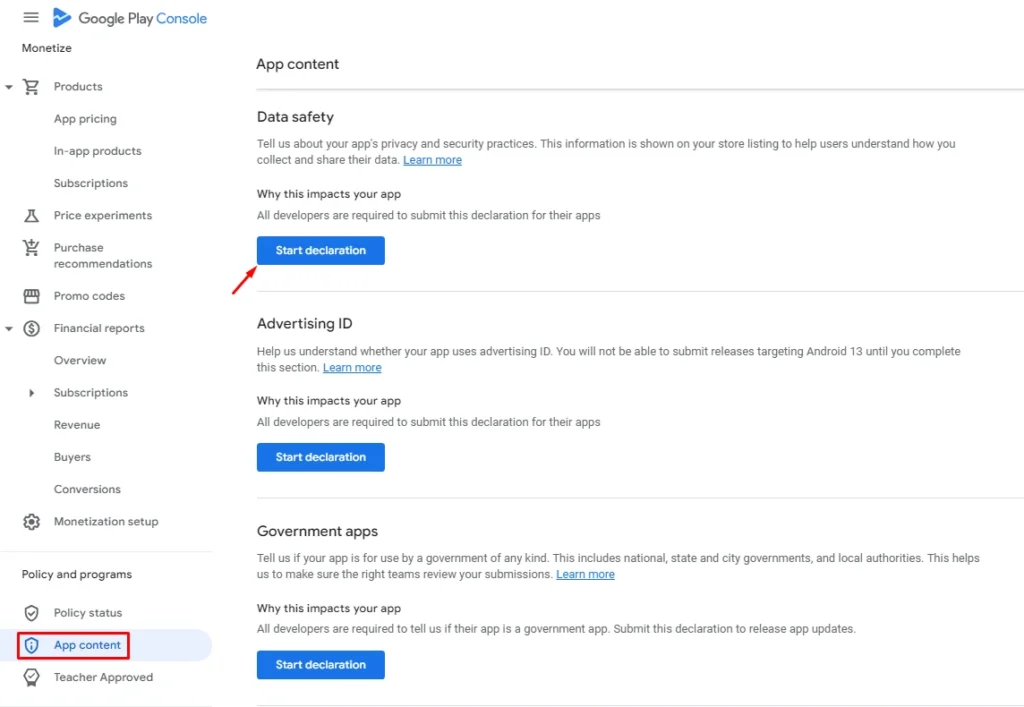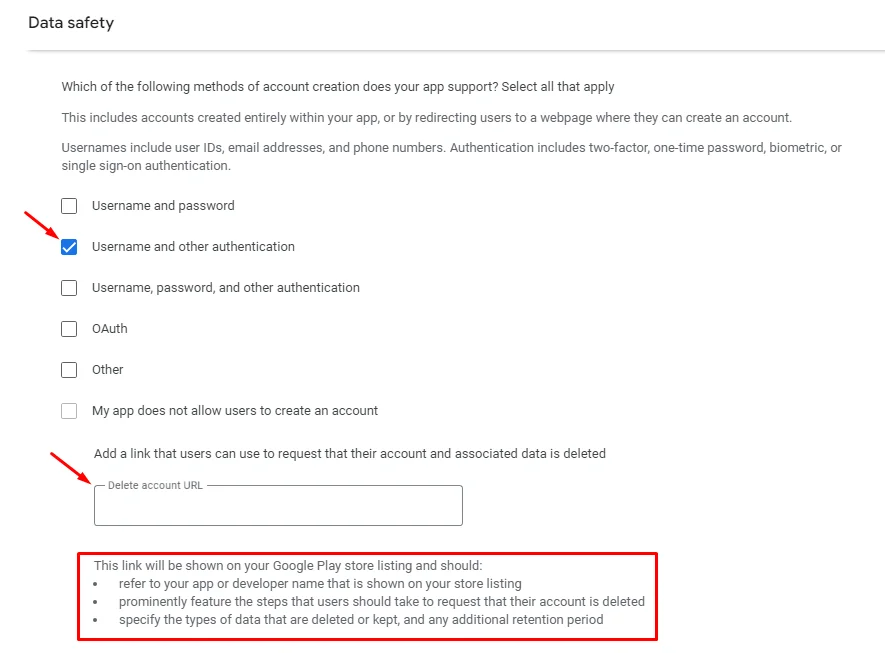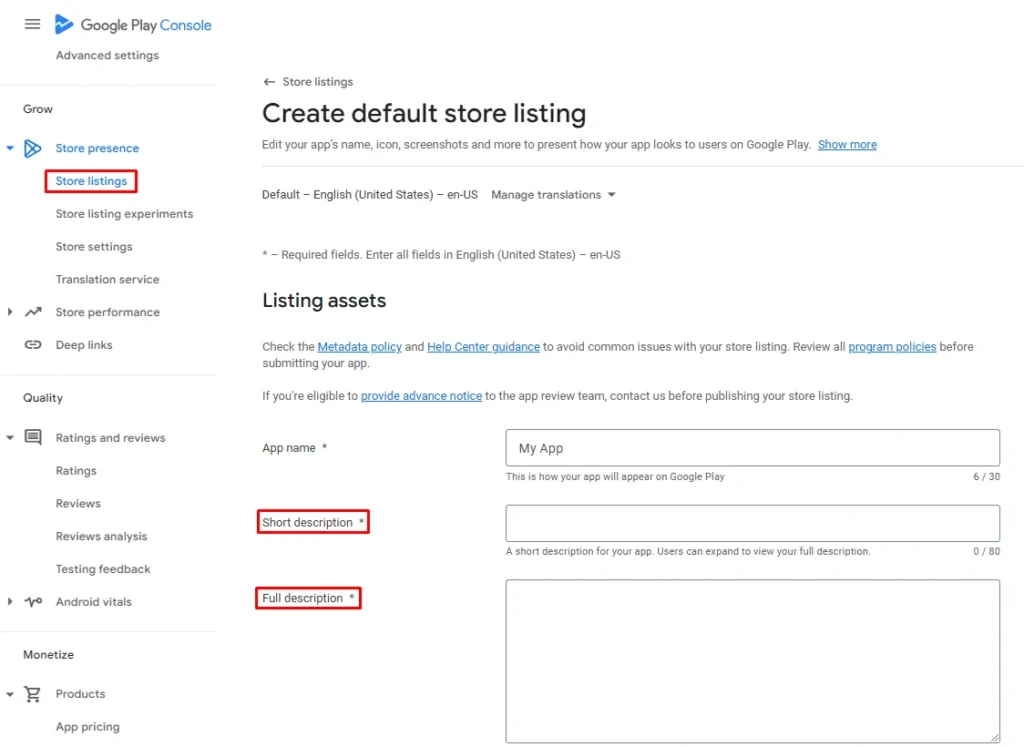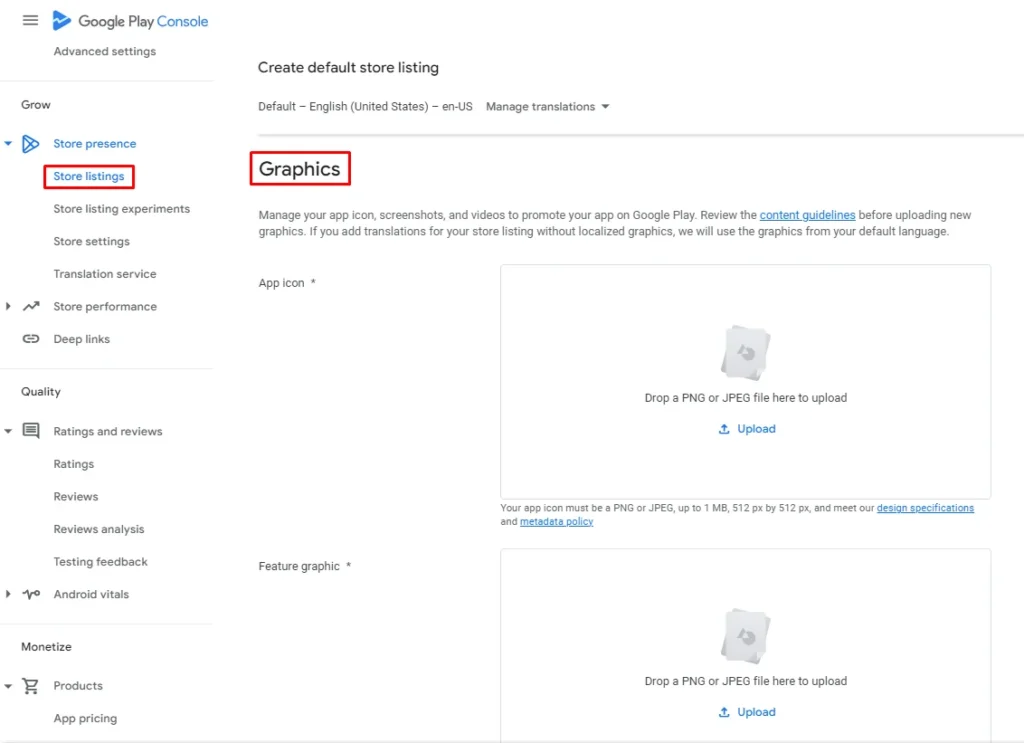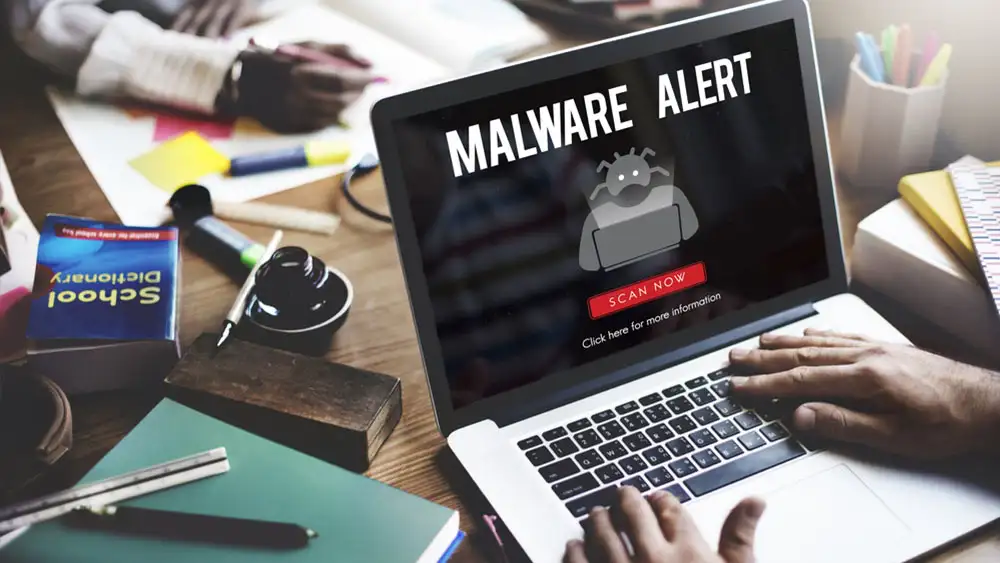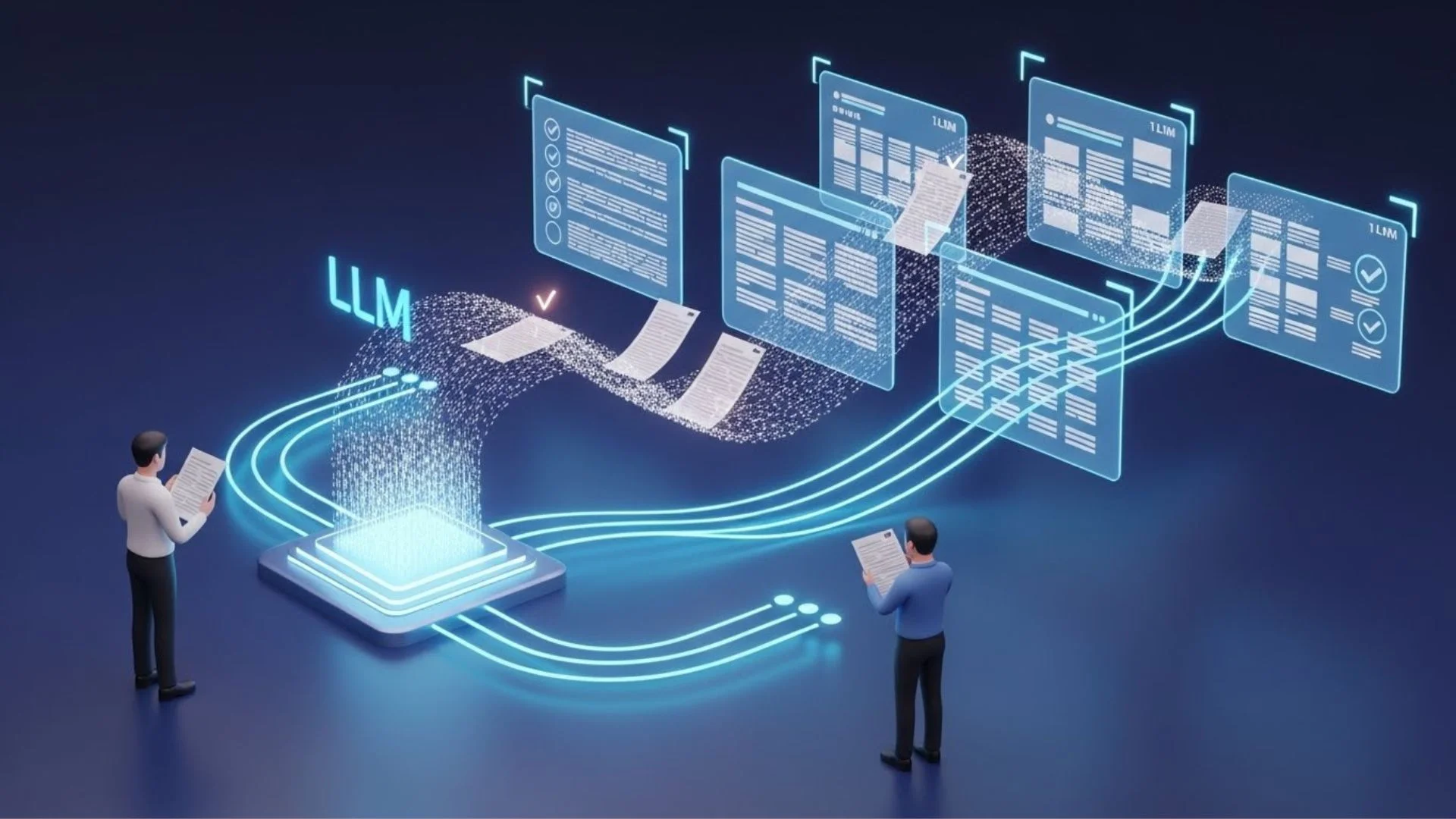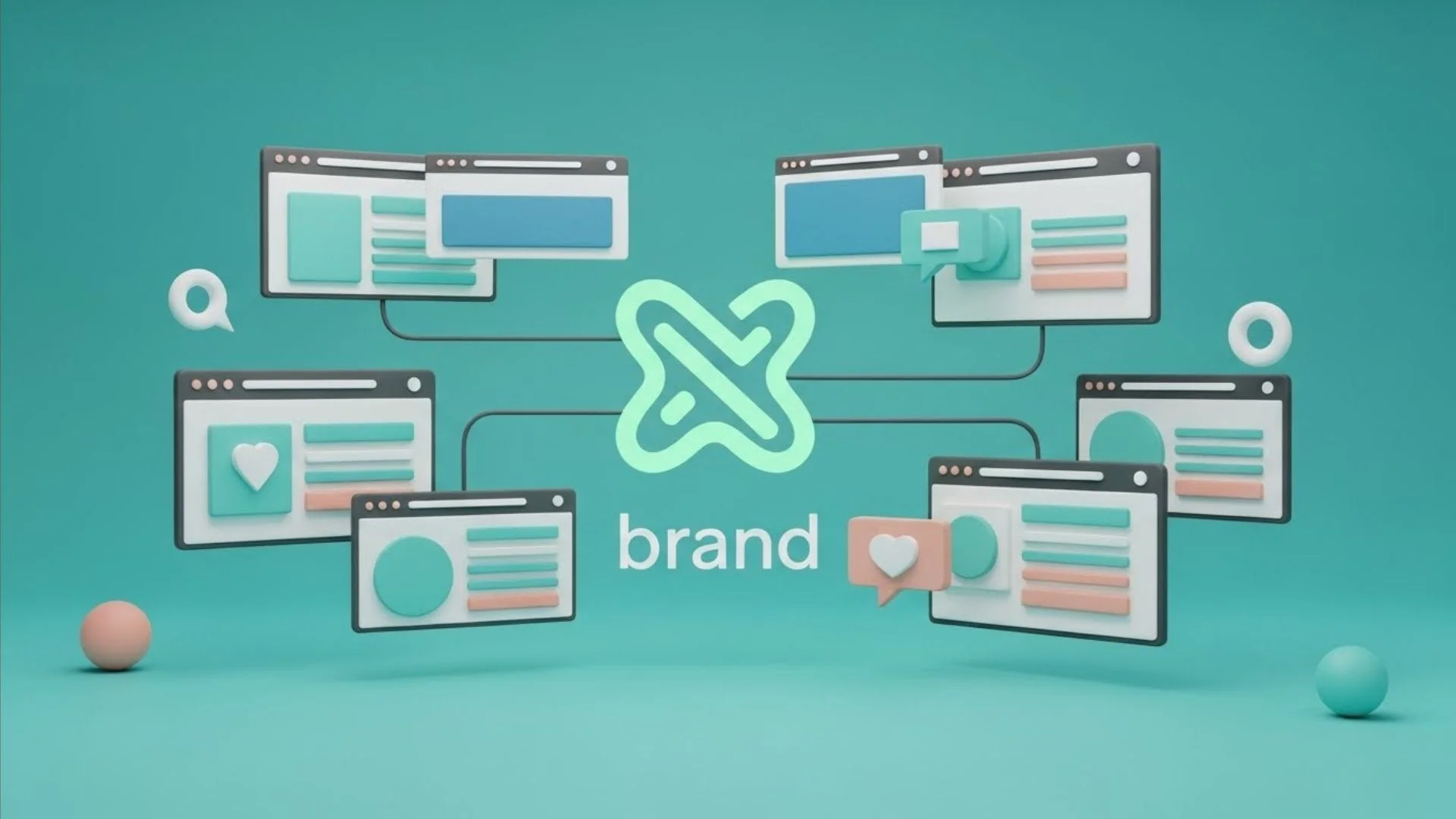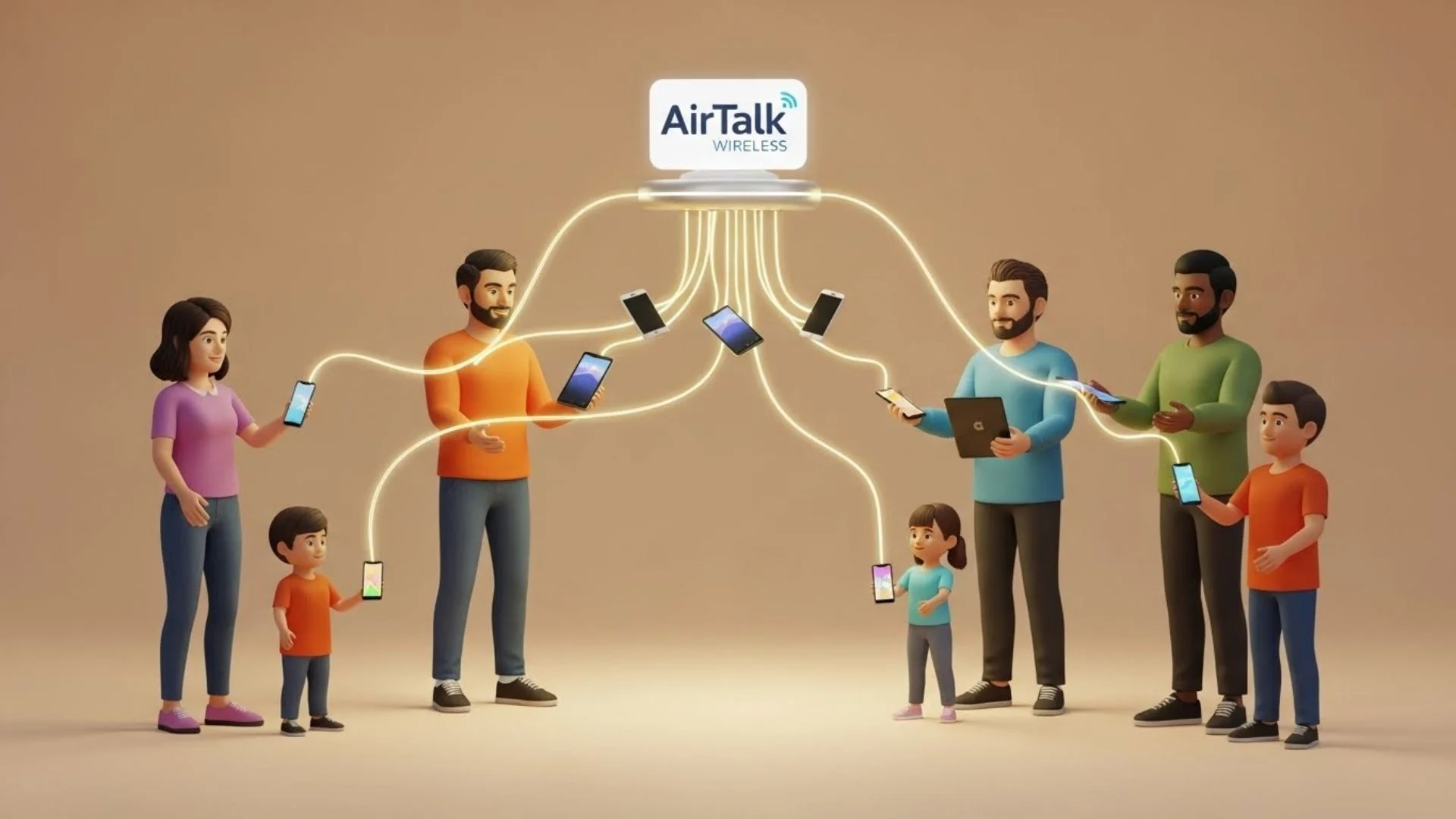The platform is the first thing any app owner should think about when conducting and developing an app. The platform on which you intend to publish your application is a major consideration and something that many factors depend on. The guidelines for platforms differ from one to another. So it’s not a standard that the guidelines you stick to for publishing your app meet. Following Google’s guidelines won’t certainly get it published on Apple’s App Store. It’s a very important step to understand these guidelines and work accordingly. To make it easy for you, we’re going to list for you the top pitfalls that are common and usually get apps rejected on the Google Play Store.
You first need to sign in to your Google Play Console and access your app.
Issue 1: Payment Information & ID Verification Error
Google can stop your publishing process if there are issues with your payment information or unverified ID. Thus, it is crucial to confirm your identification and make sure your payment details are up to date and accurately set up in your Google Play Console account. This rejection happens as a result of Google’s requirement that developers supply precise payment information in order to guarantee safe transactions and adherence to financial regulations. Furthermore, an unverified ID causes doubt on the developer’s credibility and may give rise to suspicions of fraud.
To ensure a seamless app publication process, make sure to review your developer account settings and adhere to Google’s verification criteria.
Issue 2: Missing Privacy Policy URL
One of the most common reasons Google might reject your app is a missing privacy policy. We will go through the two sections where you should have a link to your privacy policy page.
1. From the left menu, click ‘App content,’ then start your Privacy Policy declaration.
2. Enter your link for your privacy policy page and click ‘Save.’
3. From your app builder, go to the ‘Branding’ page at the onboarding themes section and add your Privacy Policy URL.
Issue 3: Need Login Credentials For App Review
Which is displayed in the form of the following message from Google:
Follow these steps provided by Google
When you click ‘+ Add new instructions’ field
You have to provide access to Google for the demo account that you created. Make sure to match the same email address or mobile number with the one generated from your demo account. Then, include your app login instructions:
1. Open App
2. Tap “ACCEPT AND CONTINUE”
3. Tap “Allow” to allow notifications permission
4. Under the country code select: “The country”
5. Enter the following phone number: “xxxxxxx”
6. Tap “Next”
7. App will open and you will have full access
8. The app will open granting you all permissions.
9. To delete your account go to settings -> Account -> Delete my account.
Issue 4: Account Deletion Right
When releasing your app on Google Play Console, it is essential to create a delete account page URL because it protects user rights and improves the user experience. Google prioritizes user privacy and data security; therefore, if your app doesn’t offer a clear way for users to remove their accounts and related content, it may be rejected. By providing a specific delete account page, you enable users to take charge of their personal data and make sure they can quickly delete any information that is associated with them if they so desire.
1. From the left menu, click ‘App content,’ then start your Data Safety declaration
2. Mark ‘Username and other authentication’ and add your delete account URL.
Issue 5: Missing Store Listing Information
App Description
It’s important to include both short and long descriptions of your app in the store listings area of Google Play Console so that potential users can understand how valuable it is.
The short description is shown widely in search results and acts as an interesting, short summary that grabs users’ attention quickly (ideally in less than 80 characters), highlighting the app’s main functions and unique features; therefore, you need a short, clear, specific, and interesting one because if it’s not, you could be rejected for giving false information.
While the full description attracts users who want more information and explanation before downloading. You have up to 4,000 characters to describe the app’s features, benefits, and any unique selling points.
From the left menu, click ‘Store Listings,’ and add your short and full description.
App Graphics
Adding graphics to your app, like an app icon, a feature graphic, and device screenshots, is important for making it stand out visually on the Google Play Store. These graphics also help communicate your brand’s personality and how the app works.
Using blurry or badly designed pictures can get your app turned down because Google prefers high-quality images that show what the app is really like. Make sure that your screenshots are taken from the actual app.
On the same page of Store Listing, scroll down to reach the Graphics section.
Issue 6: Copyright Issues
One of the most common reasons that leads to rejection by the Google Play Store is copyrighting. The Google Play Store has extremely stern guidelines against the infringement of copyright. Many cases of poorly copied, successful apps were the reason behind these strict guidelines. Ranging from copying titles, visual design, or even the whole app.
To avoid this mistake, you should study your competitors’ apps thoroughly to steer clear of any similarities that may be present between the apps. And then go through your app and review your app’s icons, descriptions, titles, or in-app elements to ensure it’s not conflicting with any other app as a final assurance.
Issue 7: App’s Bugs & Errors
Bugs and crashes are other common reasons why the Google Play Store might reject your app. Poor app functionality is a big factor for a lot of rejections that you seriously need to take into consideration
Google doesn’t permit applications that freeze, force-close, crash, or behave in any other abnormal way. You need to test your application numerous times and on a variety of different devices first. Testing your app first before submitting allows you to see it from a user’s perspective and fix any errors or bugs. Making sure that your app is stable and provides an excellent user experience eliminates any chance of Google rejecting it.
Issue 8: Inaccurate Content Rating
Google Play offers content ratings, which are meant to help app developers share the right content ratings with users. This information was provided in advance to help users understand if this app is suitable for a specific targeted age group of audience. It informs users, mainly parents, of potentially sensitive content that may be contained within an application.
To ensure that your app is safe for everyone, Google’s guidelines strictly prohibit a specified type of content. Breaching these guidelines will get your app instantly rejected.
The type of content that Google restricts is:
- Sexual Content and Profanity
- Hate Speech
- Promoting violence
- Sensitive Events
- Bullying and Harassment
- Promoting gambling
Upon submitting your application, you will need to fill out a questionnaire providing information about the nature of your content and the specified audience that can use it. The Google Play Store doesn’t consider any app without a content rating. You should fill out the questionnaire with accurate and true information, as any misleading details or information that leads to the wrong app content rating will put your app at risk. Google gives you another chance to refill the questionnaire properly with the right information and submit your app once again.
Be aware that if your app includes user-generated content, it may increase your risk. You should always revise, review, and monitor all the content on your app, remove any content that may pose a risk of restricting your app once and for all, and make all the necessary adjustments. You should also mention that in your policies to make it clear for all users. Repeated violations of the restricted content guidelines can result in the permanent termination of your account, so take good care of it.
Issue 9: Presence Of Malware
Malware is simply any code present within the app that puts a user at risk and may lead to his data, device, or security being violated. Google’s guidelines about malware are straightforward and stern. As soon as you submit the app, we immediately reject it if it contains malware or includes a link to malware in any part or description.
So, to avoid the hassle of submitting and resubmitting, you have to go through your app and your app’s code to make sure all the links are clean, with not even a 1% chance of the presence of malware. This can guarantee that you publish the app seamlessly.
After following this article and the Google Play Store guidelines thoroughly, you can now enjoy a prompt and easy submission process and enjoy your app without worrying about the Google Play Store rejecting it.