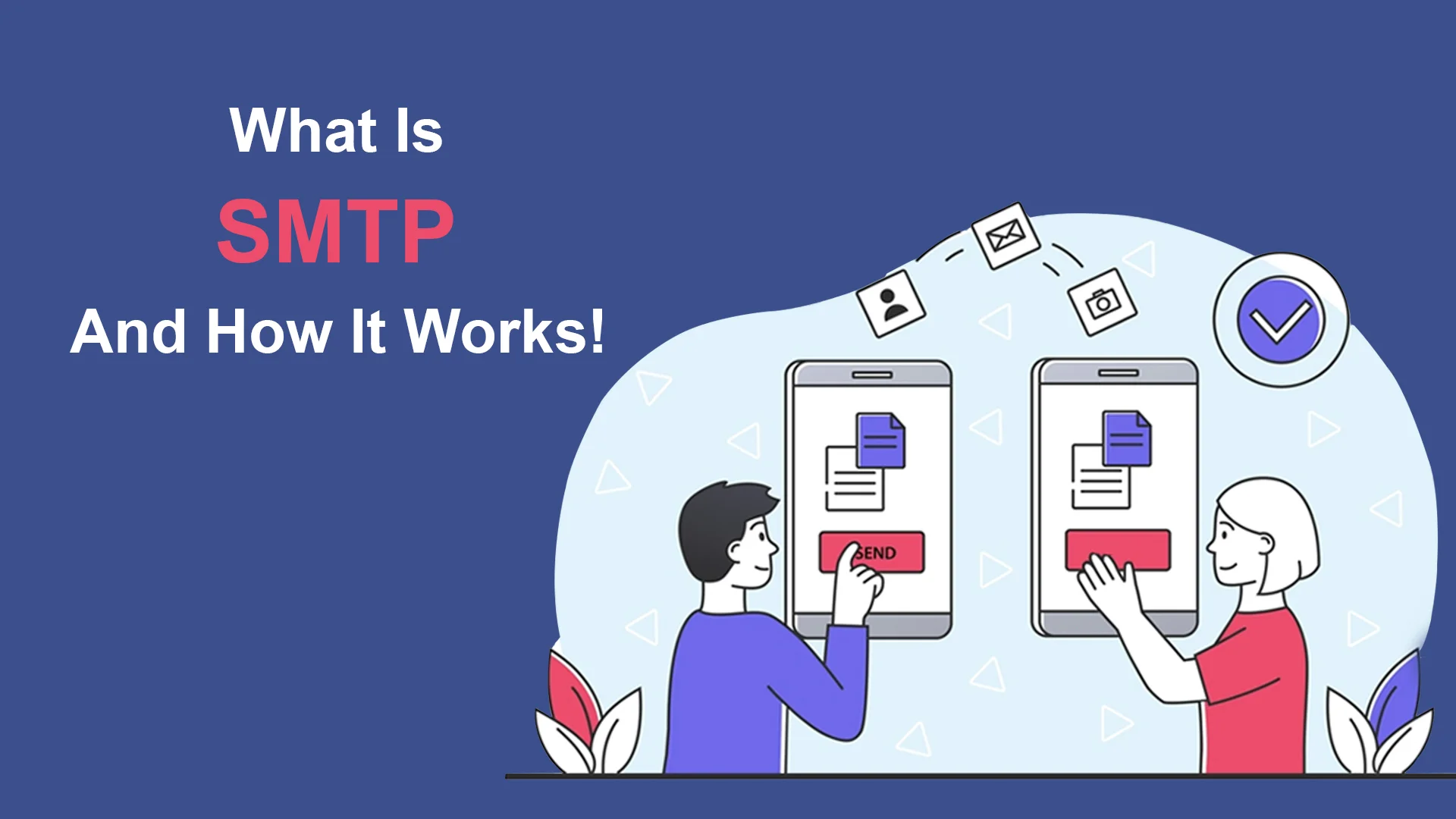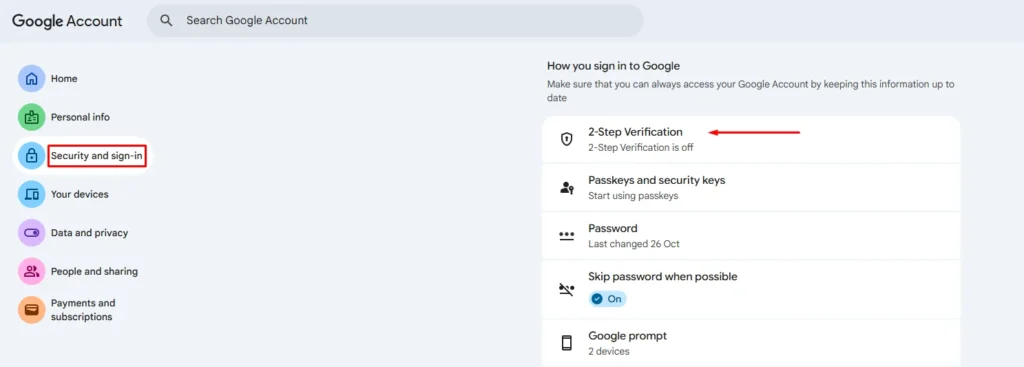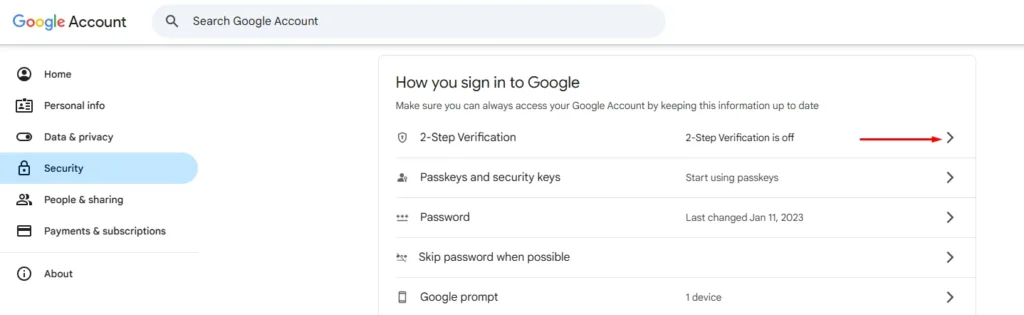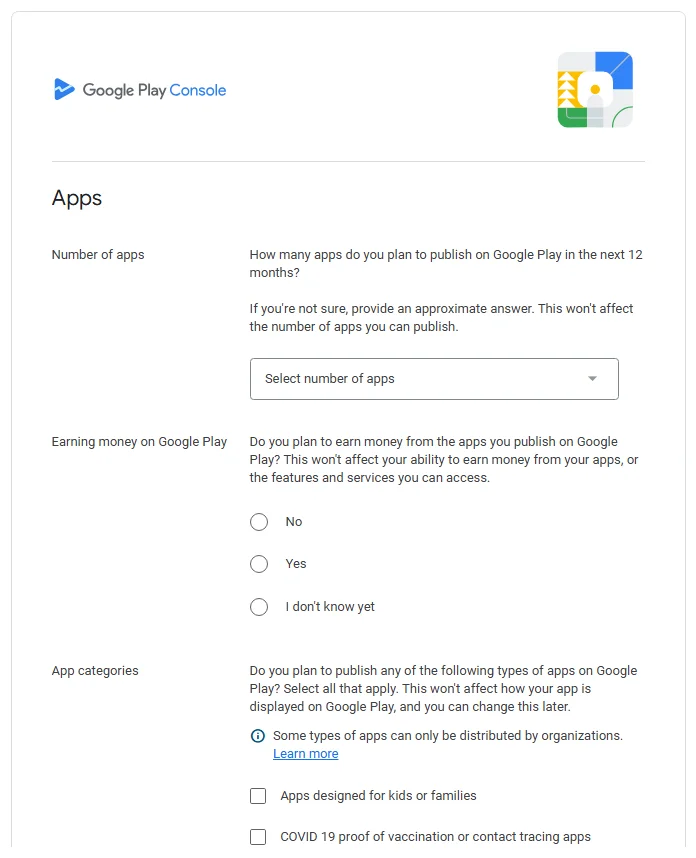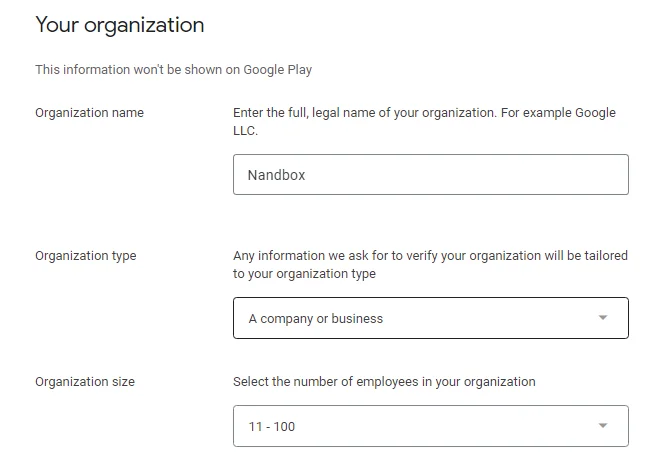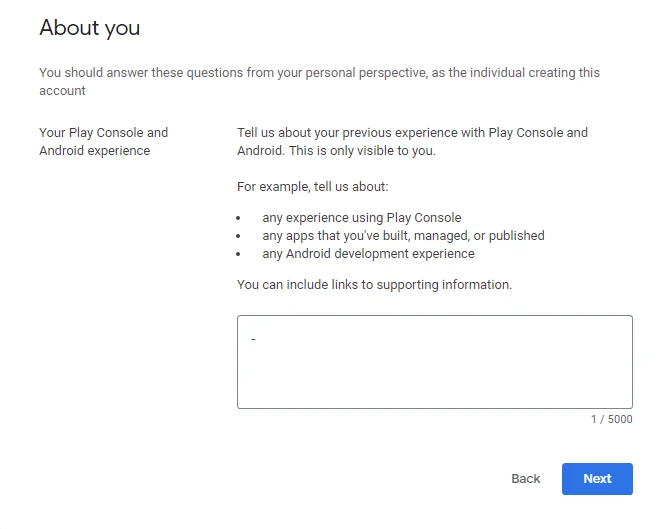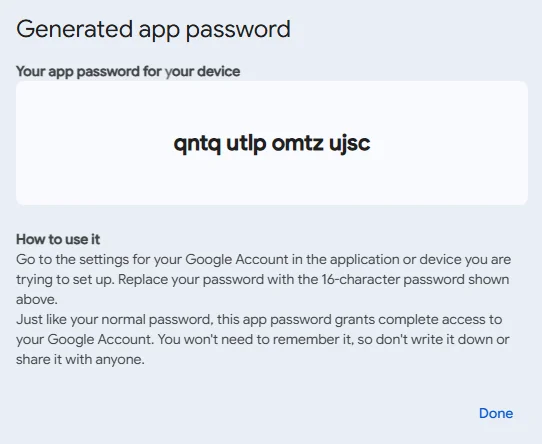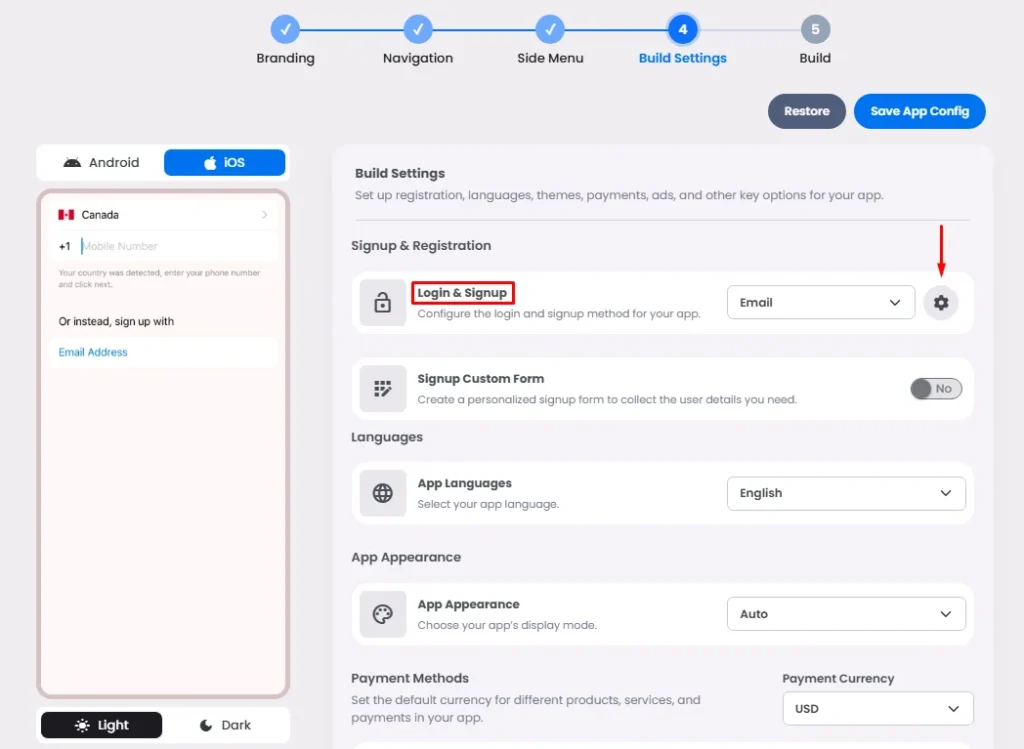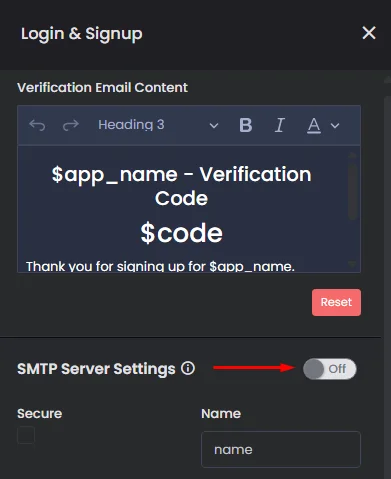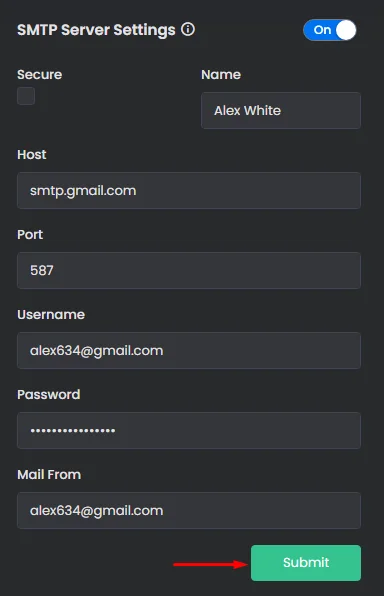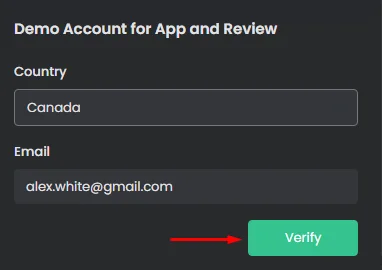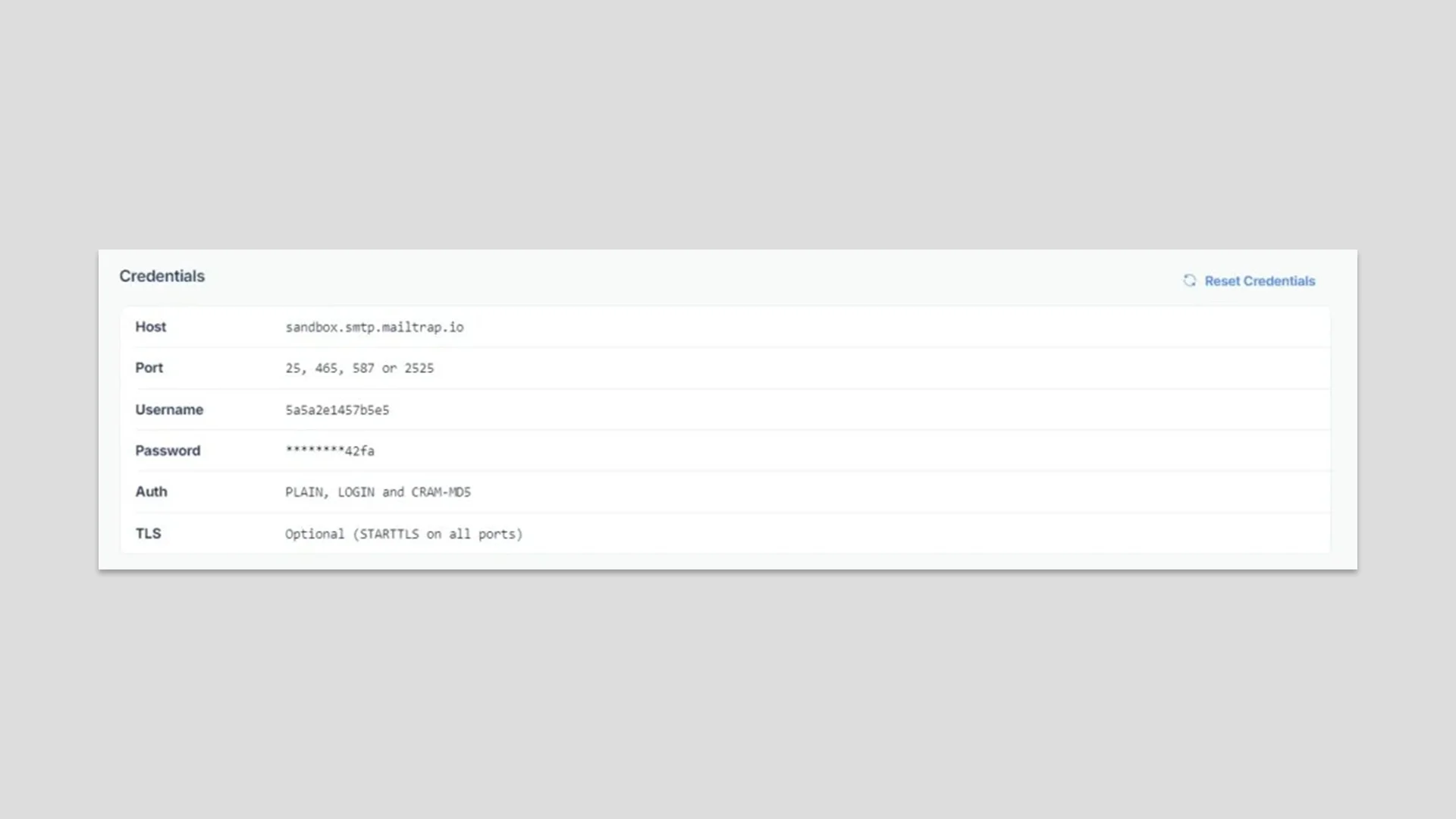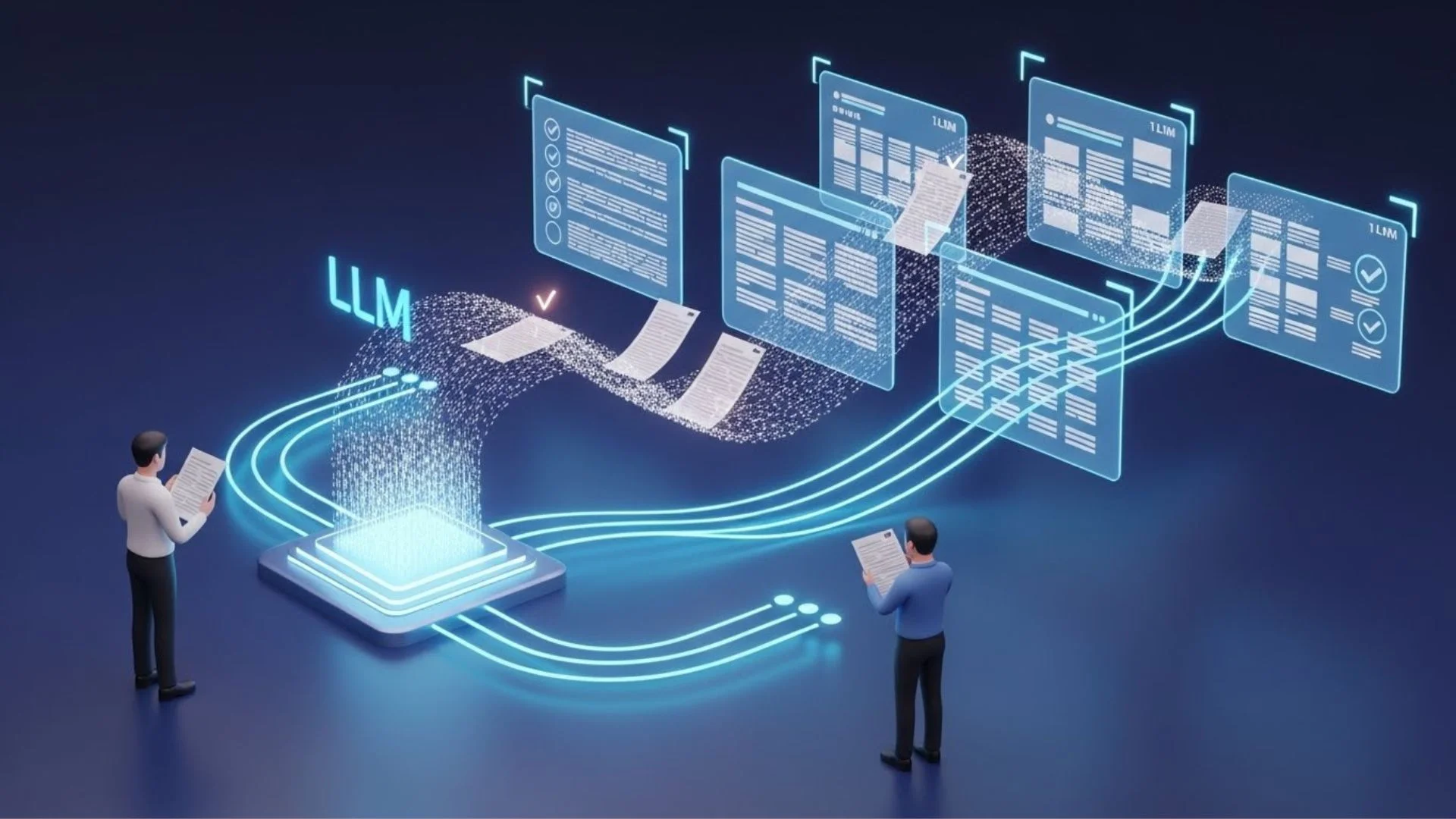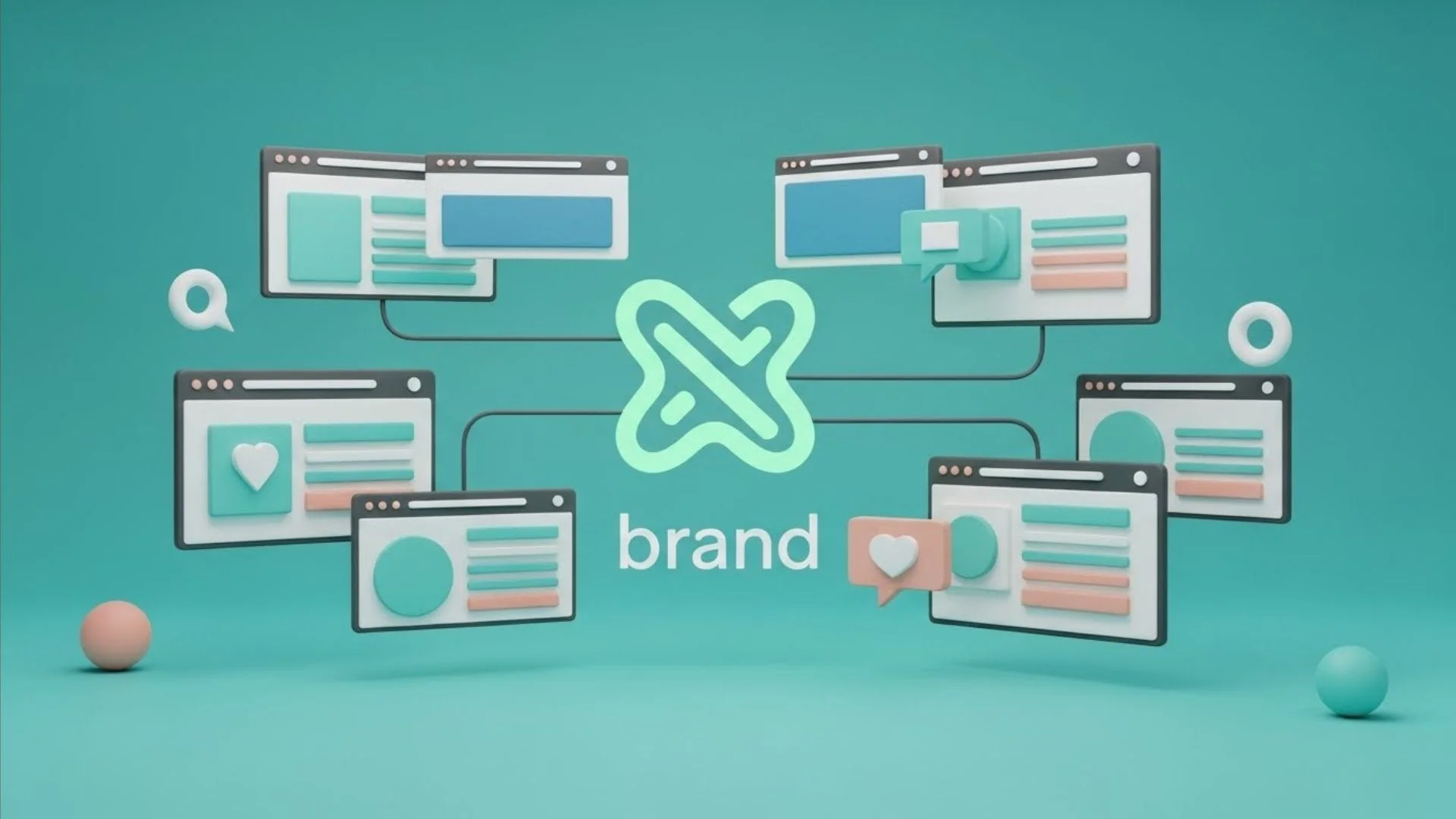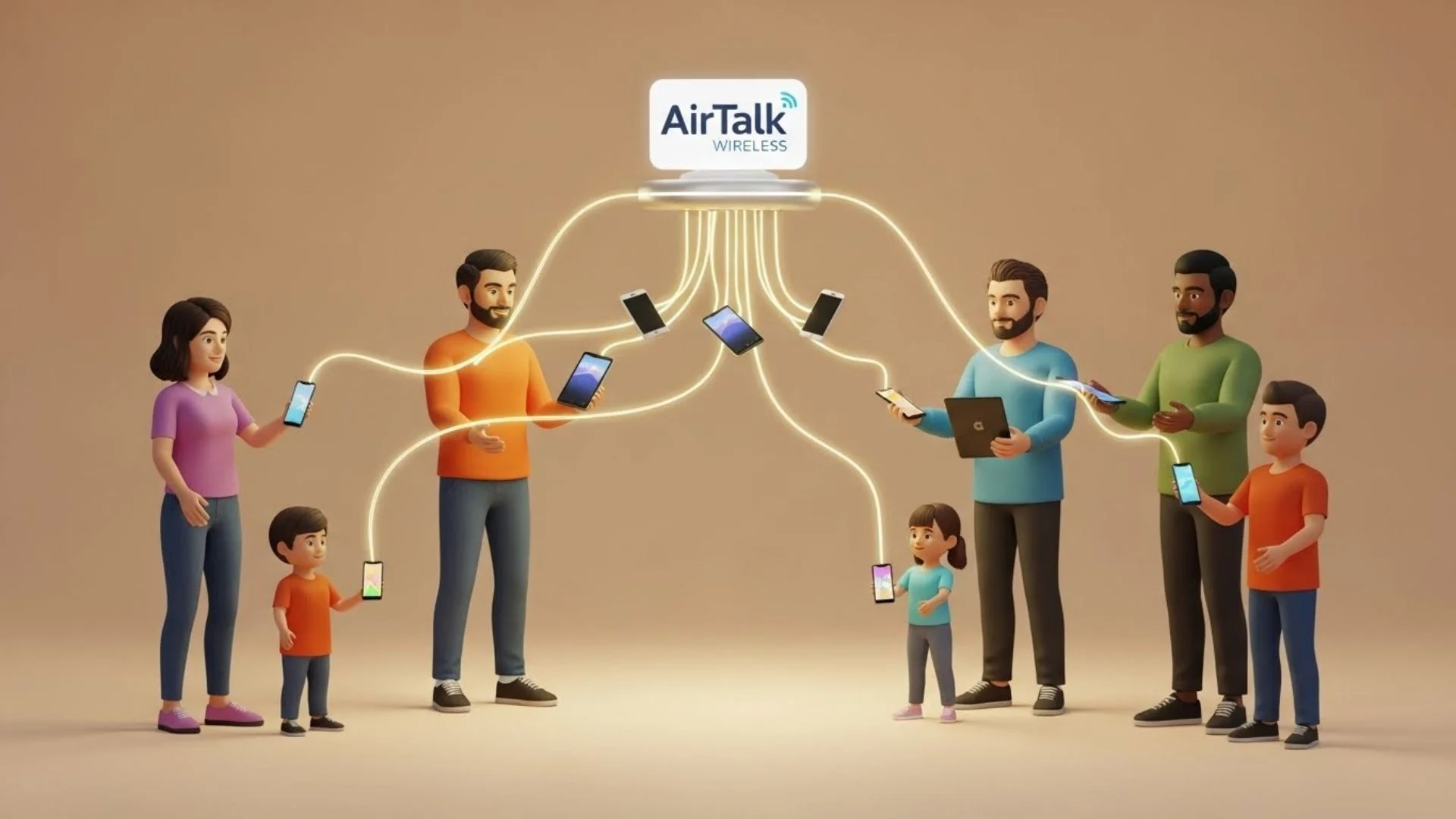What is an SMTP server?
SMTP stands for Simple Mail Transfer Protocol; it’s a method of communicating via the internet for the purpose of exchanging electronic mail between users. SMTP’s primary function is to establish protocols for inter-server communication. The servers can reveal their true identities and make it known what kind of interaction they are attempting to conduct.
They also have a system in place for dealing with issues like invalid email addresses. If the recipient’s email address is incorrect, the server should respond with an error message.
How can SMTP work for individuals?
Huge businesses that have their own apps are definitely capable of creating their own servers. nandbox allows users to connect their own SMTP server to the login procedure in order to get registration requests from customers and give them the verification codes in response.
There are some sites that offer the SMTP service where you can customize your own domain and create a server for you for a fee, like Amazon SES SMTP and Sendinblue, or you can simply create a Gmail account and use it as your own server.
First: Unlocking security & generating App Password:
1. After creating a Gmail account, go to your dashboard:
- For Individual Accounts: Go to ‘Security & sign-in’; under ‘How you sign in to Google,’ click ‘2-Step Verification.’
- For Organizational Accounts (@company.com): Go to ‘Security’; under ‘How you sign in to Google,’ click ‘2-Step Verification.’
2. Click ‘Turn on 2-Step Verification.’
3. The ‘App Passwords’ section will appear; click ‘App Passwords.’
Note that if your account is organizational, make sure that the admin of your Google Workspace is allowing App Passwords generation.
4. Add a name for your password and click ‘Create.’
5. Then the password will be generated. Make sure to copy and save it for later.
Second: nandbox SMTP server settings configuration:
6. From your app builder, go to the Build Settings page, choose email, and click the gear icon to open the login method settings.
7. Turn the ‘SMTP Server Settings’ toggle on.
8. And now you need to fill in the required configuration so you can link your server with your app:
- Name: Enter your name.
- Host (Mandatory): smtp.gmail.com
- Port: You can add one of these unsecured ports: ’25, 465, or 587.’
- Username: Enter the email used for the SMTP Server.
- Password: Enter the App Password you generated above from your Google account.
- Mail From: Enter the email used for the SMTP Server again as it’s the one that your users will receive the verification code from.
Finally, click ‘Submit.’
9. You can test the verification code message by this section; add the email you wish to receive the message on, select your country, then click ‘Verify,’ and you will get a verification code message right away.
Here are Google’s guidelines for more information regarding secured ports.
You also have the option to use external websites to get an SMTP server, but note that you need to test it first from any online SMTP Server Test Tool before setting up the app builder configurations.