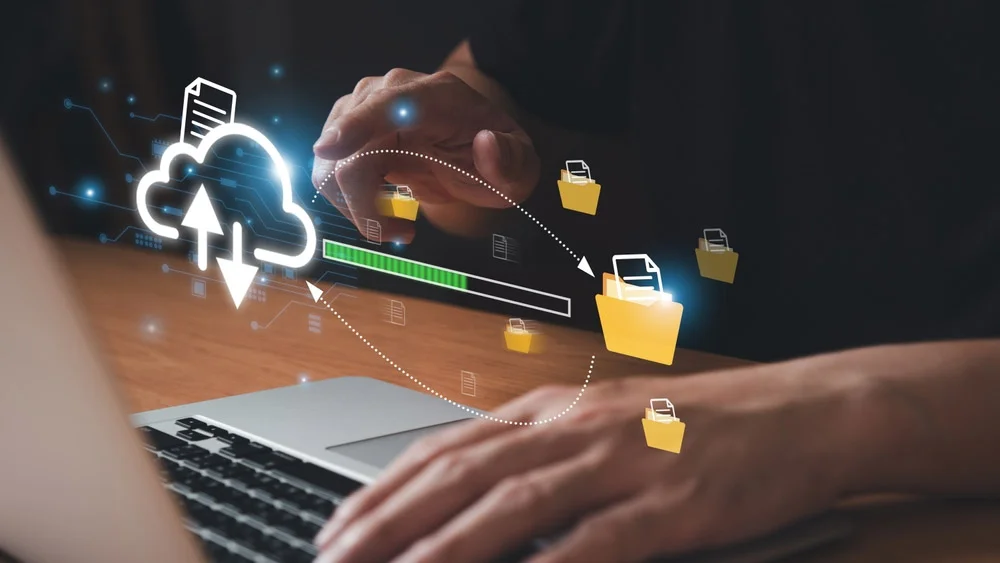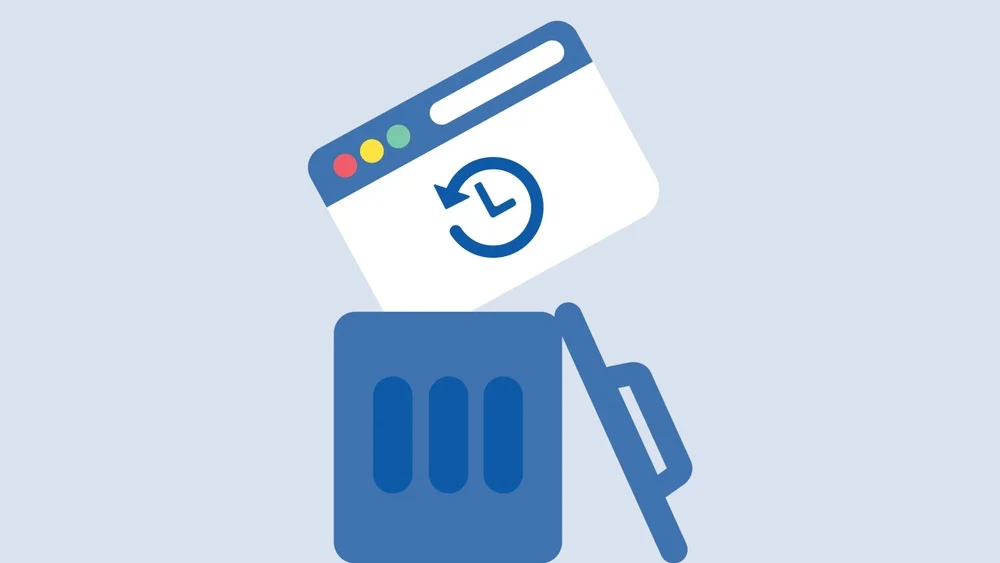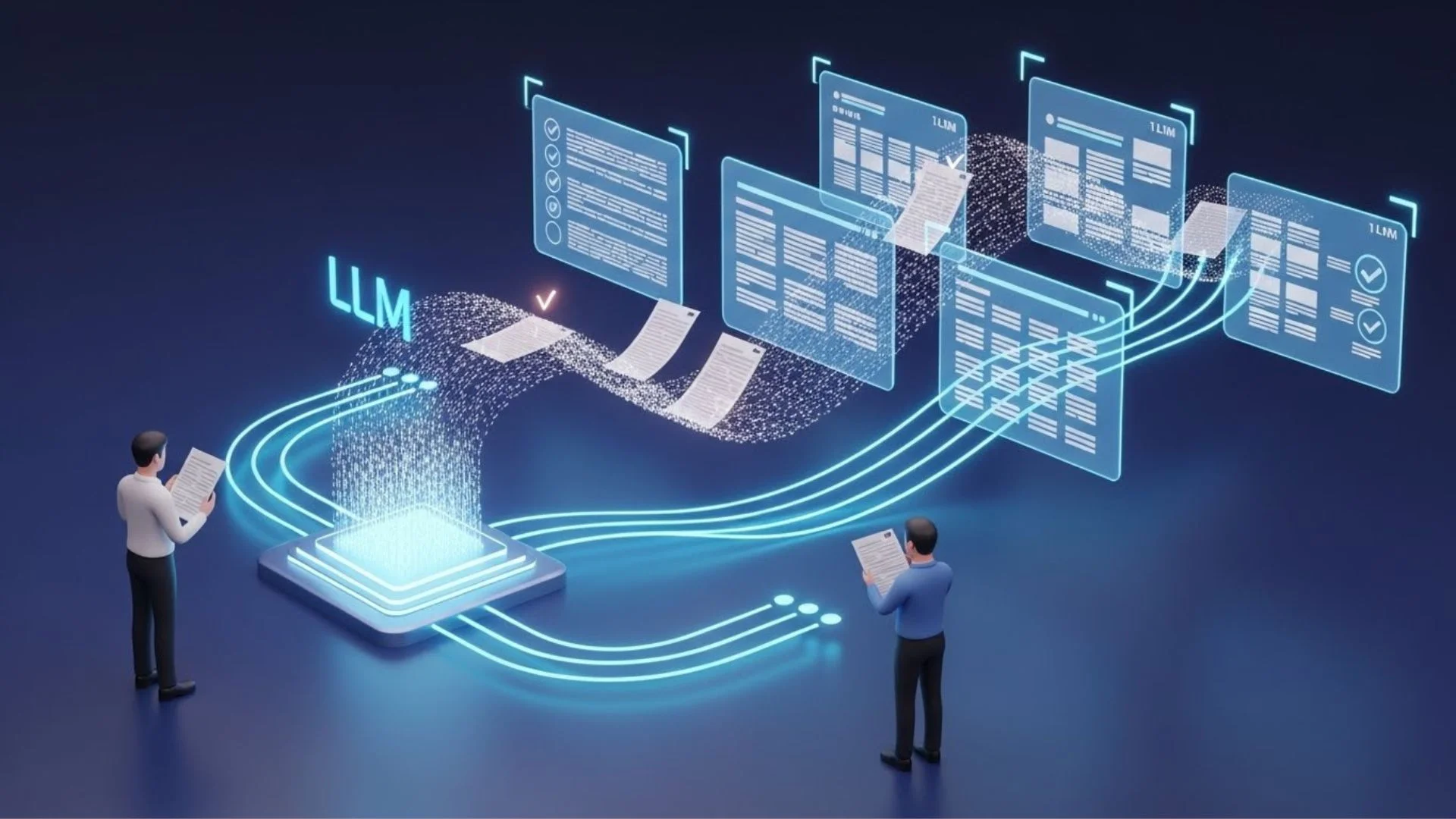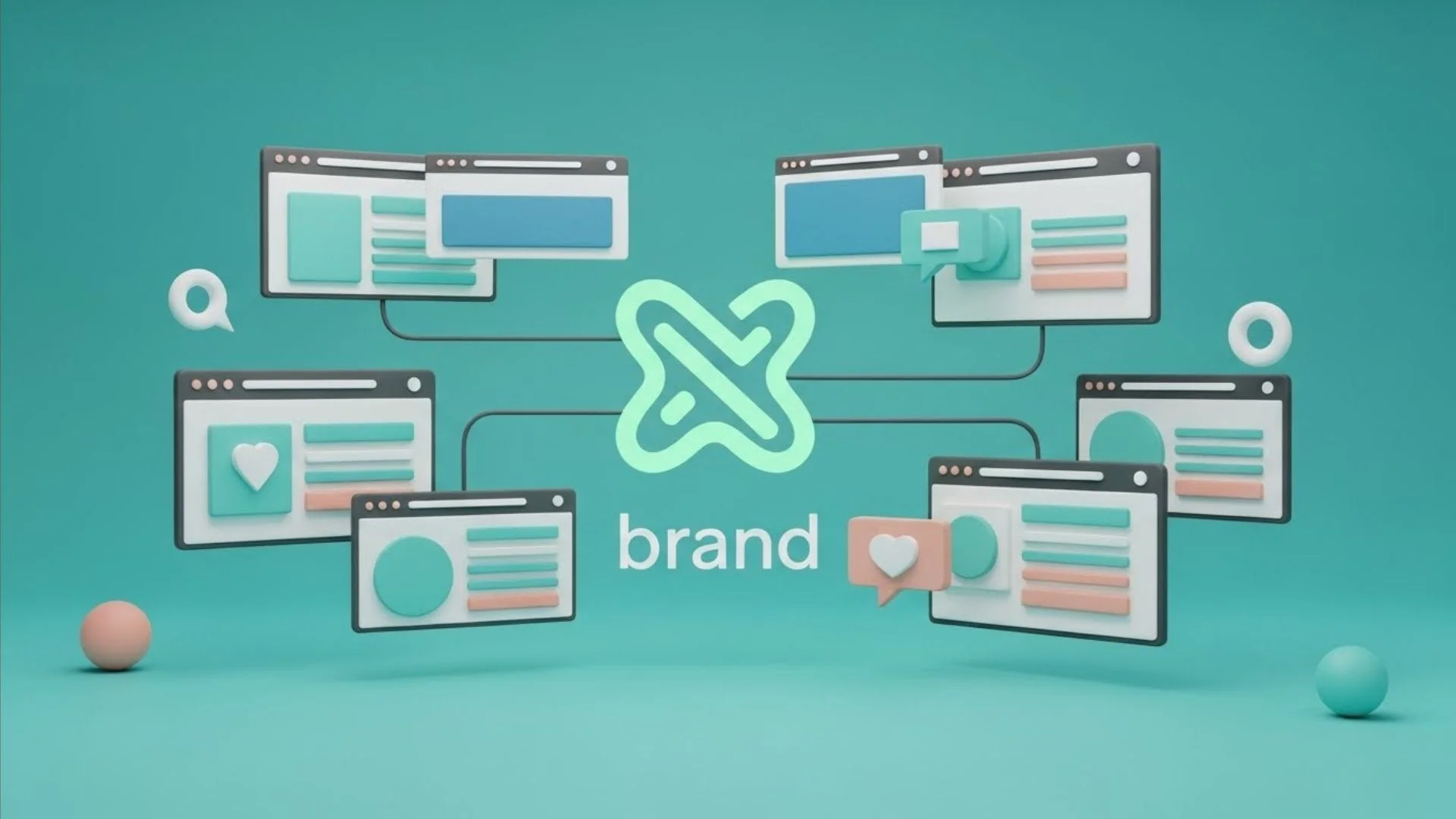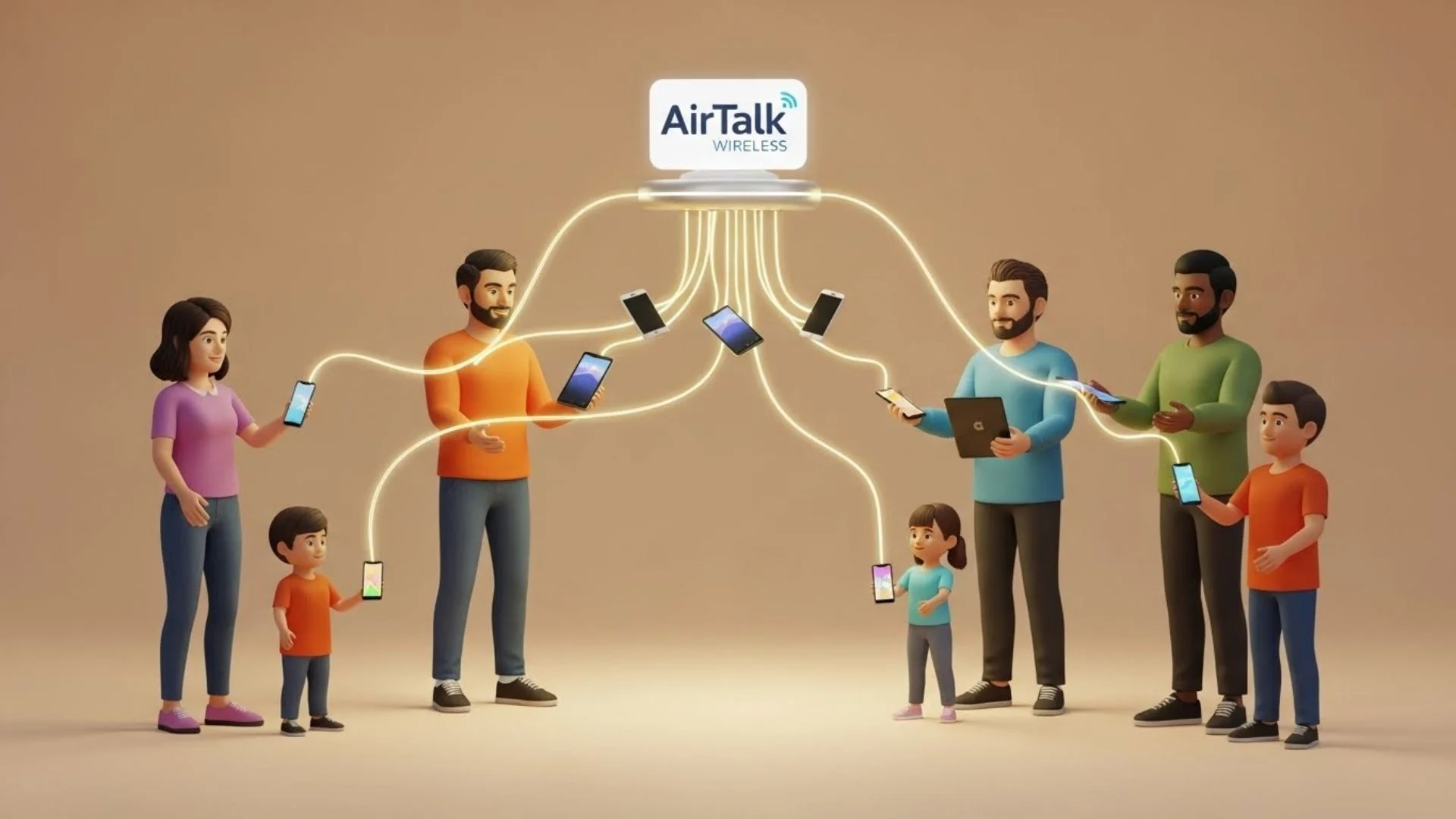Thinking about selling your old computer? It’s more than just handing it over to the next buyer—there’s important prep work involved to protect your data and get the best return. Whether you’re upgrading to the latest tech or clearing out space, taking the right steps ensures a smooth and secure sale. From safeguarding your personal information to maximizing your computer’s value, this guide will show you everything you need to do before you sell your old computer. Ready to get the most out of your device? Let’s dive in!
1. Back Up Important Data
The first step when preparing to sell your computer is to back up all of your important data. Personal files like documents, photos, and videos can easily be lost if you don’t transfer them to a safe location before wiping the computer.
Your computer likely holds years of personal information, from cherished family photos to work documents and software settings. Losing this data can be devastating, so backing it up ensures it’s safely stored before you sell the device. Plus, if you ever need to access these files again, having a backup saves you the frustration of data recovery.
Methods for Backing Up Data
There are several ways to back up your data, depending on your preference and available resources.
- External Hard Drives: One of the easiest and most reliable methods is to transfer your files to an external hard drive. These devices offer large storage capacities and can be reused for future backups.
- Cloud Storage Services: If you prefer a more modern solution, using a cloud storage service like Google Drive, iCloud, or Dropbox can give you easy access to your files from any device.
- USB Flash Drives: For smaller amounts of data, USB flash drives are convenient and portable options, though their storage capacities are limited compared to hard drives and cloud solutions.
Backing up your files now not only secures your personal information but also clears space on your old computer, which can make the next steps easier.
2. Remove Personal Information
Once your data is safely backed up, it’s time to remove all personal information from your computer. Simply deleting files isn’t enough because many can still be recovered with the right software.
While deleting files might seem sufficient, those files can often be recovered using various data recovery methods. To truly protect your privacy, you should wipe the entire hard drive clean. This ensures that none of your personal information can be accessed by the next owner.
How to Wipe Your Hard Drive Safely
There are two common methods for securely wiping your hard drive:
- Factory Reset: Many computers come with a built-in factory reset option that reinstalls the operating system while deleting all personal data. This method is quick and relatively simple.
- Third-Party Software Tools: For a more thorough approach, consider using third-party software designed for securely wiping hard drives. Tools like DBAN (Darik’s Boot and Nuke) can completely erase your drive, making data recovery nearly impossible.
By wiping your hard drive, you not only protect your personal information but also prepare the computer for its next owner.
3. Deactivate Software Licenses
If you’ve been using paid software on your computer, make sure to deactivate those licenses before you sell the device. This will allow you to use the software on a new computer or transfer the licenses.
Many software programs are tied to a specific device, meaning that if you don’t deactivate them, they may not work on your next computer. Deactivating licenses ensures you won’t encounter issues when reinstalling software on your new machine.
Common Software to Deactivate
Here are a few programs you should check before selling:
- Operating System Licenses: If you’re using a paid version of Windows or macOS, make sure the license is transferable.
- Antivirus and Security Tools: Deactivating antivirus software is important for maintaining continuous protection on your new device.
- Paid Subscriptions and Applications: Applications like Adobe Creative Cloud, Microsoft Office, and others often need to be deactivated on old devices before they can be reactivated on new ones.
4. Unlink and Sign Out of Accounts
In addition to software licenses, it’s vital to sign out of any accounts linked to your computer. This prevents any future owner from accidentally accessing your personal accounts.
Accounts to Unlink Before Selling
Some common accounts to consider unlinking include:
- Google and Microsoft Accounts: If you use these for logging into your computer or syncing data, make sure they are fully signed out before wiping the device.
- Cloud Services: Services like iCloud, Dropbox, and OneDrive store your personal data, so sign out and remove any associated files before moving forward.
Clearing Browser Data and Passwords
Finally, clear your browser’s cache, save passwords, and autofill information. This step ensures that sensitive login credentials don’t remain accessible after the sale.
5. Clean the Computer Physically
Now that the digital side of things is handled, it’s time to focus on the physical appearance of your computer. A clean, well-maintained device can fetch a higher resale price.
Dirt, dust, and fingerprints can make a computer look older than it is. To improve the aesthetic appeal, carefully clean the screen, keyboard, and casing using a microfiber cloth and a mild cleaning solution. Don’t forget to check the ports and vents, as dust buildup here can affect the computer’s performance.
If your computer has minor cosmetic damage, such as scratches or scuffs, consider fixing these issues before selling. You can easily find cleaning products or kits designed to restore the look of the exterior.
6. Reinstall the Operating System
With the computer now free of personal information and looking its best, the next step is to reinstall the operating system. This gives the new owner a fresh start without any of your old data or settings.
Most computers offer two options: a system reset, which reinstalls the OS while keeping factory-installed software, or a fresh install, which completely wipes everything. A fresh install is usually the better choice when preparing to sell.
Step-by-Step Guide to Reinstalling the OS
- Windows: For Windows users, you can use the “Reset this PC” feature found in the settings. It will reinstall a fresh copy of Windows while removing your personal files.
- macOS: For macOS, reboot your Mac into recovery mode and select the “Reinstall macOS” option. This will restore your computer to factory settings.
This step not only ensures a fresh start for the new owner but also protects your data from being recovered.
1. Gather Necessary Accessories and Documents
Before you sell your old computer, it’s important to gather any accessories or documentation that came with it. These extra items not only add value to your listing but also provide reassurance to the buyer that they are getting a well-maintained and complete package. Accessories and documents can sometimes be the deciding factor for potential buyers, especially if they’re comparing multiple listings for similar computers.
If you still have the original packaging, be sure to include it in the sale. The original box and packaging materials give the computer a professional presentation and help protect it during shipment if you’re selling online. In addition to packaging, accessories like the power adapter, extra cables, and any peripherals that came with the computer should be gathered. These small details can make your listing stand out, as buyers are often willing to pay more for a complete set.
2. Assess and Improve the Computer’s Value
Maximizing the resale value of your computer requires a thorough understanding of the current market and the condition of your device. You want to ensure that your computer is in top shape before listing it for sale, as even small improvements can result in a higher price and quicker sale.
Components to Upgrade for Better Resale
One of the best ways to increase your computer’s value is to upgrade its hardware. If your computer is a few years old, upgrading the RAM or adding more storage space can significantly boost its performance and appeal. Many buyers are looking for computers that can handle modern tasks, so showcasing these improvements in your listing can set you apart from other sellers.
Another important component to assess is the battery. If your laptop’s battery doesn’t hold a charge as it once did, replacing it can increase the resale value. Buyers are more likely to invest in a computer that they won’t need to repair immediately. If you’ve upgraded the battery, make sure to mention this in the listing, as it adds both practical value and peace of mind for the buyer.
If upgrading isn’t in the cards, ensure that you highlight the current specifications and provide any information on how the computer has been maintained or serviced over time. Even a well-maintained older machine can be attractive to the right buyer.
Evaluating the Computer’s Current Market Value
Determining the right price is crucial to selling your computer quickly and at a fair price. Begin by researching similar models online through platforms like eBay, Craigslist, or Facebook Marketplace. Look at both the asking price and the final sale price of computers in similar condition to get an accurate idea of your computer’s worth.
Make sure to account for any unique features or upgrades that your computer has when pricing it. If you’ve recently replaced the hard drive, upgraded the RAM, or included additional accessories, you may be able to price it higher than the base model. However, be realistic—overpricing can result in your listing sitting unsold for longer than you’d like. Striking the right balance between value and speed of sale will help you find the right buyer in no time.
7. Where to Sell Your Computer
Once your computer is ready for sale, the next step is deciding where to sell it. The right platform can vary depending on your preferences for speed, convenience, and price. Whether you choose to sell online or in person, knowing the pros and cons of each option will help you make the best decision.
Online Marketplaces vs. Trade-In Services
If you want to reach a wide audience, online marketplaces like eBay, Craigslist, or Facebook Marketplace are excellent options. These platforms give you access to millions of potential buyers and let you set your own price. However, they also require more effort on your part, such as creating a detailed listing, taking photos, and communicating with buyers. Keep in mind that some platforms, like eBay, may take a small percentage of your final sale price as a fee.
Alternatively, if you prefer a more hassle-free experience, trade-in services from major retailers like Amazon, Apple, or Best Buy are worth considering. These services often provide an instant offer based on your computer’s condition. While trade-in services typically offer less than private sales, they provide the convenience of a quick, straightforward transaction with no need to deal with buyers or handle shipping.
Takeaway
Selling your old computer can be a smooth process if you take the right steps. By backing up your data, wiping the hard drive, and gathering accessories, you protect your information and increase your computer’s value. A little preparation goes a long way in making your listing more appealing and securing the best price. Whether you sell your old computer online or trade it in, these steps ensure a safe, successful sale while giving you peace of mind. Now, you’re ready to sell with confidence!