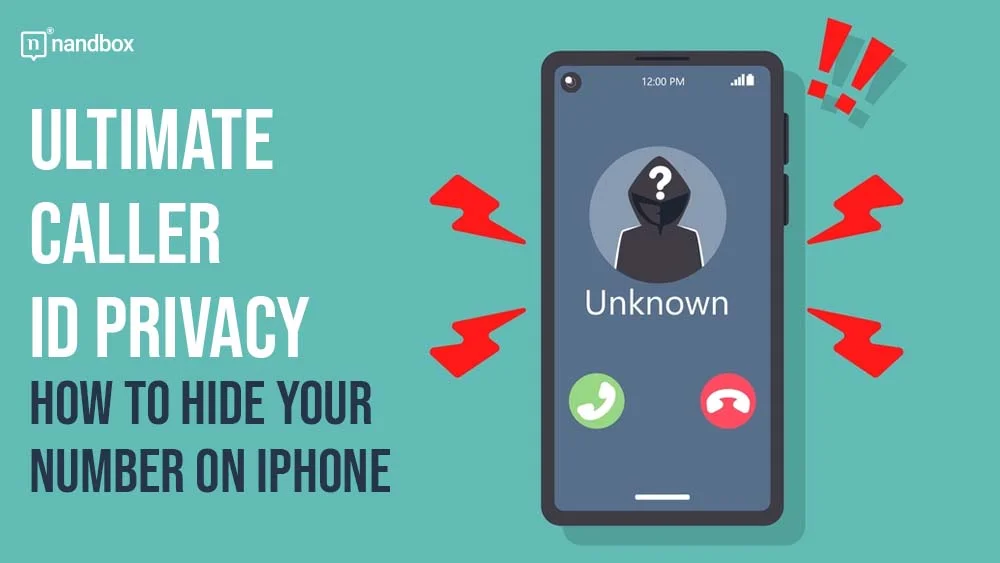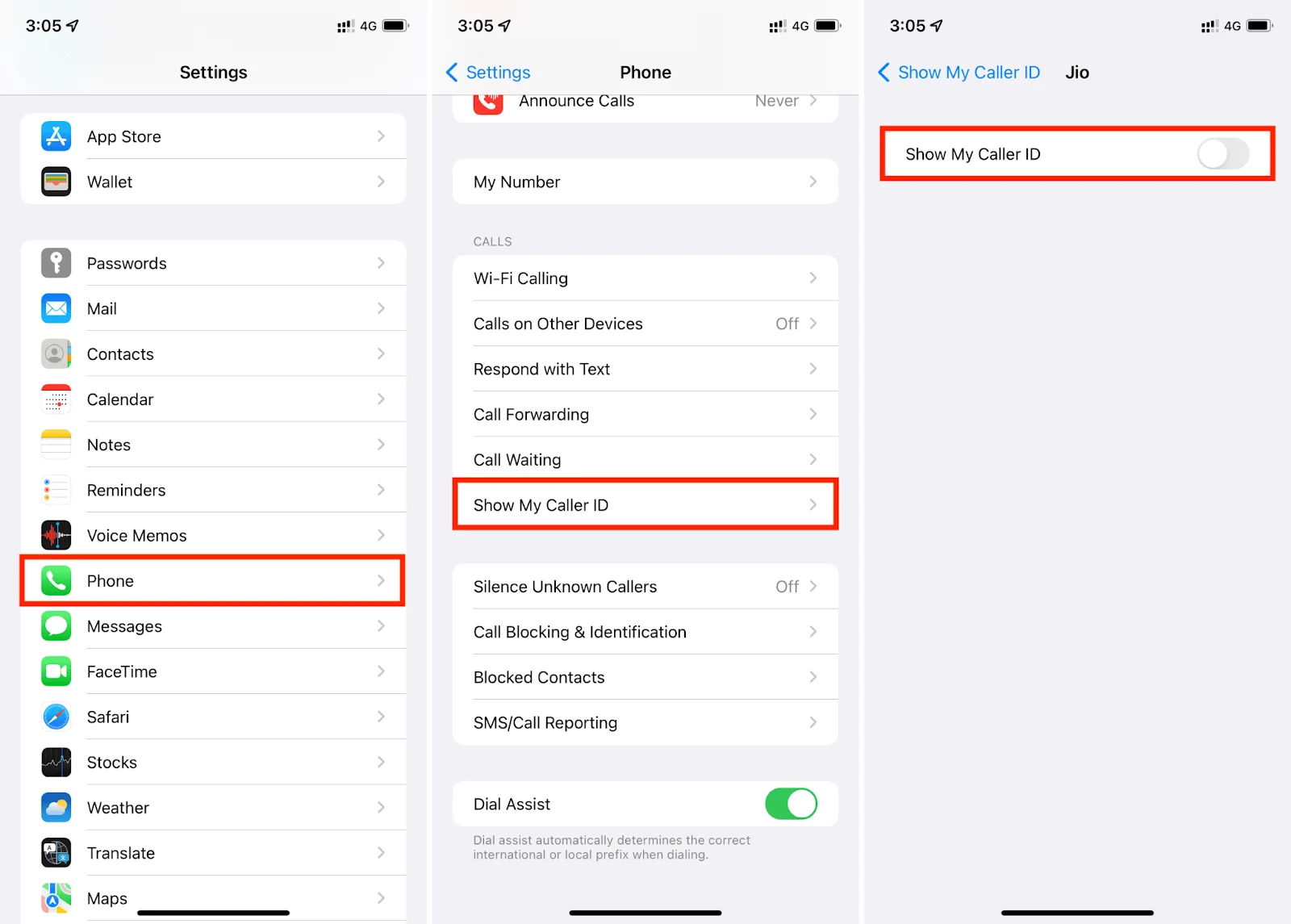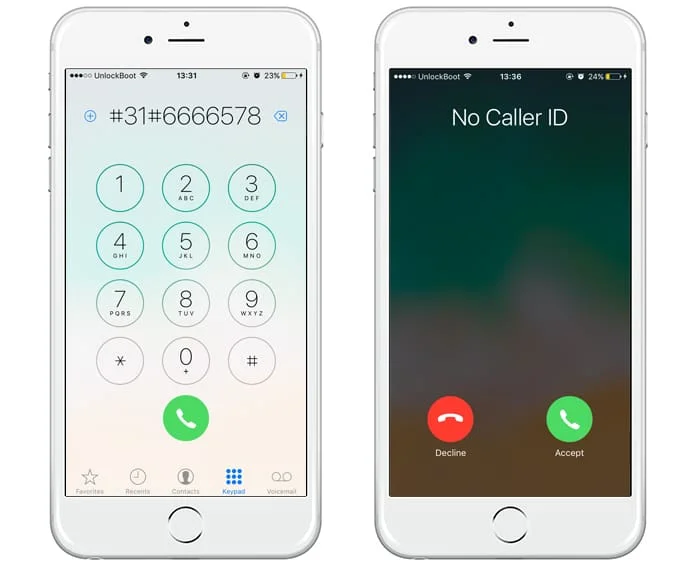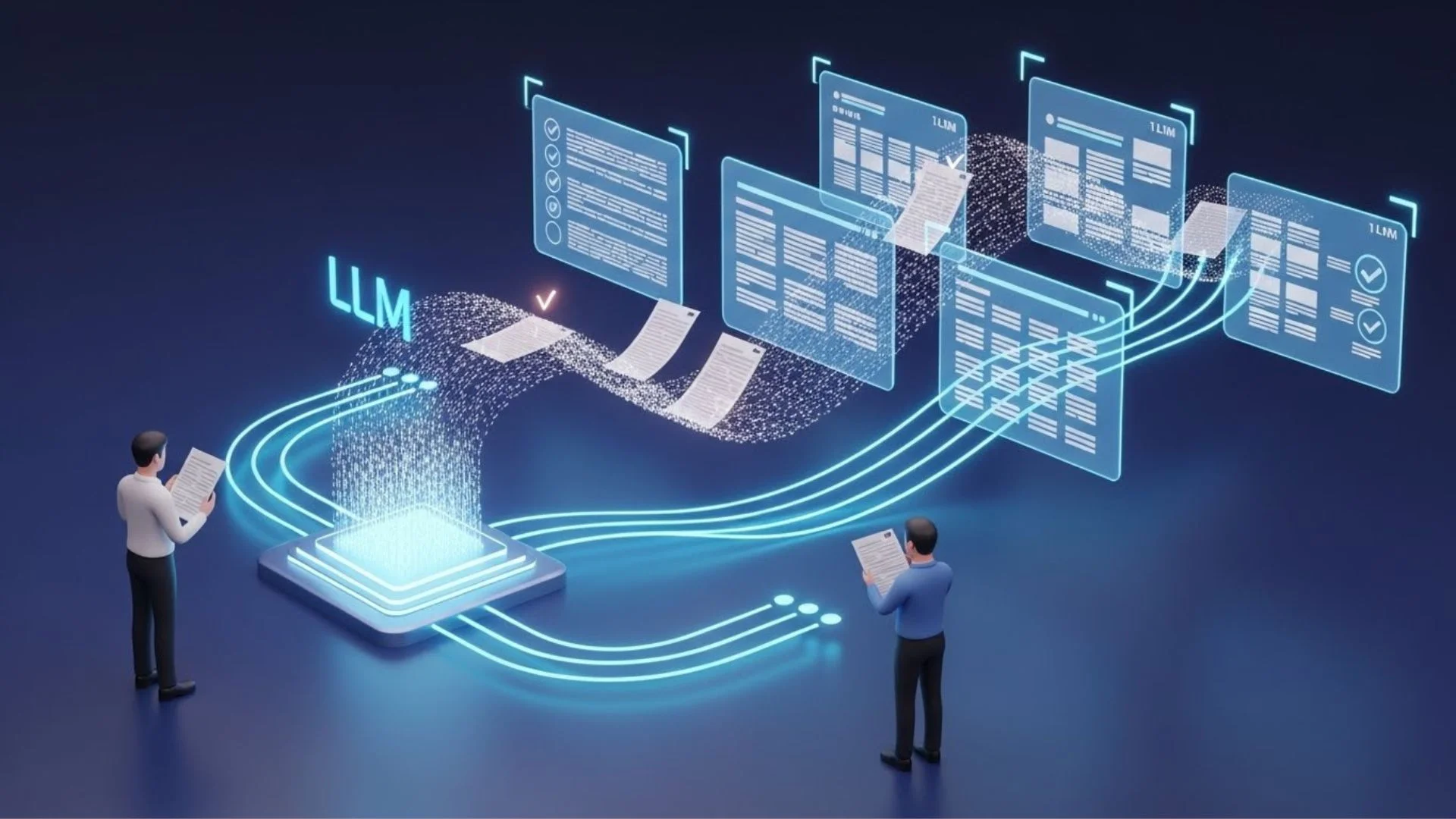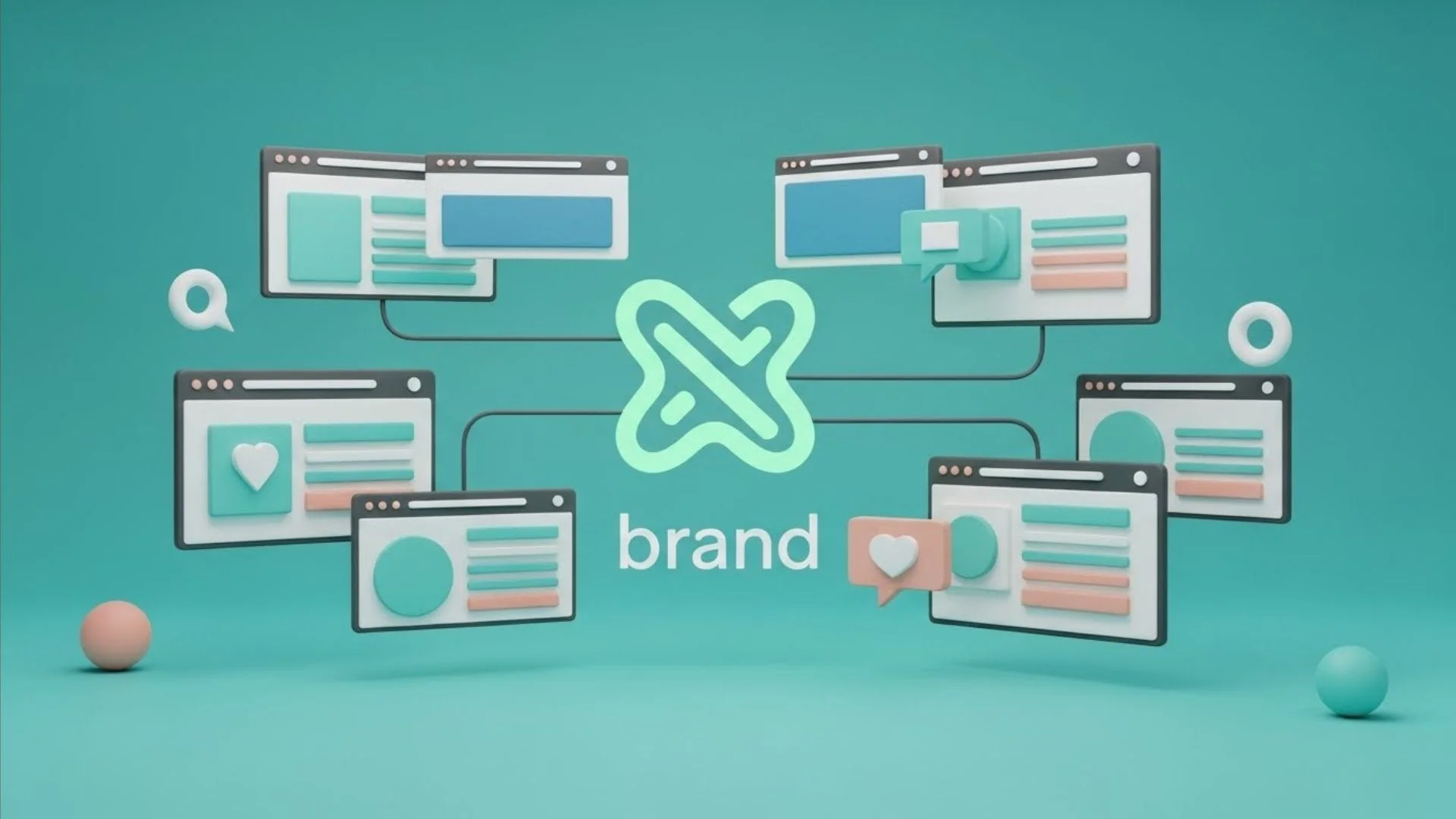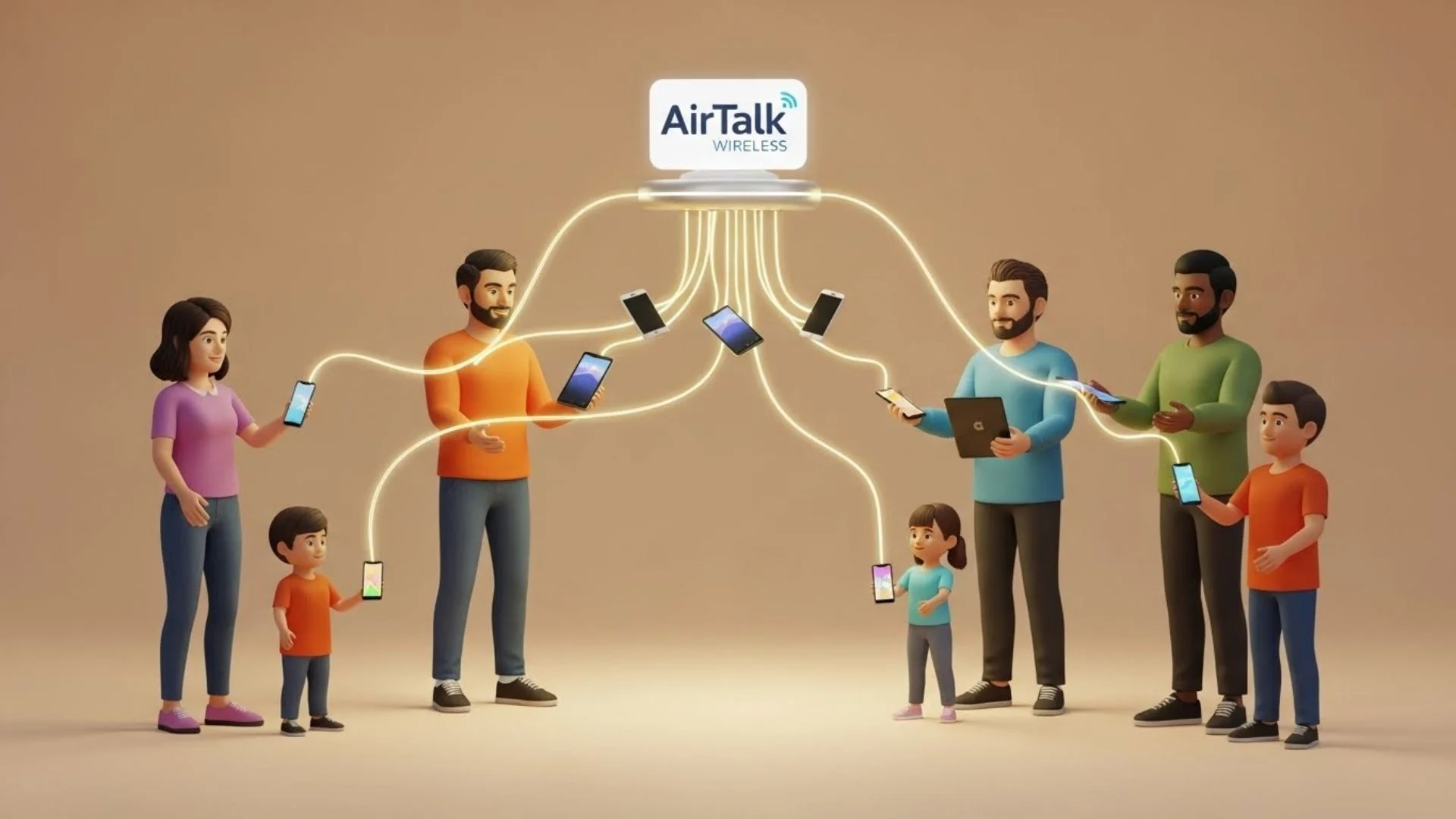Have you ever thought of how to hide caller ID on an iPhone to save your ID privacy? Be it to make business calls, to call some new person, or just to maintain anonymity in your identity, often displaying your number seems like an invasion. Fortunately, your iPhones support inbuilt features that let you reach your ultimate caller ID privacy and hide your caller ID with ease.
In this article, we’ll walk you through some easy steps to block your number on calls to give you back your control over privacy. Whatever the reason, these solutions are fairly simple and work in the field for most carriers.
By the end, you will be confident enough to make calls without fear of your number being displayed.
And so, let’s begin.
What is Caller ID? Can You Hide It?
Caller ID is the facility that displays the number or the calling name of the caller. It provides a useful tool for identifying who tries to reach you even before answering. On iPhones, Caller ID is enabled by default; that means, unless you take steps to hide it, your number shows when you call others.
Though Caller ID is convenient, it can, at times, be a privacy concern. You would not want your number to pop up when trying to call an unfamiliar person or business. The good thing about iPhones is that they have options to block your Caller ID on outgoing calls for the sake of preserving your privacy.
Grasping Caller ID would essentially be the first step in this effort to understand how to control Caller ID for better privacy. Now, let’s learn how you can hide the caller ID on iPhones for maximum privacy.
How to Hide Caller ID on iPhone? Step by Step Instructions
If you’re looking to hide your caller ID on an iPhone for ultimate caller ID privacy, here are the most effective methods:
1. Hide Your Caller ID for All Calls PERMANENTLY
- Open the Settings application on your iPhone.
- Scroll down and click on Phone.
- Tap Show My Caller ID.
- Toggle off the switch for “Show My Caller ID.”
Alt= Hide caller ID on iPhone for all calls
Now, your number will appear as “No Caller ID,” “Unknown,” or “Private” to the person you’re calling. This would become the default for all your outgoing calls unless changed back.
2. Show/Hide Your Caller ID for Individual Calls
If you only need to hide your number for a few calls:
- Open the Phone app and go to the Keypad.
- Dial #31# and then the phone number with an area code. Example: #31#9876543210.
Alt= Hide caller ID on iPhone for specific calls.
- Click the Call button.
All the recipient will be able to display for that call is “Blocked,” “Private,” or “No Caller ID.” Note that this does not work for toll-free or emergency numbers.
3. Contact Your Carrier
Some carriers might not support the hiding of Caller ID through iPhone settings. If the options above are not available:
- Contact your carrier: Verizon, AT&T, T-Mobile, or whatever, to activate the caller ID block on your line.
- This might involve a one-time setup or a fee, depending on your provider.
The Hidden App to Get into Someone’s Call History
Phonsee is a tool designed to help users in monitoring all kinds of varied activities on phones, including call history, messages, GPS locations, and social media platforms like Instagram and WhatsApp. It is pretty helpful for parents and employers, or even for people who want to track someone’s mobile activities without their knowledge secretly.
Alt= track someone’s call history on iPhone
Some of the standout features of Phonsee include being able to access detailed call logs and allowing the user to identify names, durations, or date and time stamps. For those looking for more advanced monitoring capabilities, an Android keylogger app offered by Phonsee can track keystrokes discreetly, adding another layer of surveillance. From GPS tracking to monitoring social media activity, the application makes for an excellent choice in mobile surveillance.
The good thing about Phonsee is that it works in stealth mode; the target user will never know it’s present on his device. Moreover, the Phonsee does not need physical access to any device. It discreetly accesses call history and other mobile data, ranking high in anyone’s preference list when it comes to keeping in view the activities within particular phones.
How to Use Phonsee to Track Call History?
Here are the steps on how the call history can be tracked with Phonsee:
-
Installation of Phonsee:
Purchase a subscription to Phonsee and install the application on the targeted device. The installation process is easy, and the application, after being installed, hides and runs in the background.
-
Set up Monitoring:
Once Phonsee is installed, access your respective dashboard from any device. The dashboard comes with a user-friendly interface that will give you seamless access to all the data collected in detailed call logs.
-
Call History Access:
You will be able to see calls—incoming and outgoing—with details such as phone numbers, contact names, timestamps, and call duration within the Phonsee dashboard. Phonsee provides this information to you in real time; thus, you shall be in a position to track this activity in real time.
-
Receive Updates:
Phonsee ensures that you get periodic updates on the history of calls and other activities tracked, such as texts and location.
This makes Phonsee a powerful solution to track call activity without subjects knowing, hence retrieving valuable information about their communication habits.
Conclusion
In conclusion, hiding caller ID on an iPhone is a very simple way of maintaining ultimate caller ID privacy and concealing your phone number when you call somebody. As we have seen, you can do it from the settings of your phone or even from your carrier. A simple method for developing unique apps with privacy features, such as controlling caller ID settings, is provided by the nandbox App Builder. Its no-code platform allows customers to quickly create secure apps customized to meet their unique requirements.