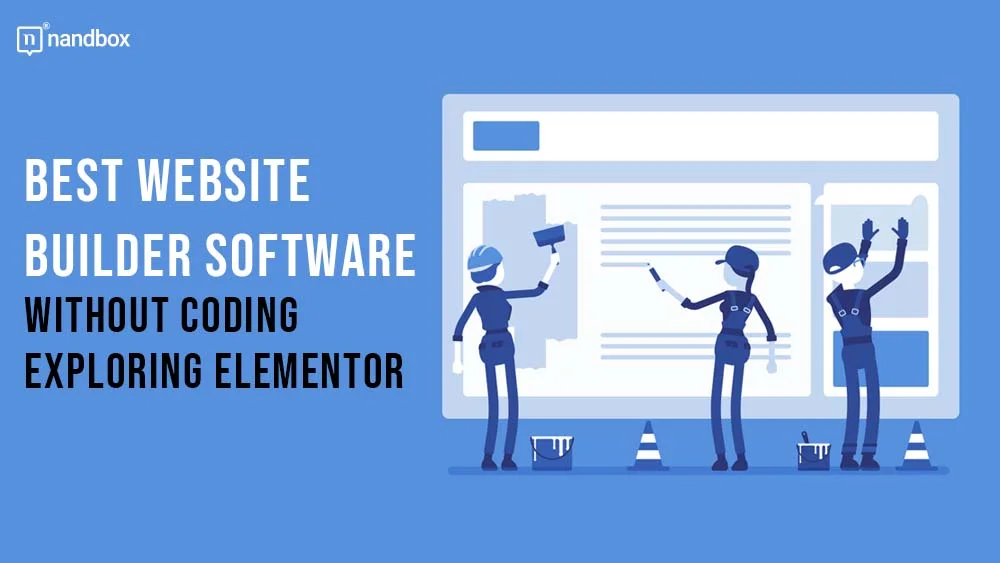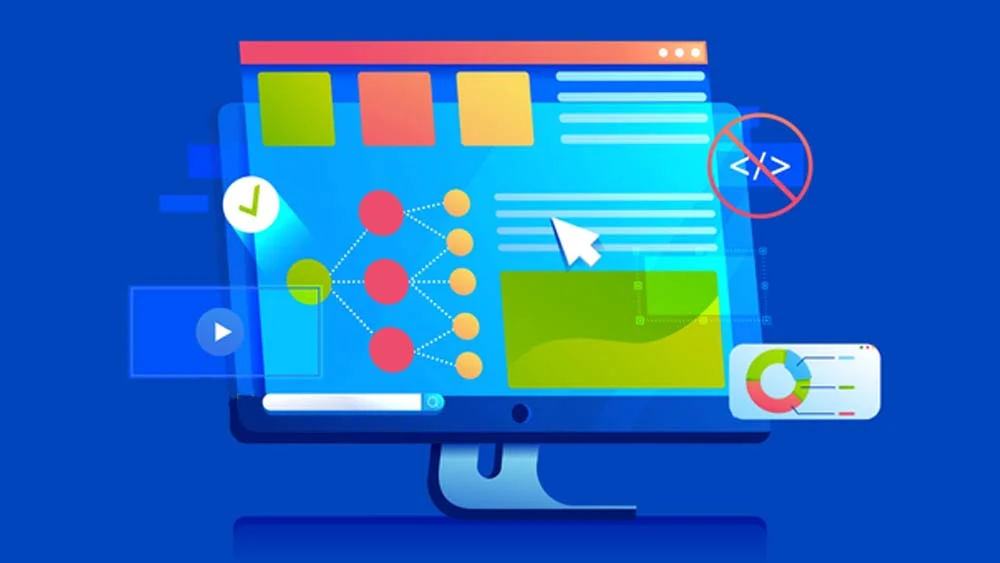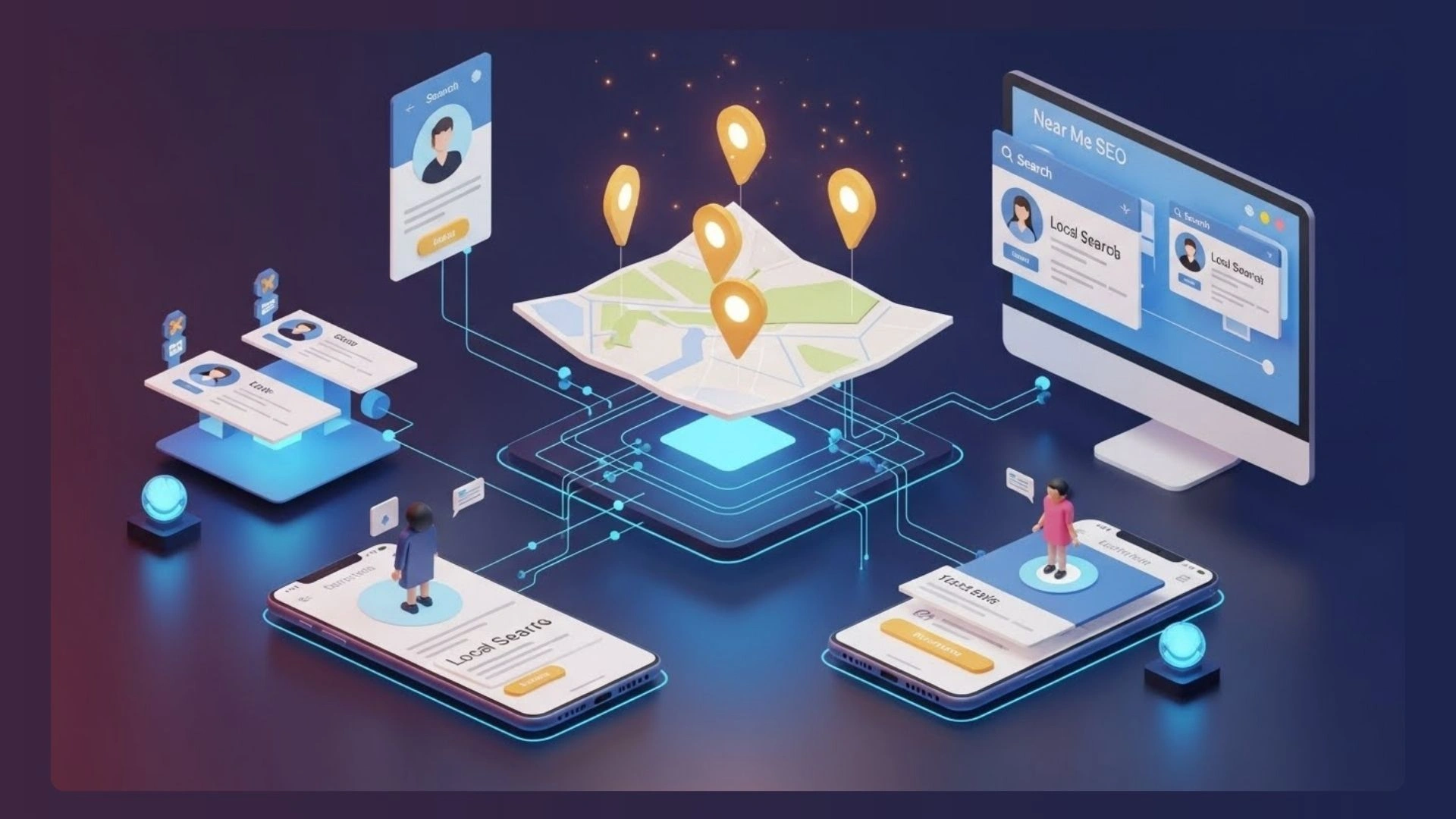In today’s digital age, having an online presence is no longer optional—it’s essential. Whether you’re a small business owner, an artist, or just someone looking to showcase your work, having a website is crucial. But what if you don’t know how to code? Enter the world of no-code website builders. These tools allow you to create professional-looking websites without writing a single line of code. Among them, Elementor stands out as one of the best free drag-and-drop website builders available for WordPress users. This article will guide you through why Elementor is an excellent choice and how you can get started with it.
Why Choose a No-Code Website Builder?
Before diving into the specifics of Elementor, it’s important to understand why no-code website builders are so popular:
- Accessibility: No-code builders make website creation accessible to everyone, regardless of technical skill. You don’t need to hire a developer or spend months learning HTML and CSS.
- Speed: These tools allow you to build websites quickly. Drag-and-drop interfaces mean you can see your changes in real time, speeding up the design process.
- Affordability: Many no-code builders, including Elementor, offer free versions that are more than sufficient for basic website needs.
- Flexibility: Modern no-code builders offer a high degree of customization, allowing you to create a website that reflects your unique brand and vision.
Introducing Elementor: The Best No-Code Website Builder for WordPress
Elementor is a powerful page builder plugin for WordPress that revolutionizes the way websites are built. With its intuitive drag-and-drop interface, pre-designed templates, and extensive customization options, Elementor allows users to create stunning websites without any coding knowledge. As one of the leading website builder software without coding, Elementor makes the process of website creation accessible to everyone, regardless of their technical background.
Here are some reasons why Elementor is considered the best free drag-and-drop website builder for WordPress:
- Ease of Use: Elementor’s user-friendly interface makes it accessible even to beginners. You can easily drag elements like text, images, and buttons onto your page, and arrange them however you like.
- Customization: Elementor offers extensive customization options. You can tweak everything from colors and fonts to layouts and animations, ensuring your website looks exactly how you want it.
- Responsive Design: Elementor automatically optimizes your design for different devices, ensuring your website looks great on desktops, tablets, and smartphones.
- Pre-Designed Templates: Elementor comes with a vast library of pre-designed templates and blocks, which you can use as a starting point for your website. This is particularly useful if you want to get your site up and running quickly.
- Free and Pro Versions: While the free version of Elementor is powerful enough for most users, the Pro version offers additional features like theme building, WooCommerce integration, and advanced design elements.
Getting Started with Elementor: A Step-by-Step Guide
Now that you understand the benefits of using Elementor, let’s walk through the steps to get started with it.
Step 1: Set Up Your WordPress Site
Before you can use Elementor, you need a WordPress site. If you don’t have one yet, follow these steps:
- Choose a Hosting Provider: Select a reliable hosting provider that supports WordPress. Some popular options include Bluehost, SiteGround, and WP Engine.
- Install WordPress: Most hosting providers offer one-click WordPress installation. Follow the instructions provided by your hosting provider to set up WordPress on your domain.
- Access the WordPress Dashboard: Once WordPress is installed, you can access your dashboard by going to yourdomain.com/wp-admin and logging in with the credentials you set during installation.
Step 2: Install Elementor
Once your WordPress site is set up, the next step is to install Elementor:
- Navigate to Plugins: From your WordPress dashboard, go to the “Plugins” section and click on “Add New.”
- Search for Elementor: In the search bar, type “Elementor” and click “Install Now” on the Elementor Page Builder plugin.
- Activate the Plugin: Once the installation is complete, click “Activate” to start using Elementor.
Step 3: Choose and Install a Theme
Elementor works well with most WordPress themes, but for the best experience, choose a theme that is designed to be compatible with Elementor. Some popular Elementor-compatible themes include Astra, OceanWP, and GeneratePress.
- Go to Appearance > Themes: In your WordPress dashboard, navigate to “Appearance” and then “Themes.”
- Click Add New: Search for a theme by name or browse through the available options.
- Install and Activate: Once you find a theme you like, click “Install” and then “Activate” to apply it to your site.
Step 4: Create Your First Page with Elementor
With Elementor installed and your theme set, you’re ready to start building your website:
- Add a New Page: In your WordPress dashboard, go to “Pages” and click “Add New.” Enter a title for your page, then click “Edit with Elementor.”
- Use the Drag-and-Drop Editor: You’ll be taken to Elementor’s editor, where you can start adding elements to your page. Drag widgets like text, images, and buttons from the left panel to your page, making full use of Elementor as a free drag-and-drop website builder to create your site without needing any coding skills.
- Customize Your Design: Click on any element to customize its appearance. You can change colors, fonts, sizes, and more. Use the settings in the left panel to make adjustments.
- Preview and Publish: Once you’re happy with your design, click the “Preview” button to see how your page will look live. If everything looks good, click “Publish” to make your page live on your website.
Step 5: Explore Elementor’s Advanced Features
While the steps above cover the basics, Elementor offers many advanced features that can take your website to the next level. Here are a few to explore:
- Global Widgets: Create a widget once and use it across multiple pages. When you update the global widget, changes are applied everywhere it’s used.
- Theme Builder: With Elementor Pro, you can create custom headers, footers, and other theme parts that apply across your site.
- WooCommerce Integration: If you’re building an online store, Elementor’s WooCommerce integration allows you to design product pages, shop layouts, and more.
- Pop-Up Builder: Create custom pop-ups for your site, whether for email sign-ups, special offers, or announcements.
Benefits of Using Elementor for Building Websites
Using Elementor as your no-code website builder comes with several benefits:
- Cost-Effective: Elementor’s free version is powerful enough for most websites, and the Pro version is affordably priced considering the range of features it offers.
- Time-Saving: The drag-and-drop interface and pre-designed templates make it quick and easy to design a website. You don’t have to start from scratch or spend hours writing code.
- Professional Results: Even without coding knowledge, Elementor allows you to create professional, polished websites that look like they were made by a designer.
- Community and Support: Elementor has a large user community and extensive online resources, including tutorials, forums, and documentation. This makes it easy to find help if you get stuck.
- SEO-Friendly: Elementor is designed with SEO in mind, ensuring your website is optimized for search engines right from the start.
Comparing Elementor with Other No-Code Website Builders
While Elementor is an excellent choice, it’s important to compare it with other popular no-code website builders to understand its strengths:
- Wix: Wix is another popular drag-and-drop website builder. It’s known for its ease of use and extensive template library. However, unlike Elementor, Wix is a standalone platform, meaning you don’t have the flexibility and control that come with using WordPress.
- Squarespace: Squarespace is known for its beautiful templates and all-in-one platform. It’s great for creatives, but like Wix, it doesn’t offer the same level of customization and flexibility as Elementor.
- Weebly: Weebly is a beginner-friendly website builder with drag-and-drop functionality. It’s easy to use but lacks the advanced features and customization options that Elementor provides.
- Divi: Divi is another WordPress page builder plugin similar to Elementor. It offers a visual editor and a range of design options. However, Divi can be more complex to use, and some users find Elementor’s interface more intuitive.
Conclusion: Why Elementor is the Best No-Code Website Builder
When it comes to no-code website builders, Elementor stands out for its combination of ease of use, flexibility, and powerful features. Whether you’re building a simple blog, a portfolio, or an online store, Elementor provides all the tools you need to create a stunning website without any coding knowledge.
Elementor’s integration with WordPress means you get the best of both worlds: the power of the world’s most popular content management system, combined with a user-friendly interface that makes website building accessible to everyone. Plus, with both free and Pro versions available, you can start building your website without any upfront costs and upgrade as your needs grow.
If you’re looking for a no-code website builder that offers professional results, extensive customization options, and a vibrant community of users and resources, Elementor is the clear choice. Try it out today and see how it can transform your website-building experience.