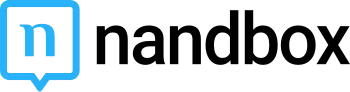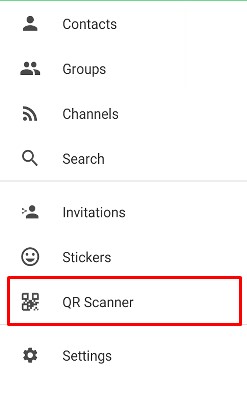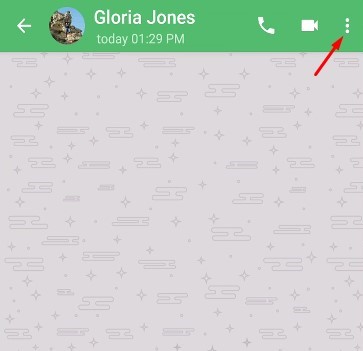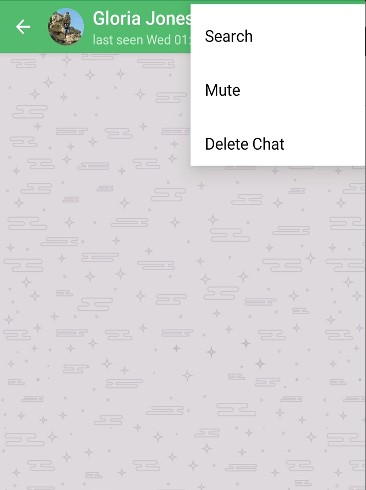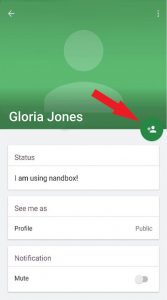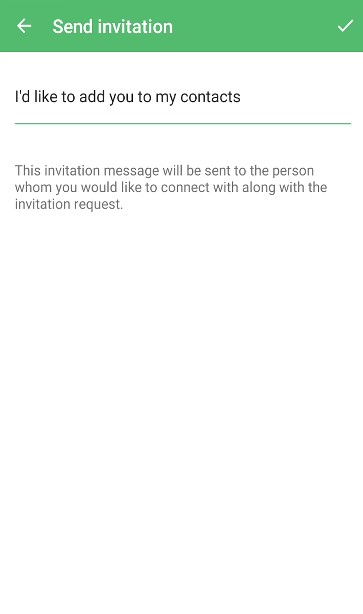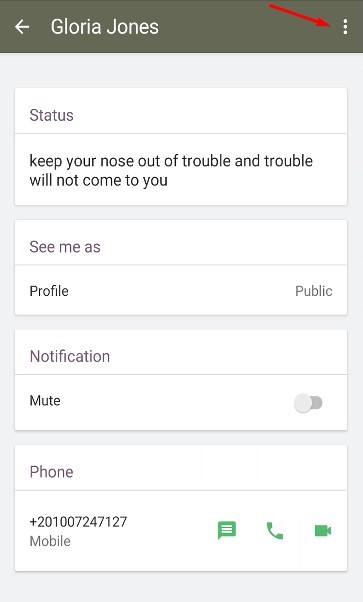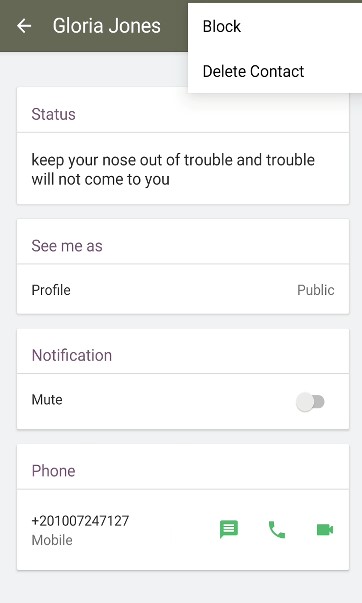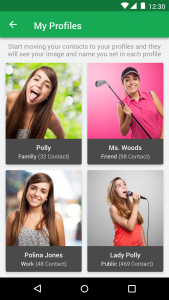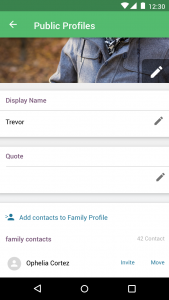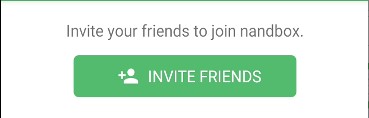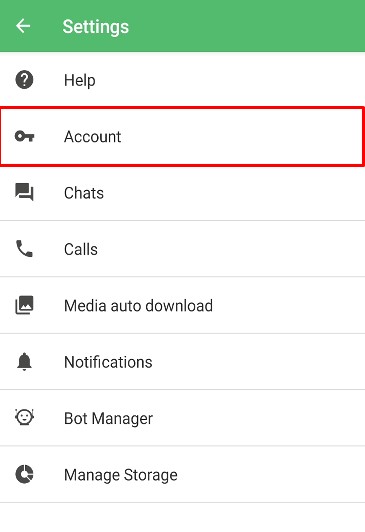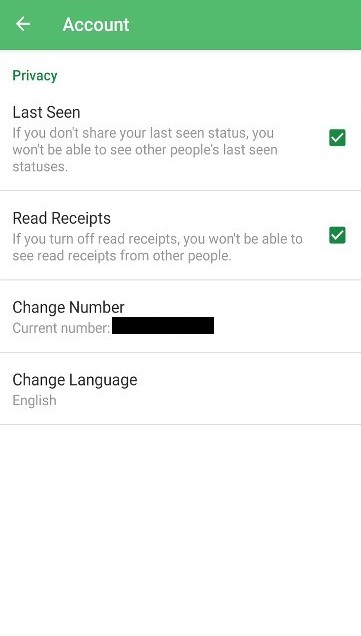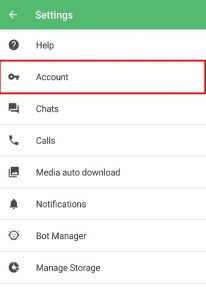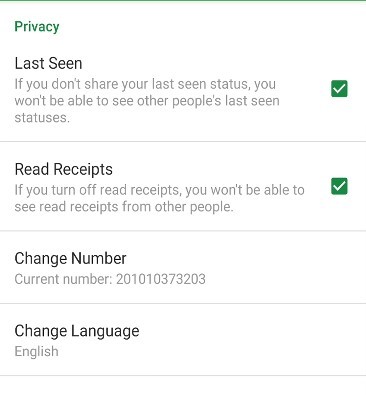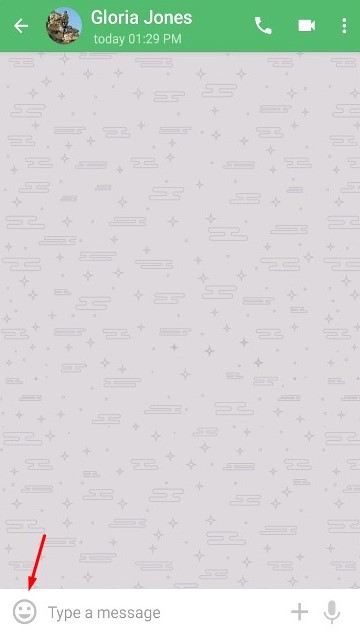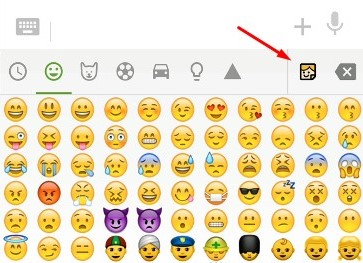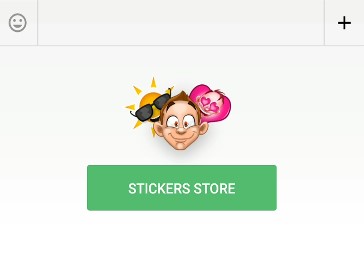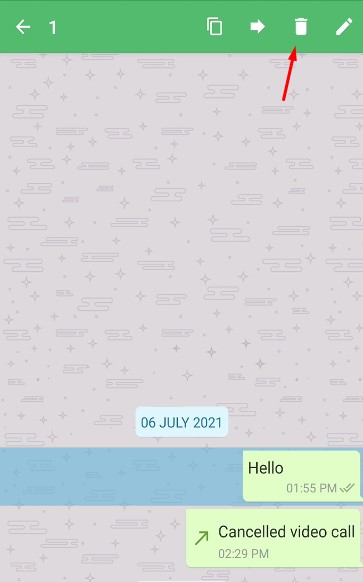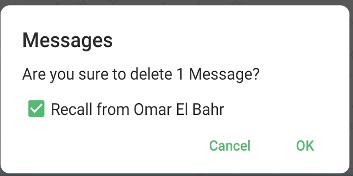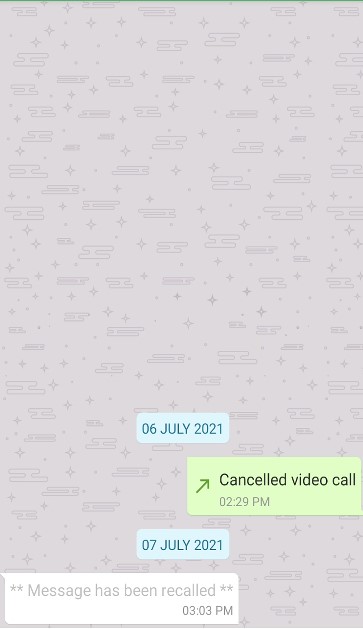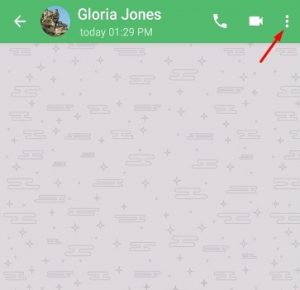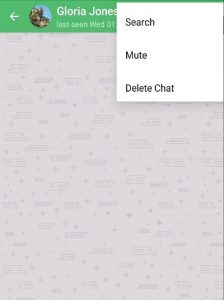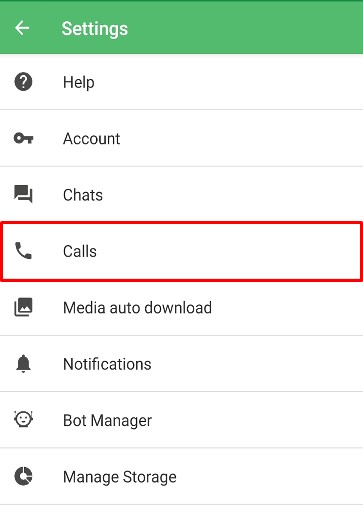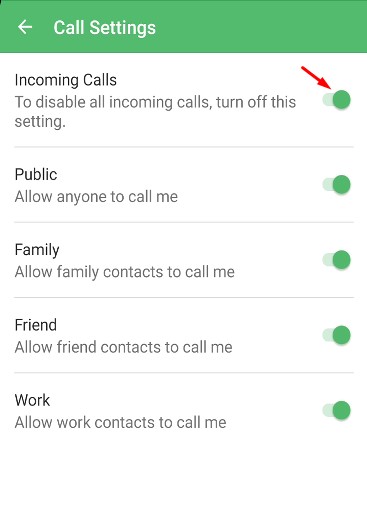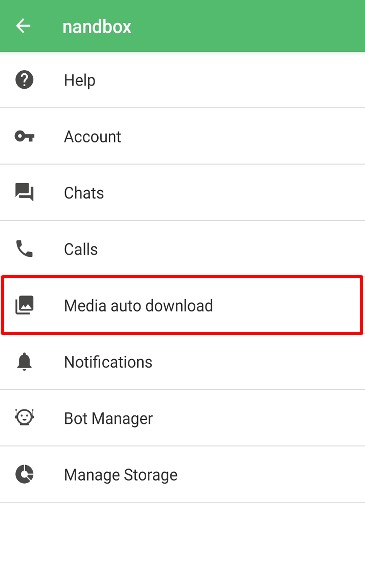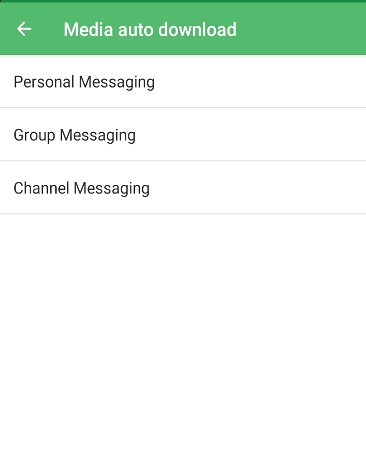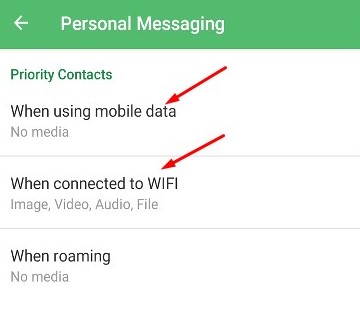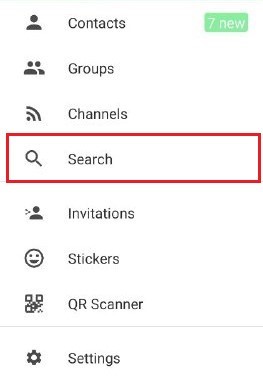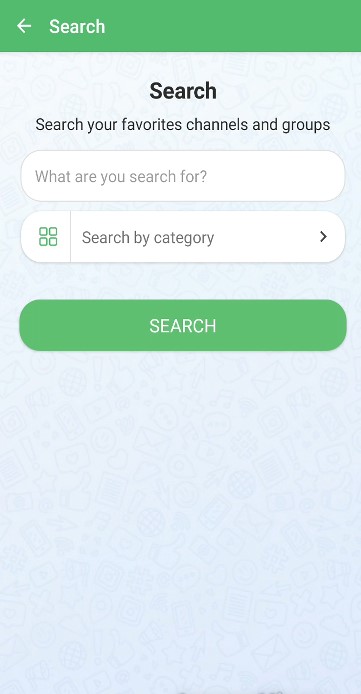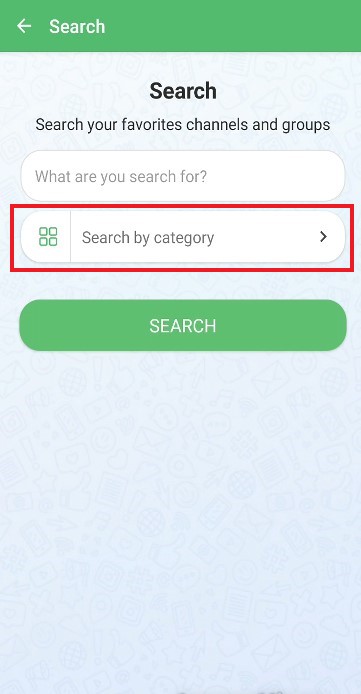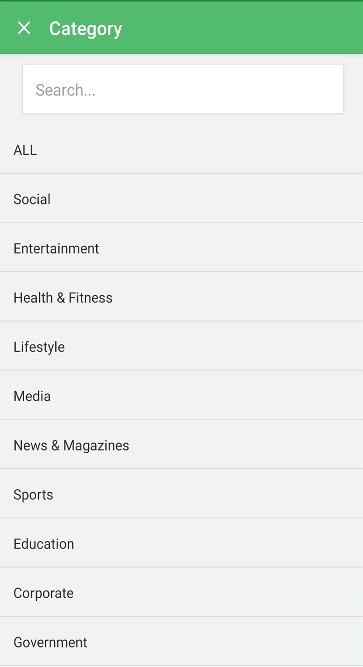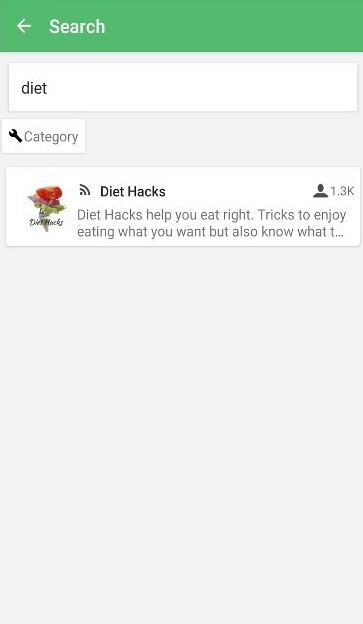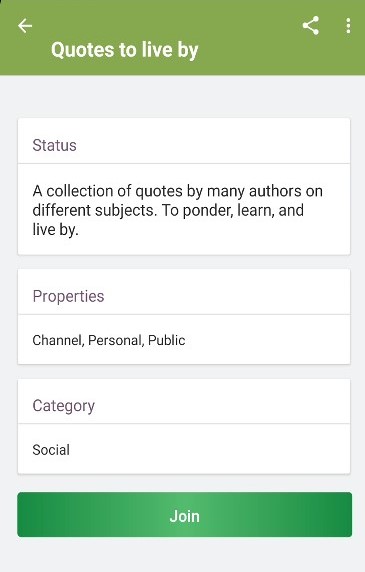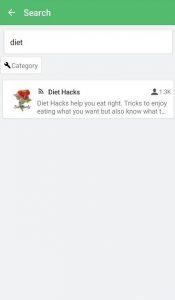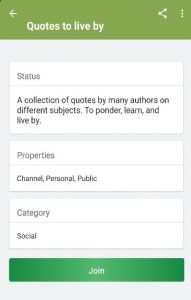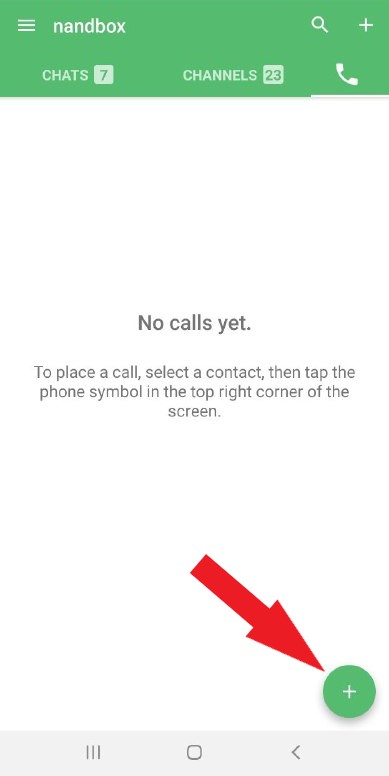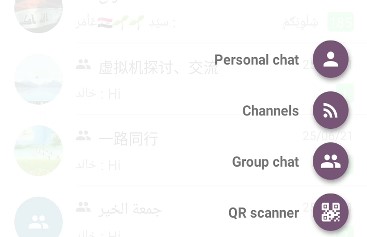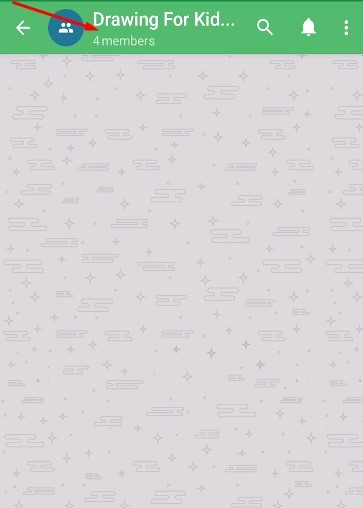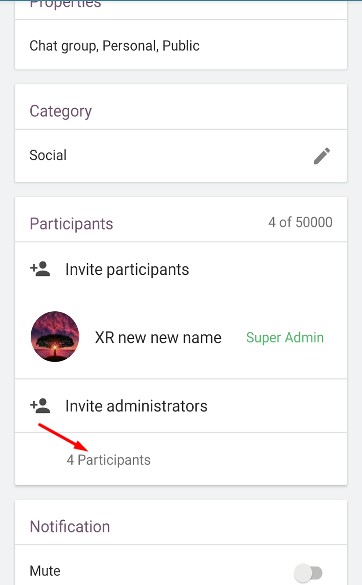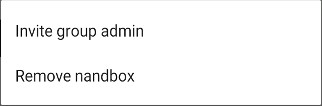Got a Question?
We Have the Answer!
Asked and answered. Find the resolution to all your frequently asked questions below.
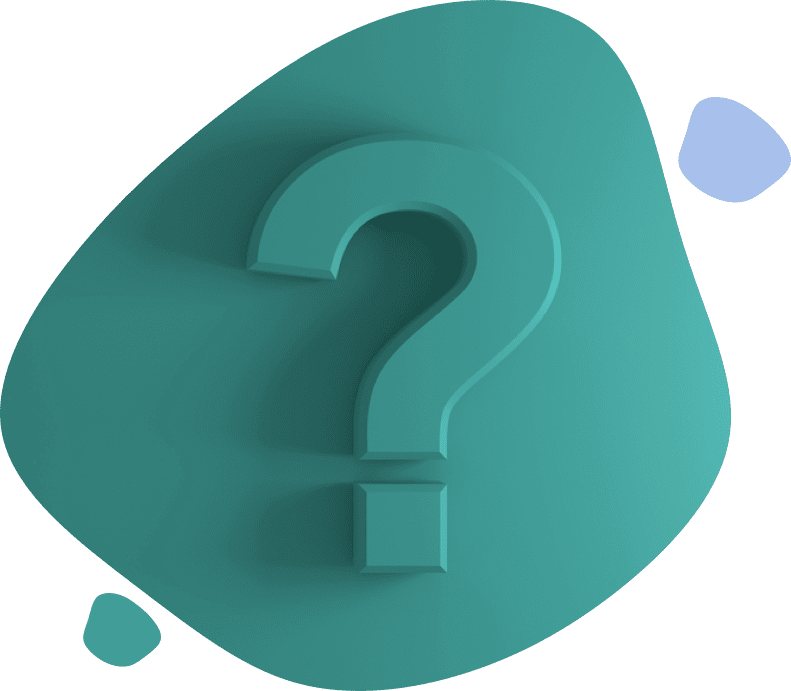
We use SSL Encryption in nandbox messenger.
Your privacy is our primary objective.
- You can use multiple profiles to present yourself differently and protect your identity from anonymous contacts.
- You can recall your messages at any time.
- nandbox server does not collect names, emails, addresses, or other contact information from your mobile address book or contact lists, other than mobile phone numbers.
- The contents of messages and communications that have been delivered by nandbox messenger are not copied, kept, or archived on our servers. Once a message has been delivered, it no longer resides on our servers. The contents of any delivered messages are not kept or retained by nandbox.
Please refer to our privacy policy for more details.
Not yet, but stay tuned, we’re working on it!
1.) Go to web.nandbox.com
2.) From your phone, tap on the side menu and tap on QR Scanner.
3.) Scan the QR code displayed on the web and you will be redirected to your chat screen.
nandbox is free and will always remain free.
nandbox supports mobile phones running Android 4.1 (Jelly Bean) and newer iOS version 10.0 or newer on Apple iPhone.
1.) Tap on the side menu and tap QR Scanner.
2.) Scan the QR code and you will be redirected to the link to open the page.
How can I mute a conversation?
1.) Tap on the user.
2.) Tap on the three dots.
3.) Tap on mute.
Users
1.) Click on the user.
2.) Click on the add icon.
3.) Customize your message and send your invitation.
1.) Tap on the contact that you want to block.
2.) Tap on the three dots.
3.) Tap block.
nandbox Messenger introduces the ability to create four unique profiles for each part of your social circle: a profile for your friends, family, work, and public contacts.
For each profile, you can edit your name, profile picture, and status.
1.) To change your profiles, click on the side menu.
2.) You will be prompted with four profiles, click on any of them and you will be able to customize it.
3.) You will be able to customize your displayed name, add a quote, and add contacts to the profile you’re customizing.
Go to contacts from the side menu, then tap on invite.
1.) Tap on the side menu and tap Settings.
2.) Tap on Account.
3.) Tap change number.
Please refer to our terms and conditions to avoid getting banned, in case you do, please send us to support@nandbox.com and we can investigate the issue.
For IOS, we use Objective C and Swift, for Android, we use Java. All apps produced by nandbox are native apps.
1.) Tap on the side menu and tap Settings.
2.) Tap on Account.
3.) Uncheck the Last Seen option.
1.) On the chat screen, tap on the smiley face.
2.) Tap on this icon.
3.) Tap on the stickers store and install your favorite stickers!
Our packages do not include the store fees, however, you can contact us at support@nandbox.com and we can help you in publishing your app for a flat fee.
Unlike most of the other apps, nandbox messenger does not set any time restriction to recalling a message.
To recall a message, simply long-press on the message and tap on the delete icon at the top.
3.) Check the recall option and tap ok, and your message will be recalled.
The message will be displayed as follows for the other party.
1.) Tap on the side menu and tap Settings.
2.) Tap on Notifications.
3.) You will be able to turn your notifications on/off and customize them.
Select the message and long press, then click the three dots at the top and tap report abuse.
1.) Tap on the user.
2.) Tap on the three dots.
3.) Tap on mute.
1.) Tap on the side menu and tap Calls.
2.) Switch off incoming calls.
1.) Tap on the side menu and tap Settings.
2.) Tap on Media auto-download.
3.) Select the messaging group that you want to change.
4.) Assign the media that you want to download when using mobile data and when connected to wifi.
Groups & Channels
- Tap on the side menu and tap on search.
You can search for a group or a channel by typing in the search box, or you can tap search and explore all the channels and groups.
Alternatively, you can search by category.
Tap on a category to display the results.
How can I join groups/channels?
Tap on the channel/group that you want to join.
Click join.
Tap on the channel/group that you want to join.
Click join.
Tap the green plus button at the bottom right side of the page.
You can create groups, channels, or start a personal chat.
Yes, during your 14-day free trial period, which starts after subscribing to one of nandbox pricing plans, you will be able to customize your app and test it once you’re done
Channels are a platform where you can post content for an audience with the option of targeting and segmentation. With unlimited subscribers to each channel, you can include multiple channels on your app, to deliver diverse content in each one of them. You can also include an interactive store to sell products on your channel with the option to have a location visible for your users.
Chat Groups is a platform where users can chat with each other and enjoy the seamless features of nandbox, including voice memos, multimedia file sharing, and video streaming. There is no limit to the number of chat groups you can create in your app. Each group can hold up to 50,000 members.
You can add up to 50,000 members to a group.
Select the group, then click the three dots at the top and tap report abuse.
1.) Tap on the group.
2.) Tap here.
3.) Tap on participants.
4.) Tap on the member you wish to dismiss.
5.) Tap remove.